Medical Aids: Clearing house
A Medical Aid Clearing House is a third party that handles the claims, billing and switching between the Medical Aid and the Practice.
- Sign in to the GoodX Desktop using your GoodX username and password.
- From the Navigator Double Click on the MedDebs Module.
- The Main MedDebs screen will open

- From the Menubar, Click on Lists

- From the drop-down, Click on Medical Aids

- From the submenu, Click on Clearing House
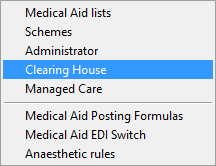
- You will be directed to the Clearing House screen
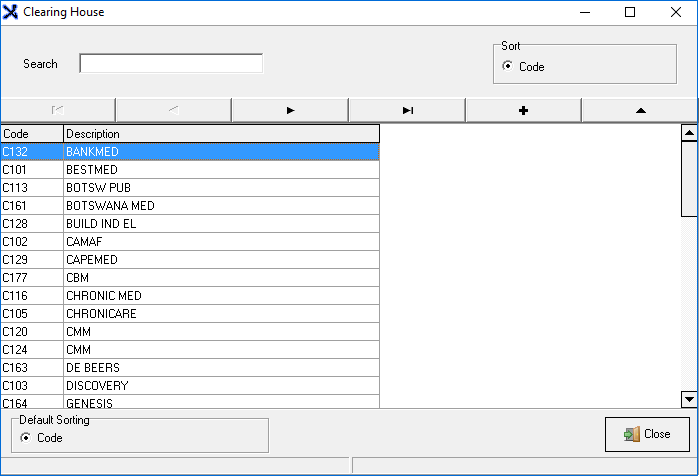
- You are able to do to the following from the Clearing House screen :
- You are able to Search for an existing Clearing House by typing in the search field
- Add a new provider to the list
- Edit an existing provider
- Default Sorting: Default Sorting method
- Code: Uses the code to sort the contents

Adding a Medical Aid Clearing House
- Disclaimer: It is not recommended or advised to add your own Clearing House, it is suggested that the service provider requests be added by contacting either GoodX or Medprax directly as Medprax manages the information
- You can Add a Clearing House by clicking on the + button
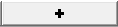
- The Medical aid group: Clearing Houses pop-up will open
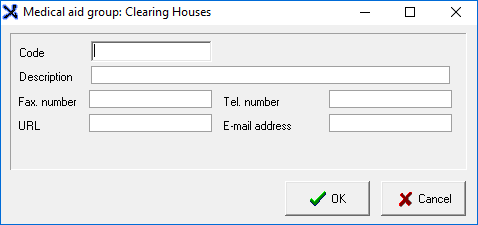
- Here you can input the following information
- Code: Reference code
- Description: The name of the company
- Fax Number: A number where you can send a fax to
- Telephone Number: A number where they can be reached
- URL: Website address
- Email Address: An address where an email can be sent to
- When you are done and satisfied with the information that you have entered Click on OK

- Click on Cancel to close without saving

- The new Clearing House that was created has now been added to the list
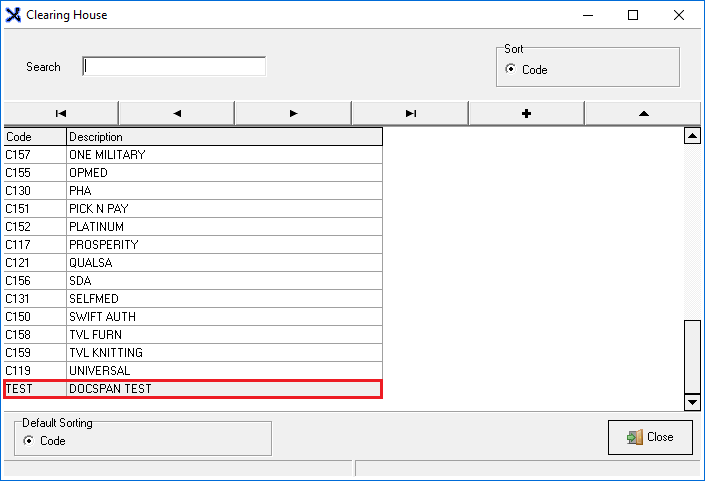
- From the Clearing House screen, you can exit to the main MedDebs screen by clicking Close

Editing a Medical Aid Clearing House
- You can Edit the details of the Clearing House by clicking the button with the triangle on
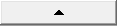
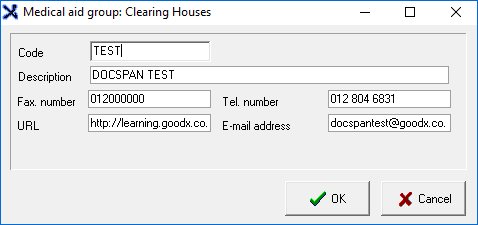
- When you are done and satisfied with the information that you have changed Click on OK
- Once you have Clicked OK your changes will save and you will return to the Clearing House screen

- Click on Cancel to close without saving

- From the Clearing House screen, you can exit to the main MedDebs screen by clicking Close

Last modified: Tuesday, 11 November 2025, 2:56 PM