Invoice Corrections: Credit Notes 7.6
Credit notes are done when an invoice or an item on an invoice was captured incorrectly. The invoice will in effect be written back.
TAKE NOTE: BEFORE A CREDIT NOTE IS DONE, THE CLAIM MUST FIRST BE REVERSED.
To do a credit note:
- Click on Transactions and select Credit Notes (Remove)
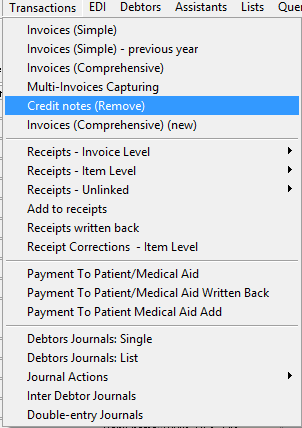
- Select the Period in which the transaction should be posted
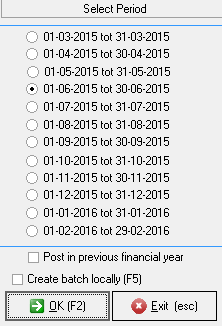
If you are on a month end system you need to do it in the current period, If you are on a none-month end the system will allow you to choose the correct period in which the service was rendered.
Note that the date should be in the period selected on the previous screen
- Select F6 and change the date on the calendar.
- Enter the Debtor number or search for it by clicking on the browse button next to the Debtor Number field
- Enter a Reference (The reason for the Credit note)
Note that transactions in red have already been paid in full and a credit note should not be written back before a receipt has been written back.
- Select the Invoice you want to credit by marking the checkbox next to the bold printed line
You can also select only an item on the invoice by marking the checkbox next to the item
- Click on Detail or press F2
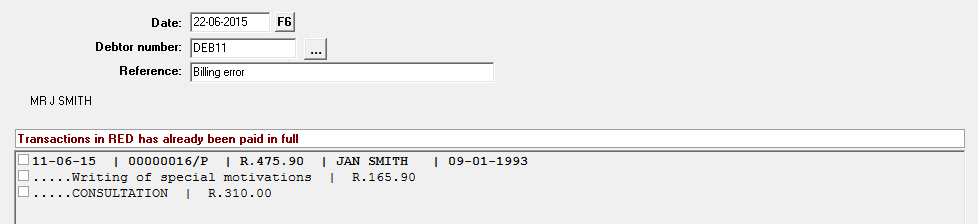
- You can credit only part of the invoice by changing the Quantity
- Mark the tick box next to Print the Batch should you want to print
- Select Post Batch to process the transaction

- Click on OK
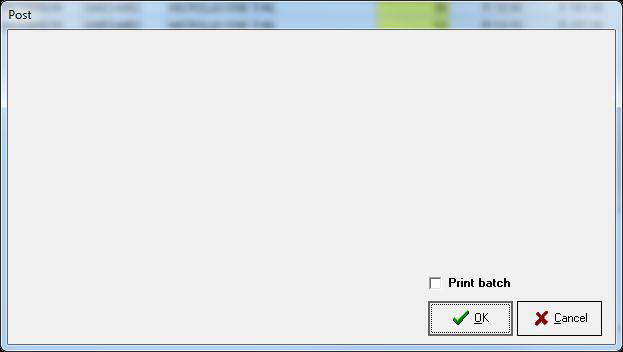
- Click On Exit.
Last modified: Tuesday, 18 August 2020, 2:48 PM