Step 3: Generate Payment Plan Invoices
- Go to Meddebs >> Batch Transactions >> Payment Plan >> Generate Payment Plan Invoices
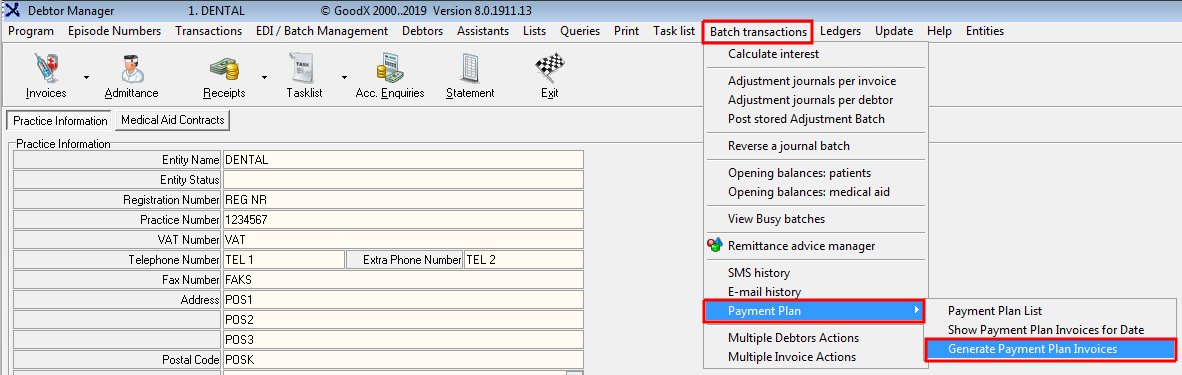
STEP 3 - Generate Payment Plan Invoices (You MUST do this step MANUALLY EVERY MONTH to Post the invoices to the Patients Account on the Payment Plan):
- Put the tick on the Installment Run for Month Has Not Been Done, enter the Invoice Date for the selected Invoice on the Payment Plan and click on Continue

- After clicking on Continue it will generate the Installment run Invoices.
- On the Installment Invoices, it will show you the Payment Plan ID/Invoices that have been created for the Invoice dates, and information on the Account, Start date, Remaining Installments, Procedure Code, ICD-10 Codes, and the Amount that will be posted in the next Step.
- Click on Post Batch to bill the Invoice to the Patients account
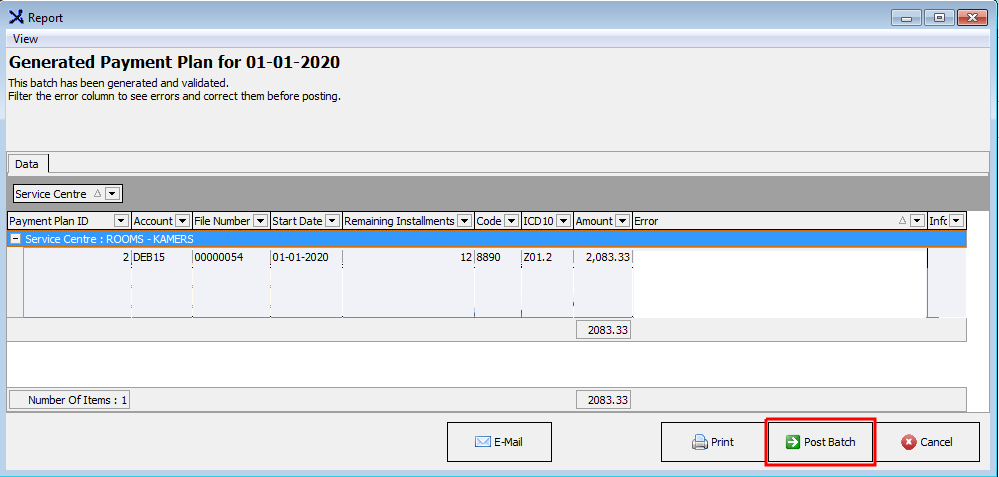
- A Posted Payment Plan Report will show you the Payment Plan Invoices that have been billed and posted for the Invoice date, and information on the Account, Debtor, Invoice, Amount, Errors, Info and the Batch.
- You can select to Email this Report. Click on OK to Close.
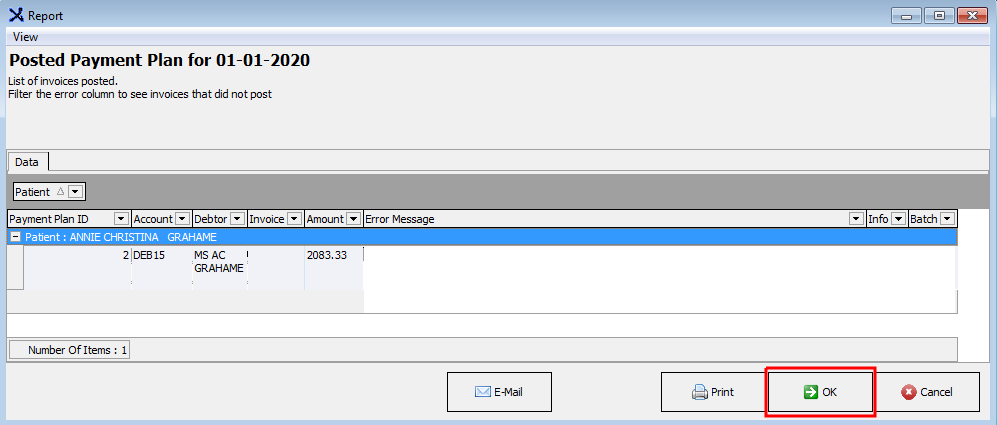
Last modified: Monday, 9 November 2020, 3:43 PM