Medical Aid Receipts - Unlinked
Medical Aid Receipts - Linking Unlinked Receipts:
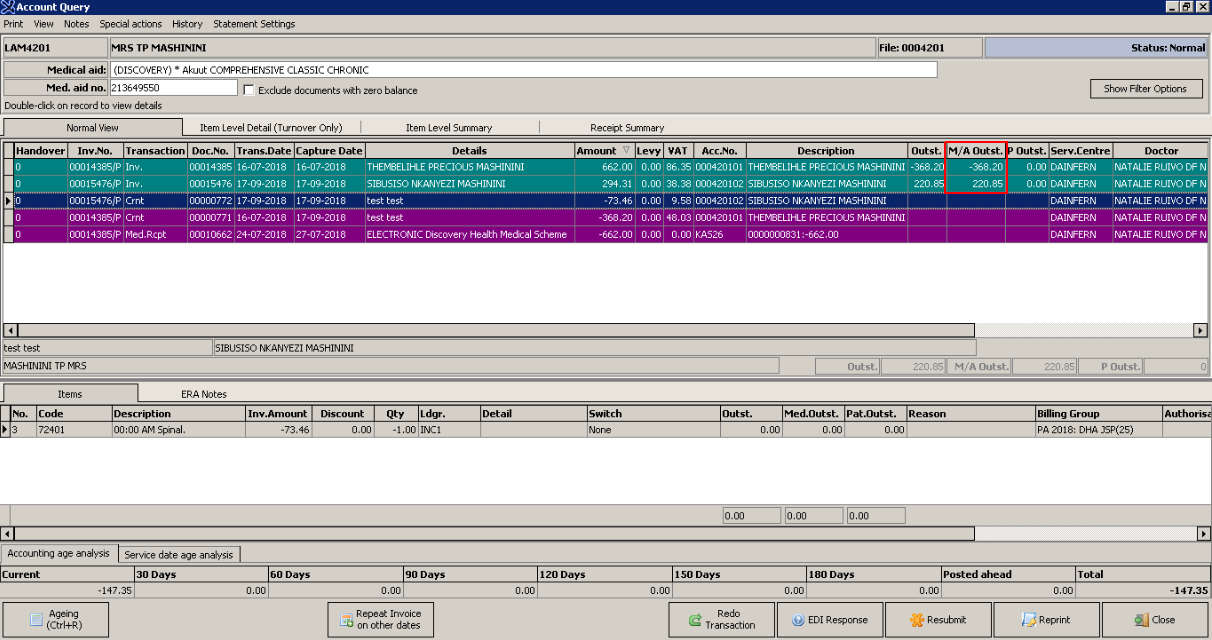
NOTE: Unlinked amounts will be seen under the "Medical Aid Outstanding" column on the Debtor File.
- Go to the MedDebs screen.
- Click on the "Receipts" icon and select "Medical Aid - Invoice Level" from the drop-down menu.


- Select the applicable "Cashbook" the Invoice is posted in and press "OK".


- Select the applicable "Period".
- Click on "OK" or use the shortcut key (F2).


Invoice Level
- Part 1 (Header).
- Enter the Information in the HEADER (Part 1) of the receipt (Description, Payment).
- Use the "TAB" key to navigate through the system.
- Enter the "AMOUNT" AS 0.
- Press "TAB" to go to the following screen.


- Part 2 (Debtor)
- Enter the Deb Number or "TAB" to search through the Debtor list.
- Press TAB.
- Leave the amount as 0.
- Press "TAB" until you get to the linking part.
NOTE:
- The Level (F4) defaults are on "Invoice". Leave it like this unless you link per item.
- Do not tick/select "Between dates" and "Auto allocate" functions.


- Part 3 (Detail)
- A list of the outstanding "Unlinked Invoices", are reflected.
- Select the correct Invoices to be linked.
- Allocate the Payments to link the Invoice with the Receipt by:
- Entering the received amount in the "Received" column at the correct Invoice AND.
- Entering the allocated amount in the "Received" column at the correct "Unlinked Receipt".
- Press "TAB".
- The Invoice lines will turn Blue.
- At the bottom of the screen the "Balance / Receipt Amount and Journals" must be = R0.00.
- Click on "DONE".
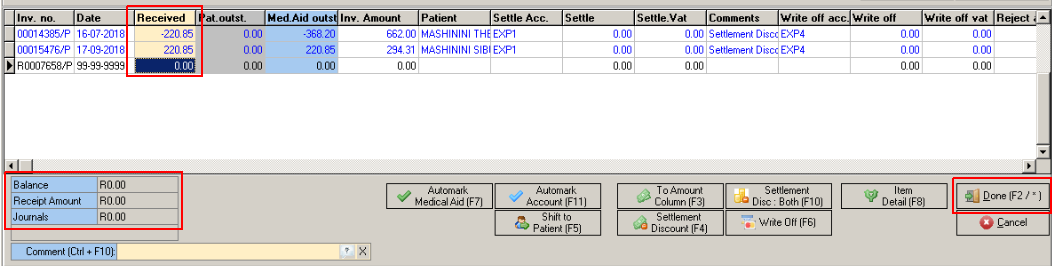
- The following screen will be seen.
- Click on DONE.
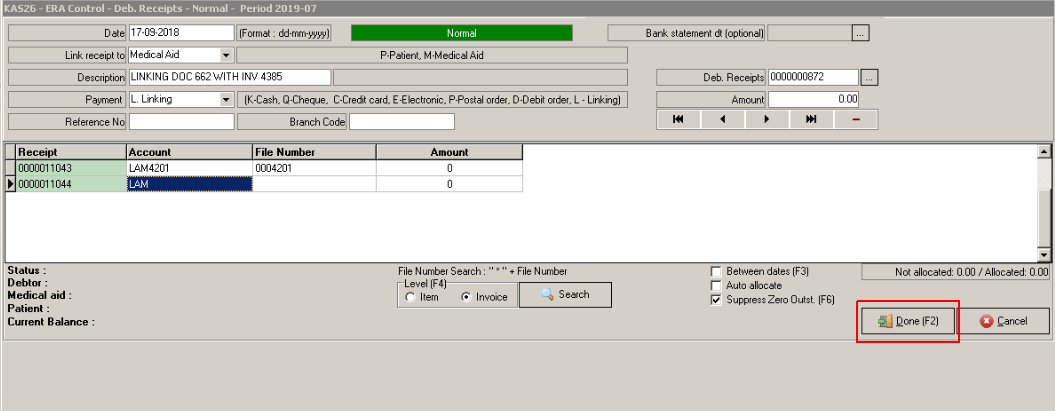
- Select "Continue" when you get the following pop up.

- The following screen will pop up.
- Click on "EXIT".
- Select "Post".

- Batch is now posted and receipts are linked.
Last modified: Tuesday, 14 July 2020, 11:47 AM