Medical Aid Receipt: Item Level
Part 1 (Header)
Enter the appropriate information in the HEADER (Part 1) of the receipt
- Date: Enter the date that the payment reflect on your bank
- Description: Enter the name of the Medical aid and the date of the remittance in the field
- Payment: Payment from a Medical Aid is mostly received electronically
- Reference no: Enter your statement reference number
- Amount: Capture the Total amount Paid to the Practice as reflected on the remittance
- Tab

Part 2 (Debtor)
- Enter the DEB number of the first debtor on the remittance advice
- Press Tab
- Type the amount paid for that debtor in the Amount field
- Press Tab
- Note that the Level (F4) defaults on the Item radio button
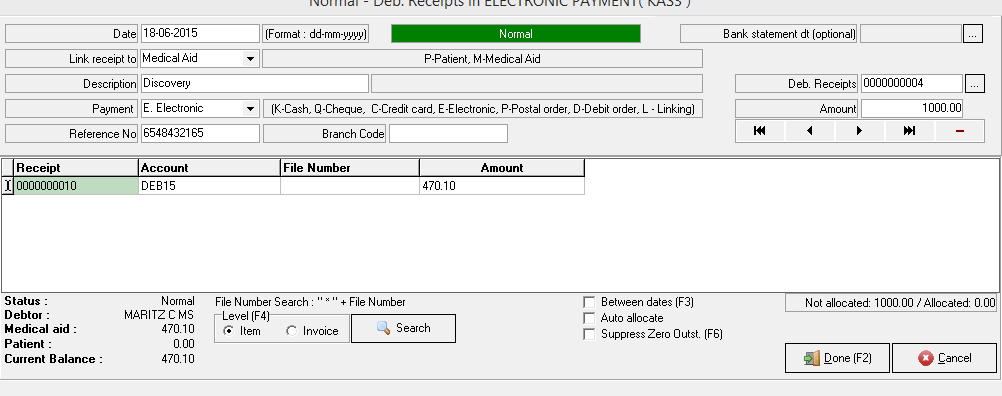
Note that you can switch form Item level (F4)
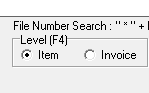
Part 3 (Detail)
A list of the outstanding invoices, displaying the items for each invoice on the account will be reflected.
- Select the correct invoices (items) to be paid
- Allocate the payment by:
- Entering the amount in the Amount column against the correct invoice (item)
- Pressing the F7 shortcut key or clicking on the Auto mark Patient (F7) button
- Clicking on Detail (F8) or pressing the F8 shortcut key
- Press Tab
- The Invoice (item) line will turn Blue
- Repeat the process until all the amounts have been captured and the Balance = R0.00
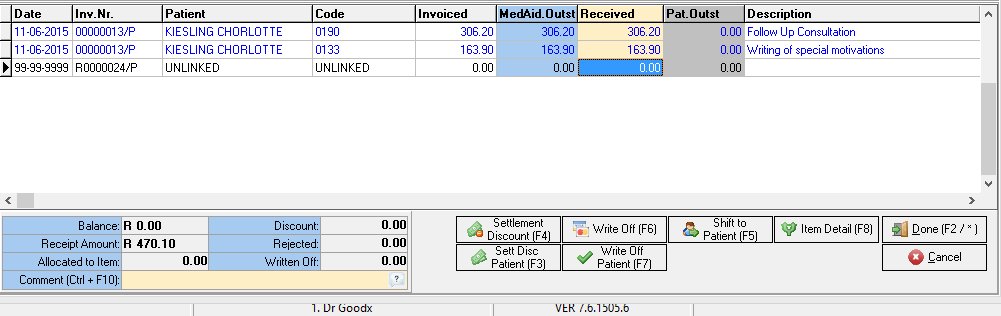
Rejection on a code.
If there is a rejection on a code you can shift the amount to the patient an specify a reason as to why the medical aid did not pay.
- Type your debtor and the amount that medical aid paid, even if they did not pay anything type in 0.00
- Tab
- Allocate the amount that is paid and before you Tab shift the amount to patient (F5) and choose a reason (Crtl+F10)
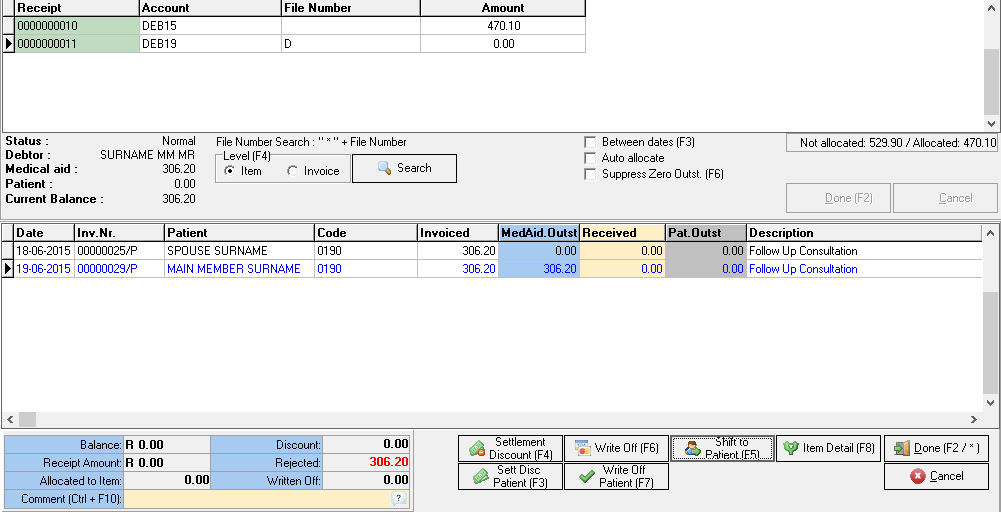
![]()
![]()
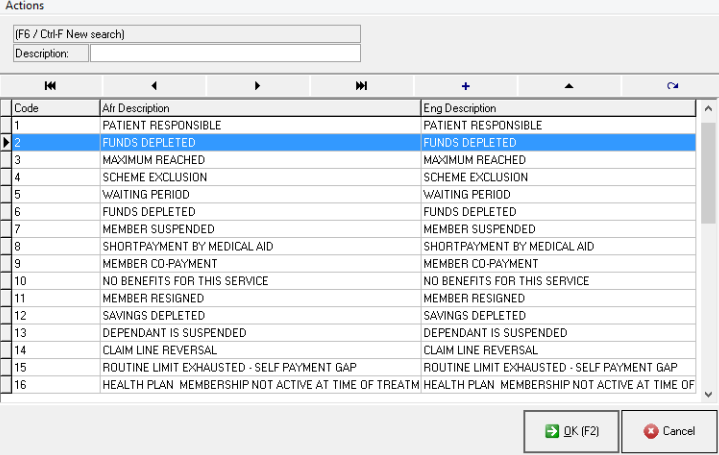
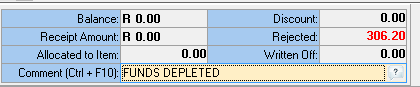
Repeat until all the debtor payments on the remittance have been allocated and the amount to allocate equals R0.00
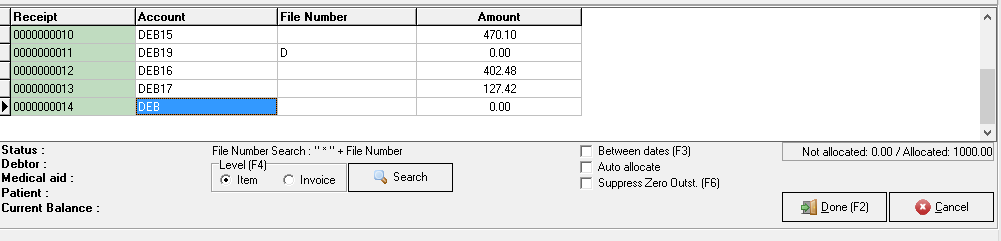
- Click on Done or use the shortcut key F2
- Click on Accept
- Click on Done (again)
- Click on Accept (again)
- Click on Exit
Last modified: Wednesday, 19 August 2020, 10:45 AM