Receipt corrections - Item Level
Receipt Correction Item Level is to allow a user to correct a receipt item level allocation.


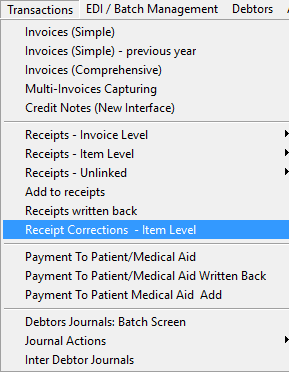
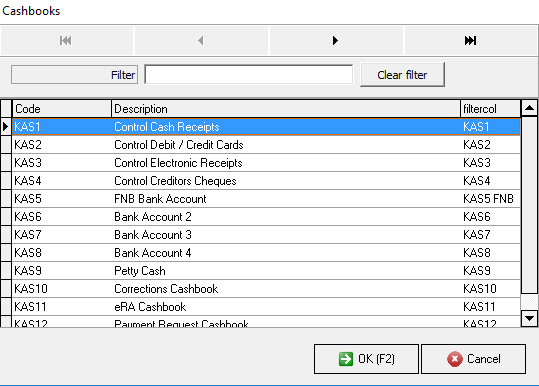

Level 3
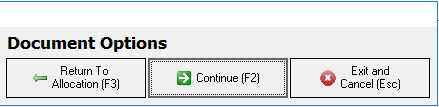

- Log into the GoodX Desktop App with your username and password.
- Double click on the Med Debs module.
- From the menu bar, click on the Transactions menu.
- From the sub menu, click Receipt corrections- Item level.
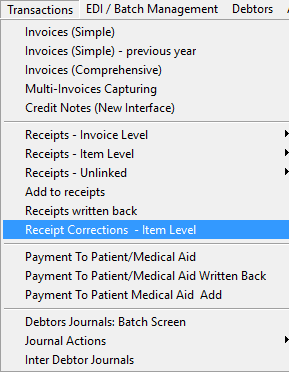
- Choose the correct Cashbook where the receipt was posted originally.
- Click on the OK button or F2 on your keyboard.
- Click on the correct period and click OK or F2 on your keyboard. Ensure that you click on the period in which the receipt was originally posted.
- The Kontrole Kontant Kwittansies- Deb receipts Written Back screen will appear.
- Select the correct Debtor and click tab on your keyboard.
Level 1
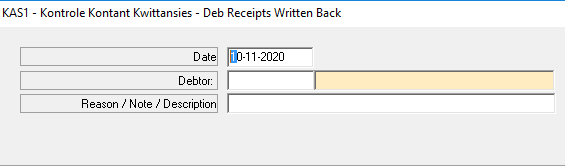
- Complete the following information:
- Date: Enter the date on which the receipt is being corrected.
- Debtor: Enter the Debtor number or Tab to search for the Debtor.
- Reason/Note/Description: Enter the reason/note/description why the user wants to do the correction.
- Click Tab on your keyboard to proceed to Level 2.
Level 2
- The screen with all the previous receipts posted in the period selected will open up.
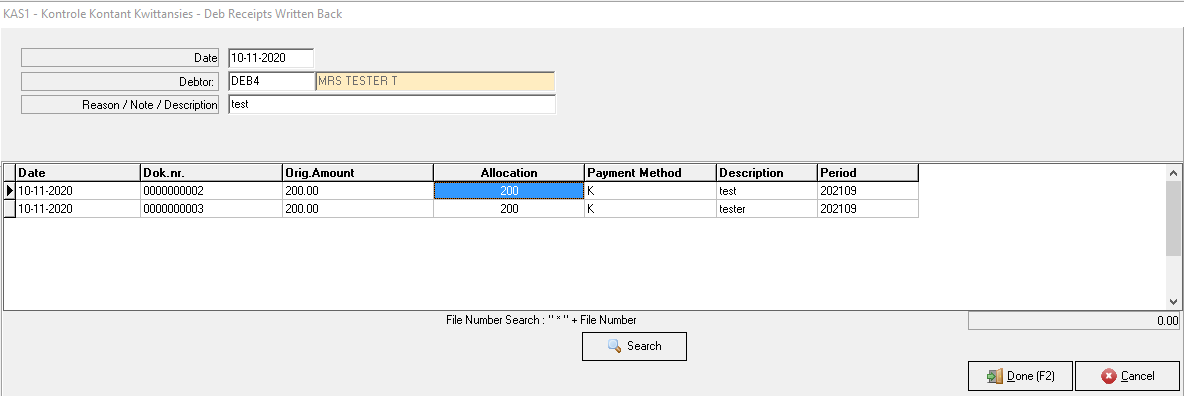
- Select the Receipt where the amount should be corrected.
- Enter the amount to be corrected in the Allocation field, click on the tab button on your keyboard for the line to change blue.
- Date: The date when the receipt was posted.
- Dok.nr:
- Orig.Amount: The original amount that was posted.
- Allocation: The amount that needs to be correct.
- Payment Method: How did the patient pay, Card, EFT, Cash.
- Description: The description that the practitioner typed as the reason.
- Period: The date when the receipt was originally posted.
- Tab: This is the button on the keyboard that you can use to jump to the next field.
Level 3
- Click on the Done button or F2 on your keyboard.
- Click on the Continue button or F2 on your keyboard.
- Click on the Post button or F2 on your keyboard to post the receipt.
Last modified: Tuesday, 23 February 2021, 8:37 AM