Time Billing Codes with Fixed Prices - Desktop App
Set up of the codes will need to be done first before the user is able to bill the codes and see the effect that the codes will have when billed. For more information regarding Steps 1-3 (Setup), please refer to the user manual: Setting up Time Billing Codes with Fixed Prices.
- The contents of this user manual will consist of the following information:
- Step 4: Invoice Specific Codes - Anaesthetic Fixed Price (JBANA1)
- Step 5: Add the Fixed Price Time Billing Code (JBMOD)
- Step 6: Account Enquiry
- Step 7: Debtor Statistics Report
- Anaesthetic Fixed Price (JBANA1): Billing of pre-agreed Anesthesiologist's time. After billing, the billing code behaves in the same way as an Anaesthetic code (0023) and the minutes are included in the Anaesthetic Statistics. An invoice which contains the previously mentioned type of billing code is considered an Anaesthetic Case. The Billing Code should always be set up for unit type = 3.
- Fixed Price Time Billing Code (JBMOD): Billing of a pre-agreed price which requires submission of a start- and end time. The billing code will not be included in the Anaesthetic Statistics, regardless of the unit type.
Please Note: The Anaesthetic Fixed Price (JBANA1) and Fixed Price Time Billing Code (JBMOD) will always be used together, as one indicates the Procedure price and the other one represents how long the procedure was.
Both Code Types act as their own line Billing Codes with a fixed price. The procedure's start and end times are prompted and the times and number of minutes are posted.
The number of minutes billed is reflected in the quantity field but is not used to calculate the price charged for the tariff. Example: Predetermined procedure price = R100.00 - will be charged regardless of how long the process took.
The times and minutes are printed on the statements and submitted to the Medical Aid.Please Note: Time Billing Codes with Fixed Prices will currently not be rolled out in the official GoodX price lists. The tariff codes must be set up locally on each Practice's system and maintained manually.
Step 4: Invoice Specific Code - Anaesthetic Fixed Price (JBANA1)
Create an invoice where the Anaesthetic Fixed Price (JBANA1) code is billed.
- Step 4 will start on the Multi Invoice screen.

- For more information on how the Multiple Invoices screen works, please refer to the user manual: Multi Invoice.
- Once the Anaesthetic Fixed Price (JBANA1) code is billed the Detail screen will open.

Please Note: As an example, the time will be set to 60 minutes by completing the Start Time (08:00) and End Time (09:00) fields.
- An explanation will be given for each field and option on the Details screen:
![]()
- Code: The unique identifier used to specify the chosen procedure. The information which appears in the Description field will correspond to the information of the item added to the Invoice.
![]()
- Description: An explanation of the tariff code billed.
![]()
- Diagnosis: The ICD-10 code corresponding to the line item of the billing code which has been added to the Invoice. The information which appears in the Diagnosis field will correspond to the information added to the Invoice.
![]()
- Authorisation: Permission obtained from the Medical Aid for a certain treatment or procedure that must be done on the Patient.
- Click on the Authorisation field to enter the information.
![]()
- Diagnosis Description: An explanation of the ICD-10 code, which defines the Diagnosis of the Patient. The information which appears in the Diagnosis Description field will correspond to the information added to the Invoice.
- Click on the F5-Disable/Enable Time button to be able to adjust the time.
![]()
- The Start and End Time fields will open, so that the user is able to adjust the time, as they see fit.
Please Note: All Time fields are in a 24-hour format.
![]()
- Starting Time: When the Procedure began.
- Click on the Starting Time field to enter the desired time in an HH:MM format.
![]()
- End Time: When the Procedure concluded.
- Click on the End Time field to enter the desired time in an HH:MM format.
![]()
- Quantity: The number of minutes to indicate how long the Procedure took. Once the Starting Time and End Time have been entered, the system will automatically calculate the number of minutes.
![]()
- Duration: How long the Procedure took in minutes. The information which appears in the Duration field will correspond to the information in the Quantity field.
Please Note: The Duration field will automatically calculate the number of minutes based on the times that were entered.
![]()
- Amount: The total monetary value of the Procedure, which has been billed on the Invoice. The information which appears in the Amount field will correspond to the Amount entered for the Billing Code, when the setup of the code was done.
- Click on the F4-Modify Amount button or Press the F4 key on the keyboard to adjust the amount.
![]()
Please Note: The Amount should not change when the time is manipulated, as the Billing Code was set up as a Fixed Fee procedure.
- Click on the Ok (F2) button when the changes have been made. The Details screen will close and return to the Multiple Invoices screen.
![]()
Step 5: Add the Fixed Price Time Billing Code (JBMOD)
Add the JBMOD Tariff Code to the same invoice, where JBANA1 was added.
- Step 5 will continue on the Multi Invoice screen.

- For more information on how the Multiple Invoices screen works, please refer to the user manual: Multi Invoice.
- Once the Anaesthetic Fixed Price (JBMOD) code is billed the Detail screen will open.
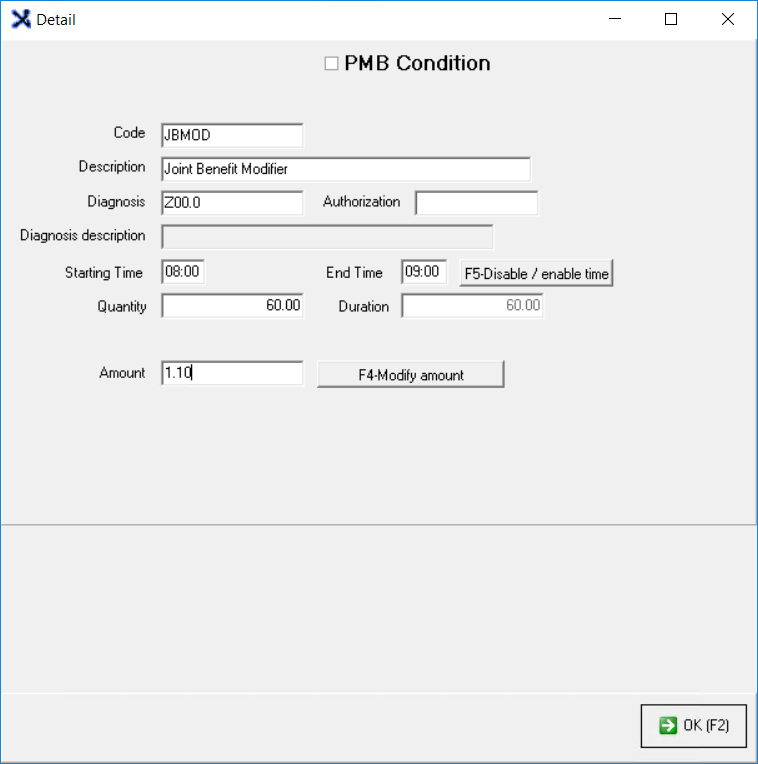
- For an explanation of each field and option on the Detail screen, please refer to the section of this user manual: Step 4: Invoice Specific Code - Anaesthetic Fixed Price (JBANA1).
- Click on the Ok (F2) button when the changes have been made. The Details screen will close and return to the Multiple Invoices screen.
![]()
- Change the Total amount of the JBMOD line item. As an example, R500.00 will be used. The user is able to change the amount as they desire.

- Post the Invoice.
Step 6: Account Enquiry
Make an enquiry on the Patient's account which has just been posted in Step 5.
- Step 6 will start on the Account Query screen.

- For more information on how to make an Account Query on a Debtor's account, please refer to the user manual: Account Query from Diary screen.
- The Time (minutes) Quantity billed will appear on the account. The Start and End times will be visible as well.

Step 7: Debtor Statistics Report
Draw a new Debtor Statistic Report to see the effect the transactions had on the report. The Anaesthetic Cases should increase by 1, and the Anaesthetic Minutes by 60 (as 60 minutes was used as the example) and the Turnover amount will have increased.- Step 7 will start on the Statistics Report screen.
- The Debtor Statistic Report will need to be generated to see the effect that the transaction made on the turnover.
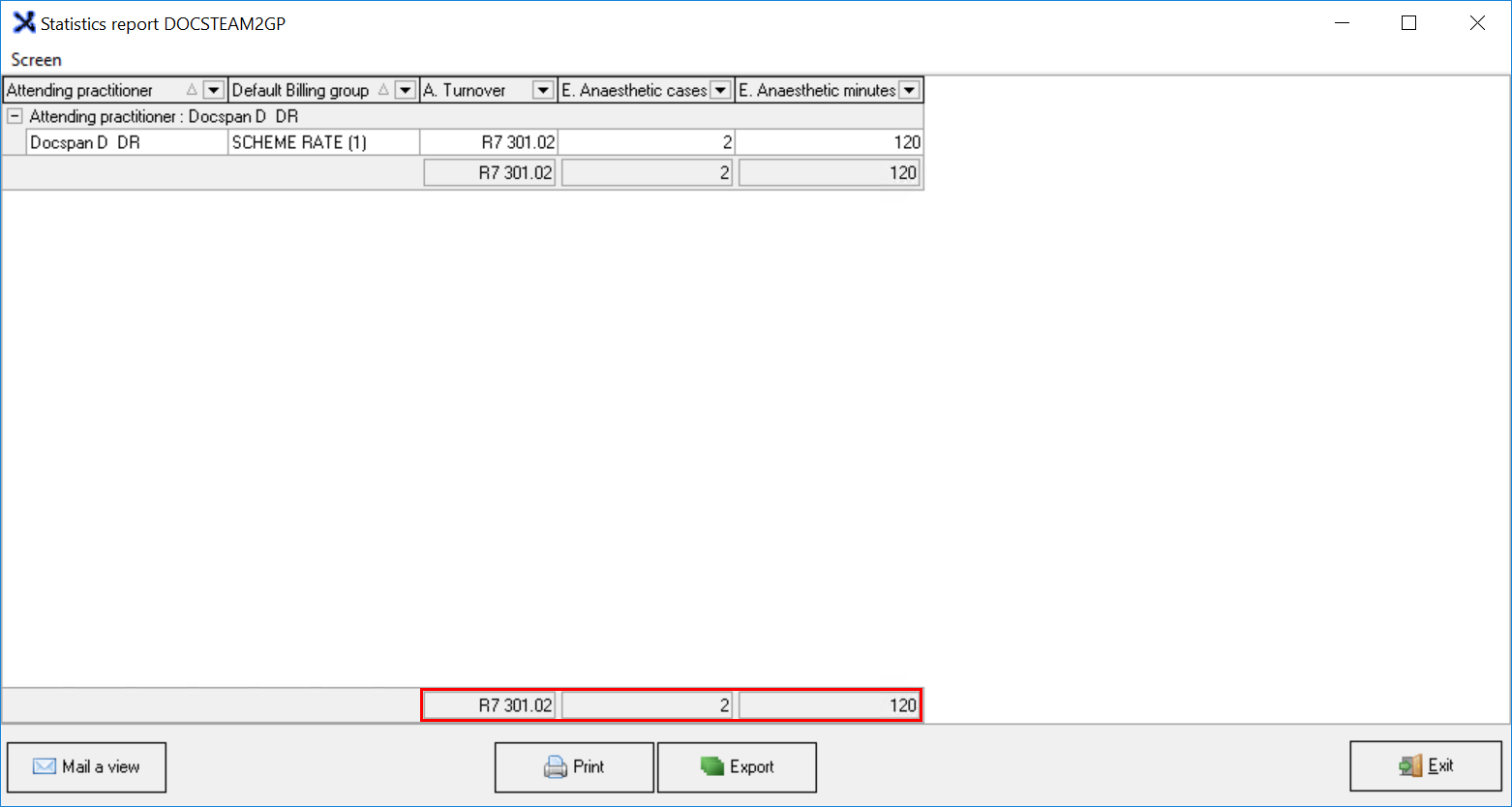
- For more information on how to generate the Debtor Statistics Report and to see what parameters should be used to create the report, please refer to the user manual: Setting up Time Billing Codes with Fixed Prices.