Modifier Billing Suggestions in the Desktop App
Summary
The desktop-app can be configured to display modifier billing suggestions on the modifier selection screen during the invoicing process.
The system will display the suggestions, but will not override any decisions made by the user.
Limitations
Currently, the following limitations apply:
- The feature is only available for SAMA disciplines. It is not available for dental and allied disciplines.
- The feature is only available at sites where the web-app product has been enabled.
Defaults
The feature will be disabled by default on all entities at all sites.
When required, it needs to be enabled per entity.
All users with invoicing rights will, by default, see the suggestions as soon the feature is enabled in a specific entity. If required, individual users can be set to never see suggestions. This applies across all entities.
How to enable and disable the feature
Enabling/disabling the feature for specific entities
- Log in to the GoodX Desktop App with your username and password
- Double click on the GoodX Manage module
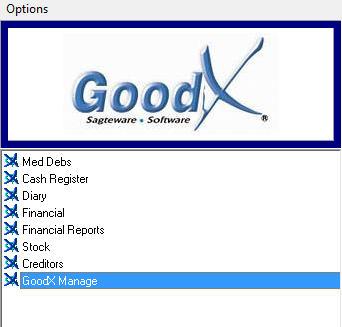
- From the menu bar, click on Global lists
- From the sup menu, click on Display modifier recommendations in the desktop app (where available)

- From Display modifier recommendations in desktop app (where available) drop-down, click on Include / exclude specific entities (new entities excluded by default)

- A list of entities will appear, tick the box to activate or deactivate the right entities

- Click on the Ok button to save the changes
- Click on the Print button to print the recommendations list

Enabling/disabling the feature for specific users
- Log in to the GoodX Desktop App with your username and password
- Double click on the GoodX Manage module

- From the menu bar, click on Global lists
- From the sup menu, click on Display modifier recommendations in the desktop-app (where available)

- From the Display modifier recommendations in the desktop-app (where available) drop-down, click on Include/exclude specific users (all users included by default)

- A list of users will appear, activate or deactivate the right users

- Click on the Ok button to save the changes

- Click on the Print button to print the recommendations list

Implementation in the billing screens
Billing suggestions are displayed on the modifier-linking selection screen in the "suggestion" column when the entity and user have been enabled for suggestions. The "suggestion" column will not be displayed when the suggestions are disabled.
The "suggestion" column is only populated when the system does not recommend that the billing code is modified. In the example below the system recommends that the "1984" should not be modified when applying modifier 0005. By implication, the system suggests that the other two codes may be modified.
Users free to modify "not recommended" modifiers if they choose to.
Three buttons near the bottom of the screen can be used to speed up selection:
- Select recommended items
- Select all items
- Deselect all items
Alternatively, individual items can be selected or deselected by clicking on the "Tick" column or pressing F8.
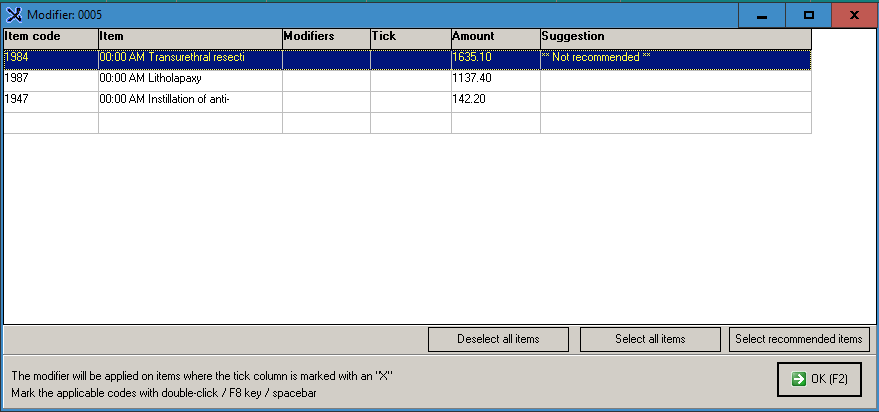
No recommendations are available for some modifiers. The system will indicate this in a bright yellow bar above the list of codes to be modified.
The "Select recommended items" button is not displayed on the screen.
Users are free to modify any rows they choose to.
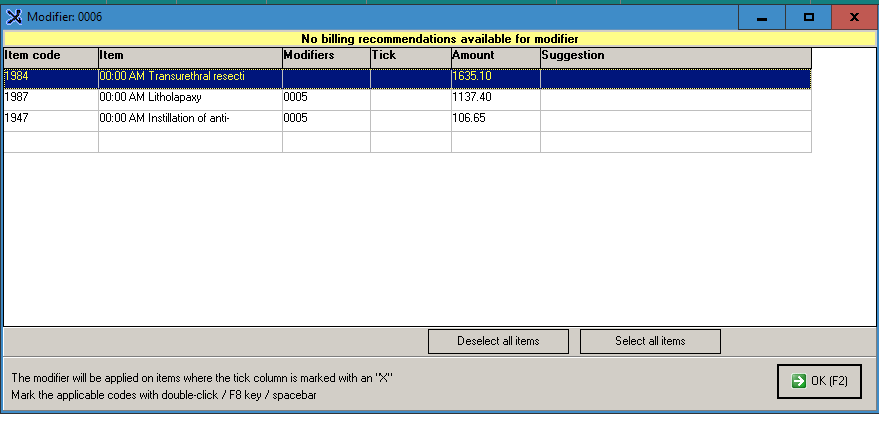
Possible differences between the web-app and the desktop-app
Currently, the list of "modifiable codes" and suggestions may differ in the web-app and desktop-app.
- The desktop-app might display fewer codes. This is because more modification rules have been implemented in the desktop-app, which exclude specific billing codes by default.
- Suggestions are displayed for non-SAMA disciplines in the web-app.