Script: Health Window Integration - Medical Adherence
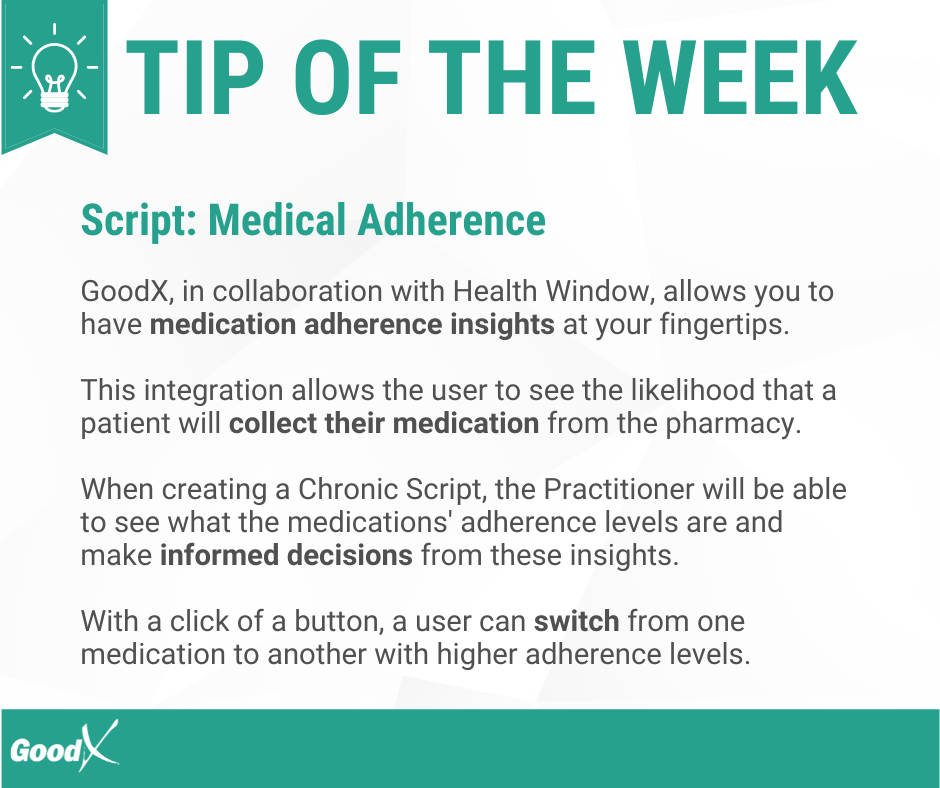
Medication Adherence refers to how likely the patient will comply to take the medication that is prescribed to them by a practitioner. Integration with Health Window allows the user to see the likelihood that a patient will collect their medication from the pharmacy.
Health Window is a patient adherence company that focuses on overcoming the patient’s obstacles to commence and continue therapy.
- The Alert item on the Script:
- The alert icon only appears once a medicine is selected, provided there exists adherence data for that medicine.
- The colour of the alert icon is based on the adherence score of the selected medicine if available. Red > Orange > Green.
- A popover will open when hovering over the alert icon:
- The Popover displays the adherence score of the selected medication.
- The Popover displays a list (up to 5) of alternative medications based on and sorted by their management status and adherence.
- Each alternative medication has a clickable Switch element, allowing the user to switch out the originally selected medication for the corresponding alternative medication.
- The Popover also contains a nested popover, opened by hovering over the i icon next to the Adherence label, which provides additional information on adherence and the three management statuses.
Please Note: Refer to the Basic Script Features link or related button for more information on How to create a Script. This manual will start on the Script screen.
- The Script screen will open.
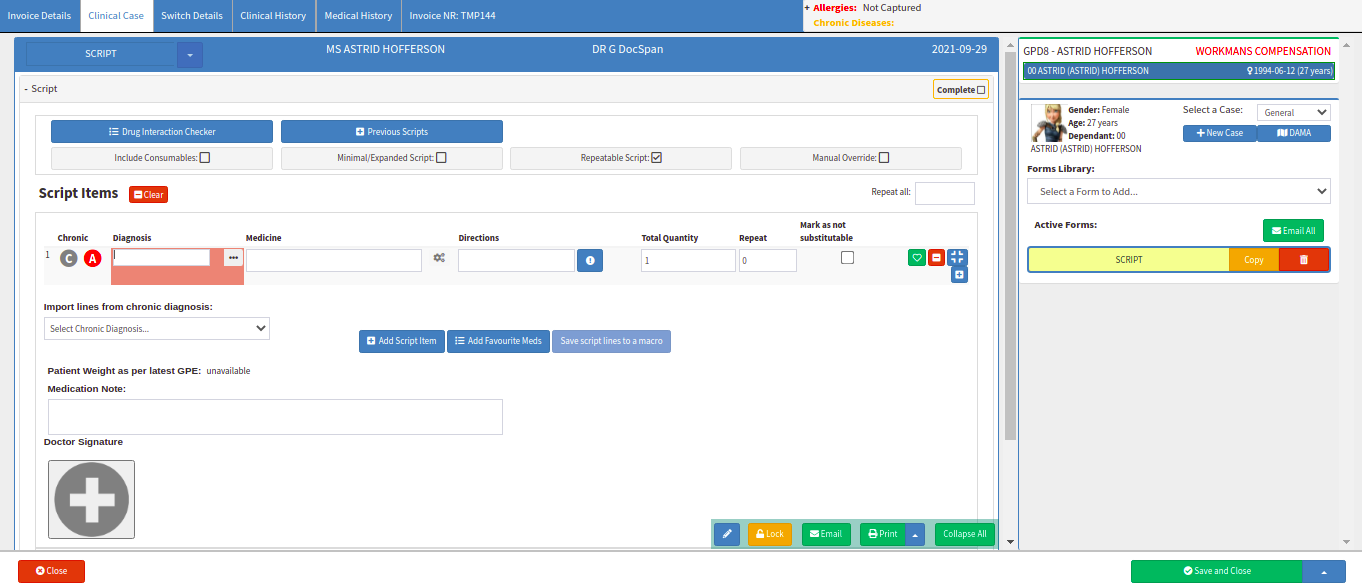
Levels of Adherence
- When Items are scripted using the stock list which is updated by Medprax or IQuest, depending on who the user has a contract with, an indication will appear to advise the user of the Level of Adherence.

- The following levels of Adherence will display:
![]()
- Red: No Adherence Management. This means that there is no communication from any pharmacy stating whether the chronic script needs to be replaced, collected or packed.
- Orange: Adherence via PMM electronic (Pack My Meds). Medicine which adherence is via PMM Electronic will be packed by the pharmacy automatically when it is time for your script renewal. This will be communicated to the patient via the pharmacy usually via SMS.
- Green: Adherence via PRP (call centre). Medicine which adherence is via PRP call centre will be arranged fully by the call centre, arrangements will be made with the pharmacy to ensure that the medicine is packed and ready for collection or delivery. The call centre will also contact the patient and advise them that the script has been renewed and the medicine is ready for a collection of delivery.
- Hover over the alert adherence icon on the Script line. The adherence only appears once a medicine is selected, provided there exists adherence data for that medicine.
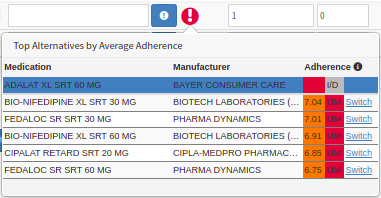
- The following columns will be explained below:
- Medication: Active ingredient/molecule grouped by adherence intervention.
- Manufacturer: The Manufacturer will display the name of the Company who distributed/made the Medication.
- Adherence:
- The Average Adherence is an average rating out of 12. This information will be provided by Health Window. The adherence colour in the column will change according to the rating out of 12.
- 1-4 the colour will change to Red.
- 5-8 the colour will change to Orange.
- 9-12 the colour will change to Green.
- I/D: This column will display if the medicine is managed by Health Window.
- UM: Unmanaged - Health Window does not manage this medication.
- FM: Fully managed - Health Window manages this medication fully.
- PM: Partially managed - Health Window is only allowed to partially manage this medication.
- Switch: The Switch column will substitute the Medication if the user clicks on it.
- Hover over the Adherence icon. The Adherence will open a nested popover, which provides additional information on adherence and the three management statuses.
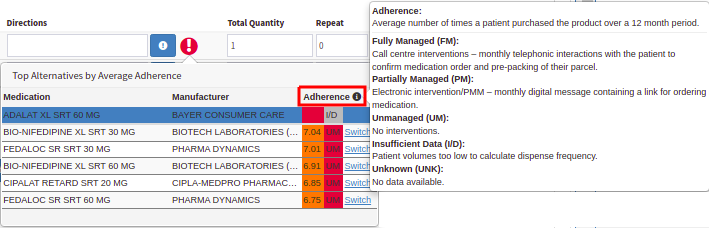
- The following fields will now be explained on the Adherence pop-up:
- Adherence: Average number of times a patient purchased the product over a 12 month period.
- Fully Managed (FM): Call centre interventions - monthly telephonic interactions with the patient to confirm medication order and pre-packing of their parcel.
- Partially Managed (PM): Electronic intervention/PMM - monthly digital message containing a link for ordering medication.
- Unmanaged (UM): No interventions.
- Insufficient Data (I/D): Patient volumes too low to calculate dispense frequency.
- Unknown (UNK): No data available.
- Click on the Switch button. The Switch column will substitute the Medication if the user clicks on it. With this function, the system will change out the current medicine prescribed to another medication containing the same ingredients if the switch function is used.

- After the Medication is substituted, the alert icon will change colour.

- The following Patient Adherence Data will show on the Script after the Chronic Medication is prescribed:

- The following columns will be explained below:
- Medicine Given: The Medicine Given shows a list of distinct medication that has been given to the patient over the course of the script. This information is gathered from the patient's information and previous scripts.
- Dispensed: The Dispenses shows the number of times the patient has collected their medication that has been prescribed over the course of the script. This feature is also a script counter. A chronic script is usually made out for 6 months whereafter the patient needs to consult the doctor again.
- Click on the Close button to exit the Clinical screen without saving the Script.
![]()
- Click on the Save and Close drop-up arrow button for more options:

- Click on the Save button to save the information captured on the Script screen.
- Click on the Save Lines To New Macro button to save the lines captured as a Macro.
- Click on Save and Close to save the Script or the changes made.
![]()
Last modified: Friday, 10 December 2021, 2:16 PM