How to Send a Secure Message
Why Use This Function:
Sending a Secure Message allows you to communicate with your Patient through an encrypted and protected channel, ensuring that only the intended recipient can access and read the message. This safeguards sensitive or confidential information, such as Patient data, financial records, and other private content, from being intercepted or misused. Secure Messaging also supports compliance with data protection laws like POPIA and GDPR, while significantly reducing the risk of data breaches.
💡Please Note: Patients are not able to initiate Secure Messages with Practitioners; only the Practitioner can initiate the messages.
- This user manual will start on the Clinical screen.

- For more information regarding how to navigate to the Clinical screen, please refer to the user manual: Clinical Screen: Navigation and Use.
- Click on the Forms Library drop-down menu on the Clinical sidebar.

- Select the Secure Message option.

- The form will be added to the Clinical sidebar under the Active Forms section.

- The Secure Message form will open.

- Click on the Body section to enter the message/information that you would like to share with the Patient.
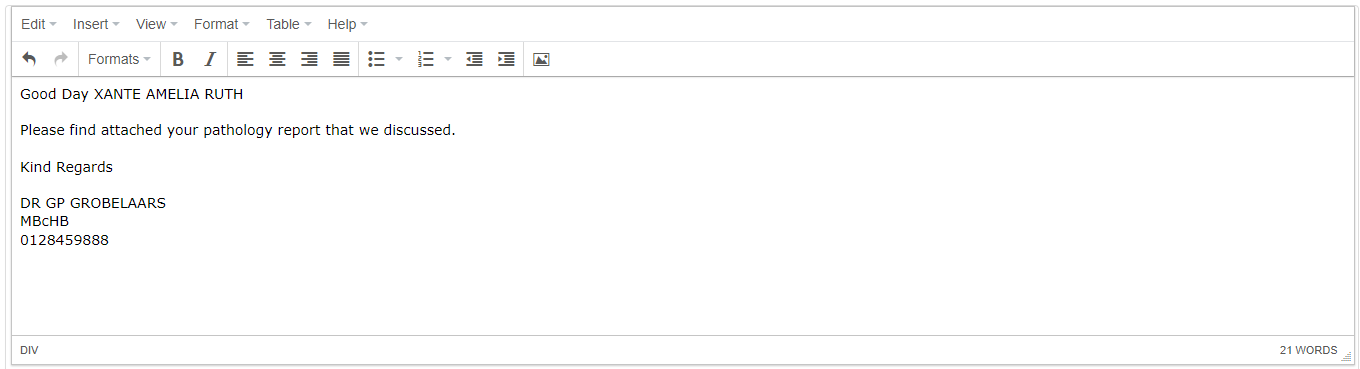
💡Please Note: You are able to pre-set up templates that can be used to save time and streamline your processes. For more information regarding how to set up a template, please refer to the user manual: How to Add/Edit Workflow Event Templates.
- Click on the Add Attachment button in the Attachments section to upload any images, PDF documents or files that you want to send to the Patient.
![]()
- Once the Attachments have been uploaded successfully, they will appear in the Attachments section.

- Click on the View button to open the attachment and see if the correct file was uploaded.
![]()
- Click on the Delete button to remove the attachment from the message.
- Click on the Complete button to save any changes once all of the necessary information has been completed on the Secure Message.
![]()
- The Complete button will turn green to indicate that the Secure Message has been sent.
💡Please Note: The Secure Message that was sent will be available for you to view in the Inbox. For more information regarding the Inbox, please refer to the user manual: Inbox Screen: Navigation and Use.

💡Please Note: The Patient will receive an email with a link to the Secure Message. They are also able to access the message and send a reply via the myGC app. For more information, please refer to the user manual: Secure Message Screen: Navigation and Use.