How to Use the Operation History Panel
Why Use This Function:
The Operation History Panel provides a structured record of all previous medical procedures undergone by the Patient. By capturing this information, Practitioners gain insight into the Patient’s surgical background, which supports accurate diagnosis and safe treatment planning. Recording operations in one dedicated place ensures consistency in the Patient’s Medical History and makes the information readily available when needed for consultations, referrals, or future care.
- This user manual will start on the Medical History screen.

- For more information on how to navigate to the Medical History screen, please refer to the user manual: Clinical Screen: Navigation and Use.
- Click on the Operation History panel.

- The Operation History panel will expand.

- Click on the Add Operation button.
![]()
- A blank Operation Line will be added.

- Click on the Operation text field and fill in the name of the Operation.

- Click on the Date field to select the date the Operation was given from the datepicker that becomes available.

- Click on the Doctor field to enter the Practitioner who performed the Operation.

- Click on the Hospital field to enter the hospital where the operation was performed.

- Click on the Note field to enter any additional notes regarding the Operation.

- Click on the Remove button to remove an Operation.
![]()
- Click on the Save button to save your changes.
![]()
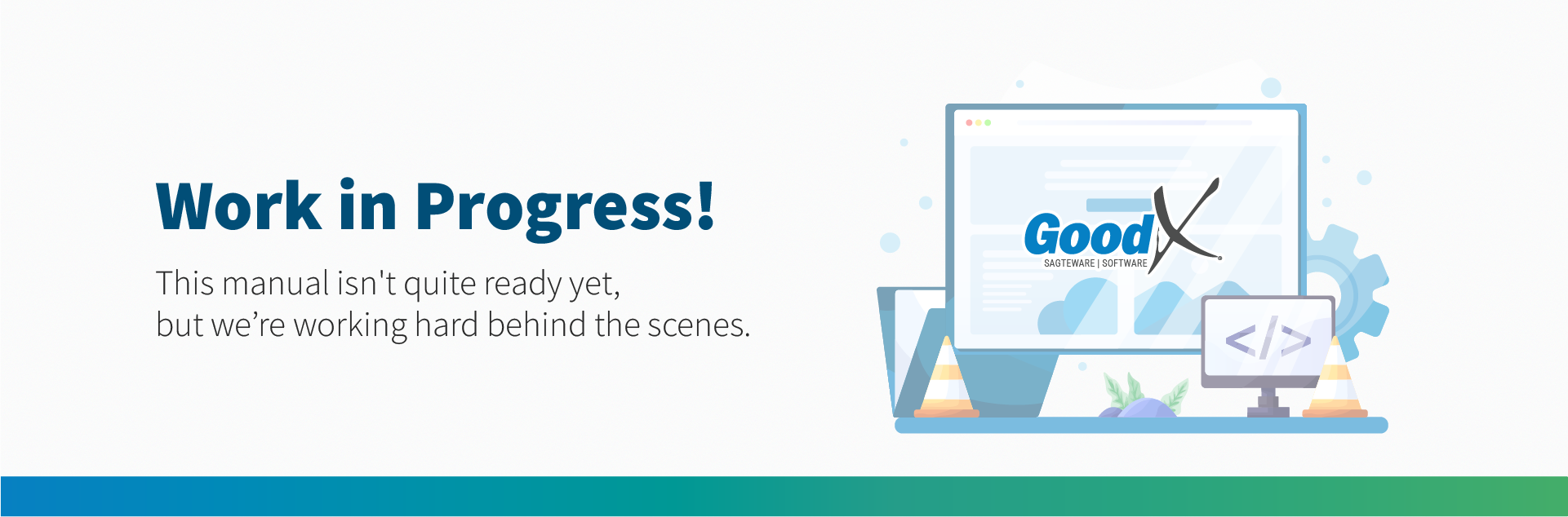
Last modified: Tuesday, 2 September 2025, 12:20 PM