How to Restore a Previous Version of a Clinical Workflow Event
Why Use This Function:
Restoring a previous version of a Clinical Workflow Event allows you to revert to an earlier version when errors occur during data updates, preventing the loss of important clinical information. This ensures that the Patient’s Clinical History remains accurate and complete, supports data integrity, and gives the Practice the confidence to correct mistakes without compromising the reliability of the record.- This user manual will start on the Workflow Event History screen.
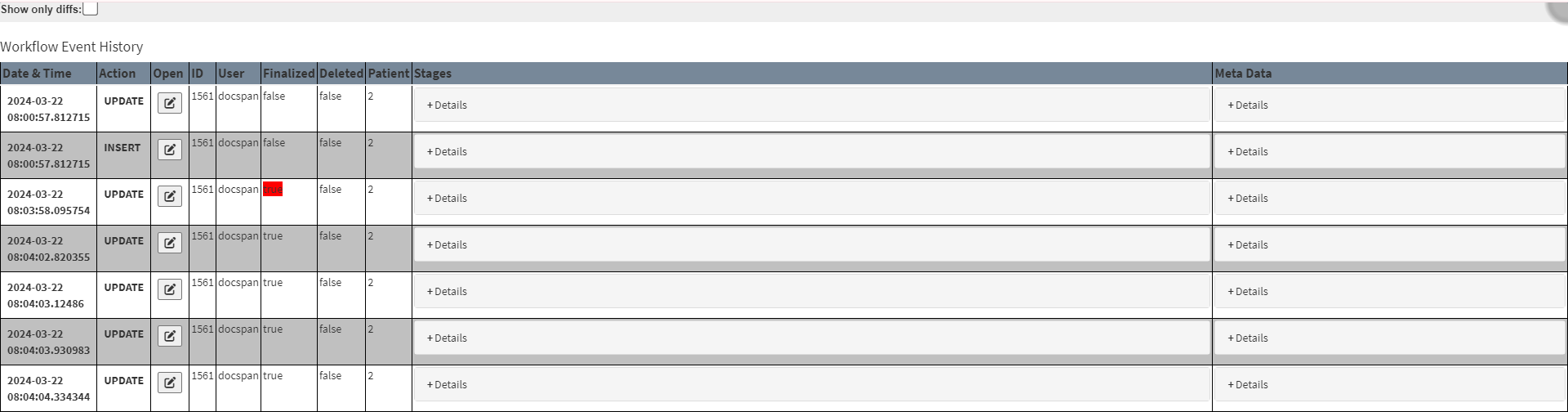
- For more information regarding the Workflow Event History screen, please refer to the user manual: How the Workflow Event History Screen Works.
- Click on the Edit button.
![]()
- The Workflow Event screen will open.
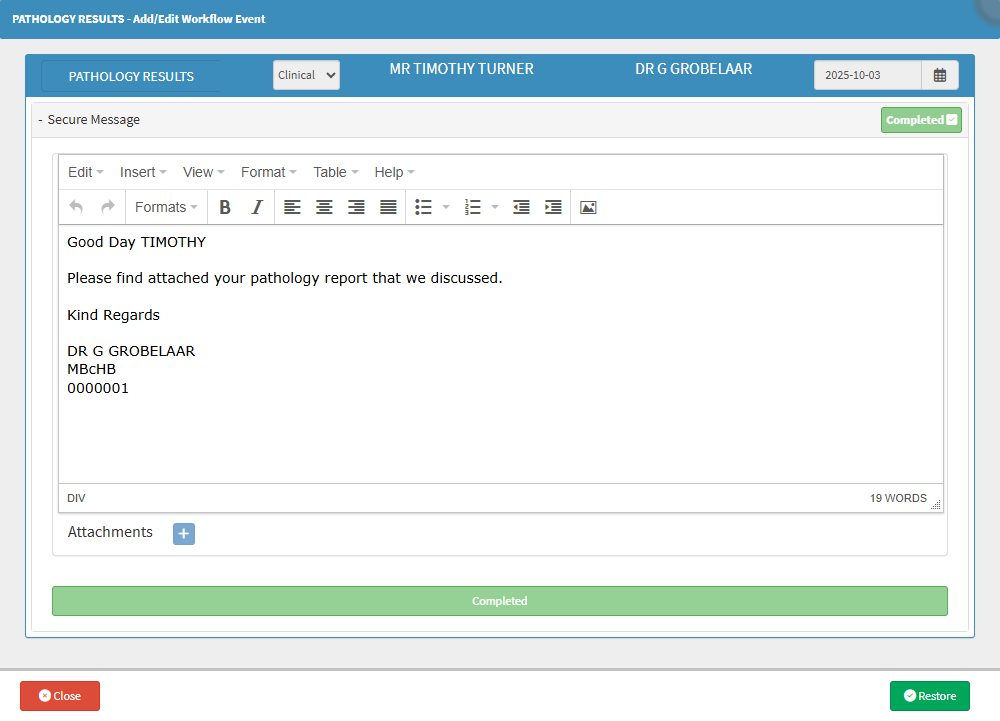
- Click on the Restore button.
![]()
- An Attention! pop-up will open to advise you that the current data will be overwritten.
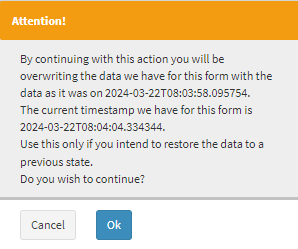
- Click on the Ok button to continue.
![]()
- A new entry will be added to the Workflow Event History with the updated version.
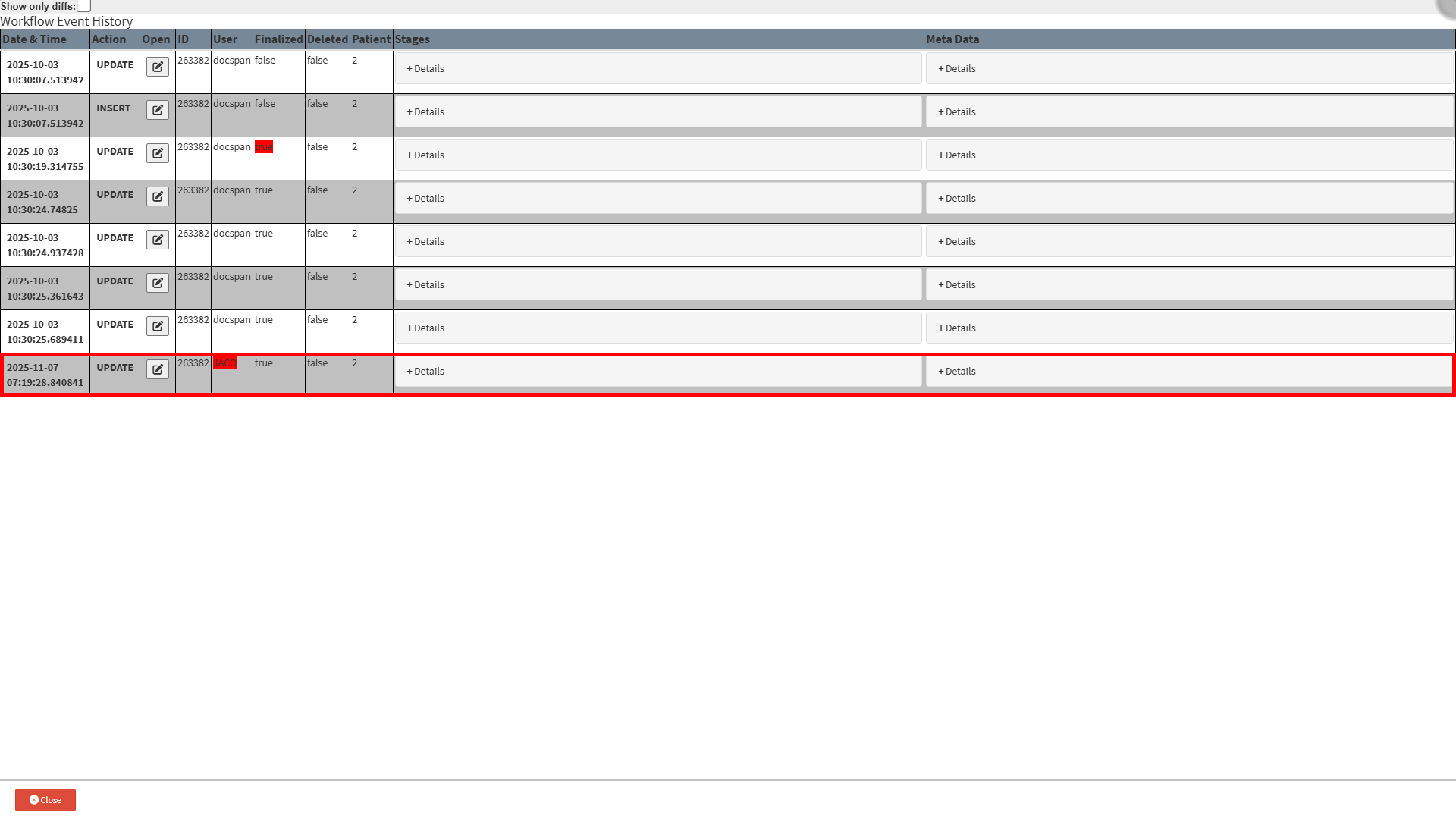
Last modified: Thursday, 20 November 2025, 3:13 PM