How to Capture Images on Cloud Capture
Why Use This Function:
Images are a beneficial tool for the Practitioner to document physical symptoms more quickly and easily. Practitioners can capture images using their phone camera, and save these images for future reference. These images can be uploaded into active forms.
- This user manual will start on the Photo tab of the Cloud Capture.
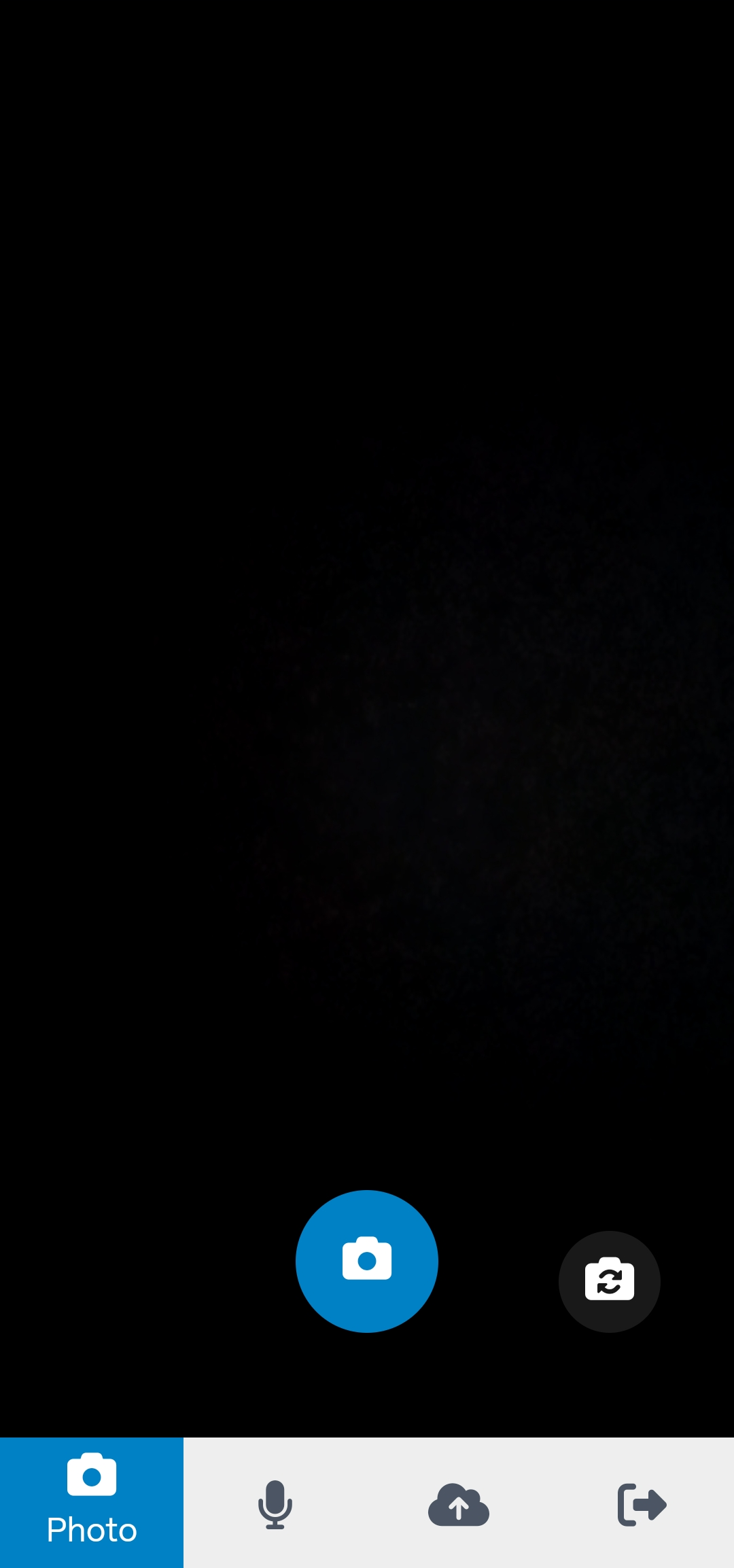
- For more information on how to navigate to Cloud Capture, please refer to the user manual: How to Log In to Cloud Capture.
- Click/Tap on the Resolution drop-down menu to select the desired resolution.
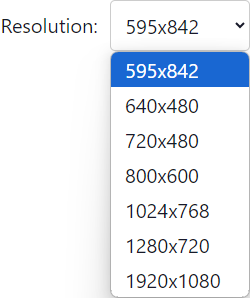
💡Please Note: The screen will be updated according to the selected resolution.
- Click/Tap on Switch Camera to change the available camera, or switch to a different camera if one is available.
- Click/Tap on the Capture button.

- The Captured Image screen will open.

- Click/Tap on the Retake button to discard the current image.
![]()
💡The Captured Image will be discarded and you will be returned to the Capture screen.
- Click/Tap on the Upload Now button to Upload the image to the GoodX Web App immediately.
![]()
- A Notification will appear stating that the upload was successful.
![]()
- Click/Tap on the Upload Later button to Upload the image at a later time.
![]()
- A Notification will appear stating that the image was saved for later upload.
![]()
- For more information on how to Upload to the GoodX Web App, please refer to the user manual: Upload from Cloud Capture to GoodX Web.
Last modified: Tuesday, 15 October 2024, 11:14 AM