How to Compare Medical History
Why Use This Function:
The Compare Medical History feature improves how updated medical data is handled when received through myGC. Once a Patient or Dependent with myGC submits their medical history, the information is displayed as a view-only document in the system’s notebook. The Practitioner can use the Compare function to evaluate this submitted information alongside existing data in the system. Fields completed via myGC are shown in grey and cannot be edited, allowing the Practitioner to manually decide what to keep and update in the official Medical History. This feature is only available when the Practice has myGC enabled and the Patient or Debtor is linked to a valid myGC profile.
💡Please Note: This function needs to be set up for your Practice.
- This user manual will start on the Medical History screen.
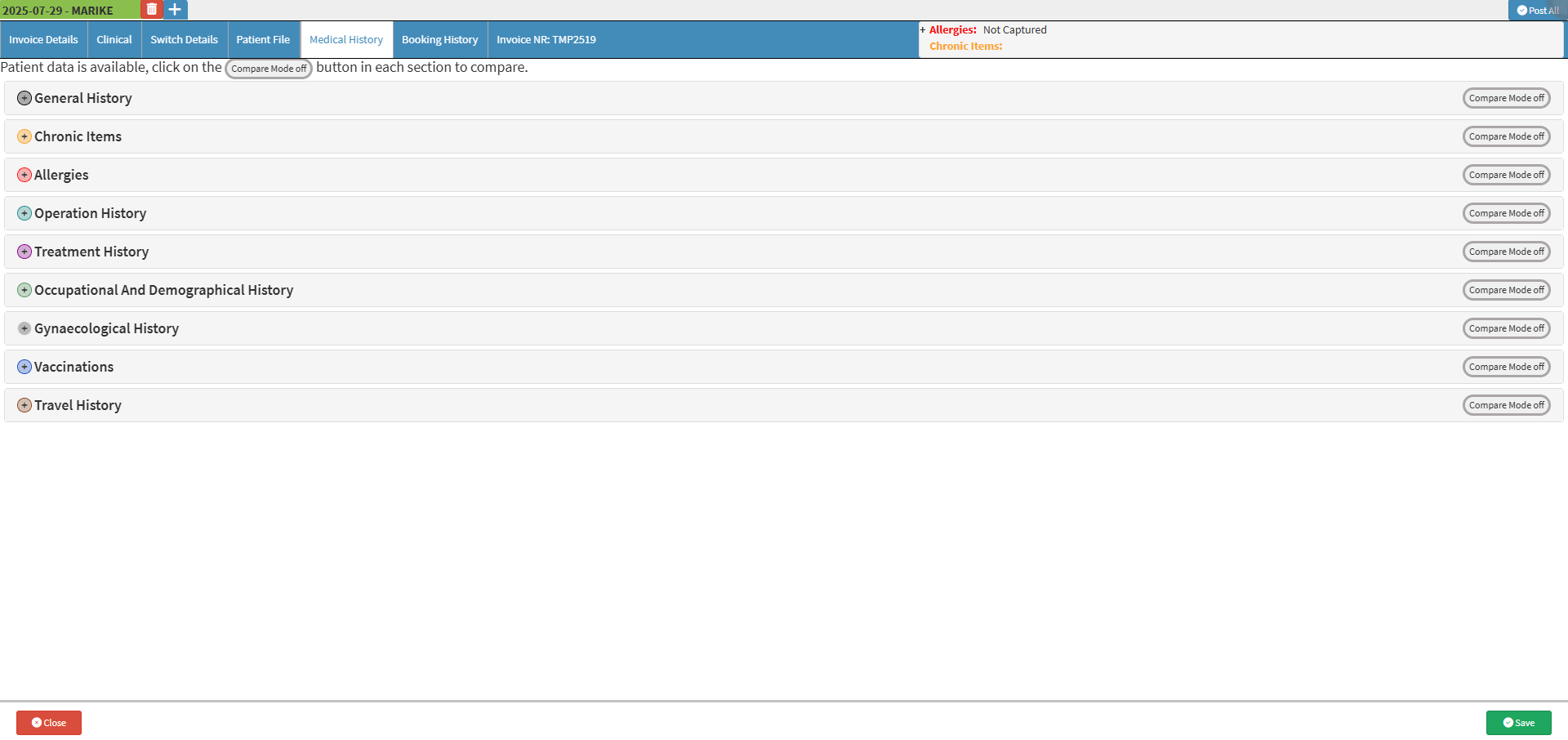
- For more information on how to navigate to the Medical History screen, please refer to the user manual: Clinical Screen: Navigation and Use.
- Click on the Desired Panel you wish to compare.

- The Panel will expand.
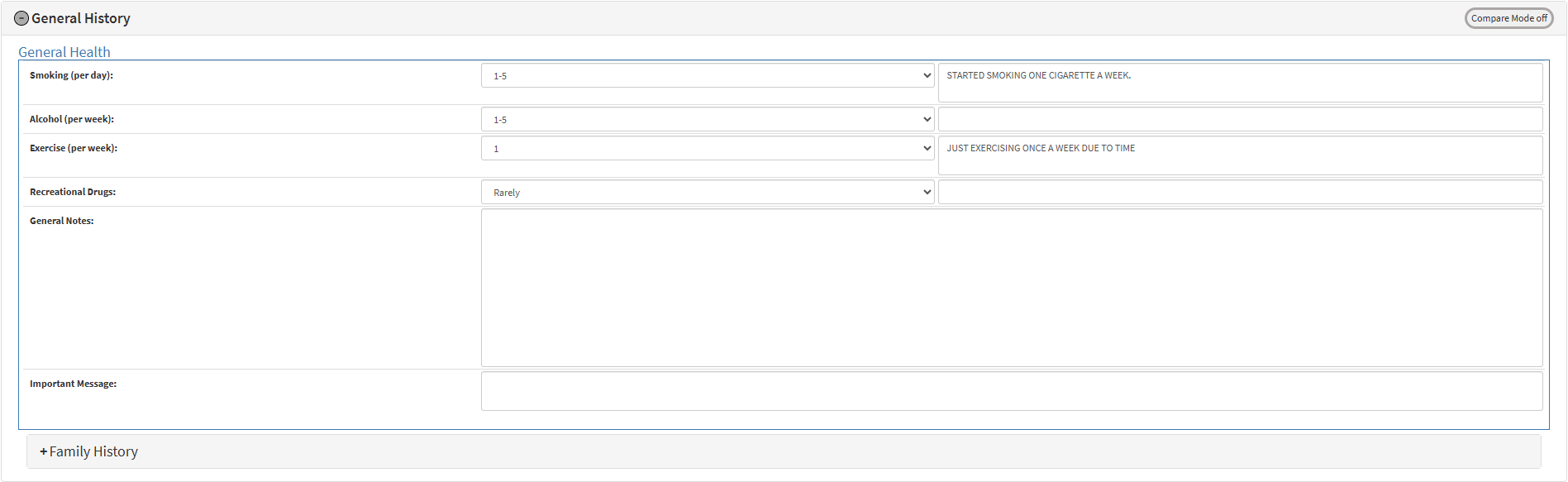
- Click on the Compare Mode Off button.
![]()
- The Compare Mode Off will change to Compare Mode On.
![]()
- The Panel displays an Editable side for the Practitioner and a grey, non-editable side showing the Patient’s myGC submission.
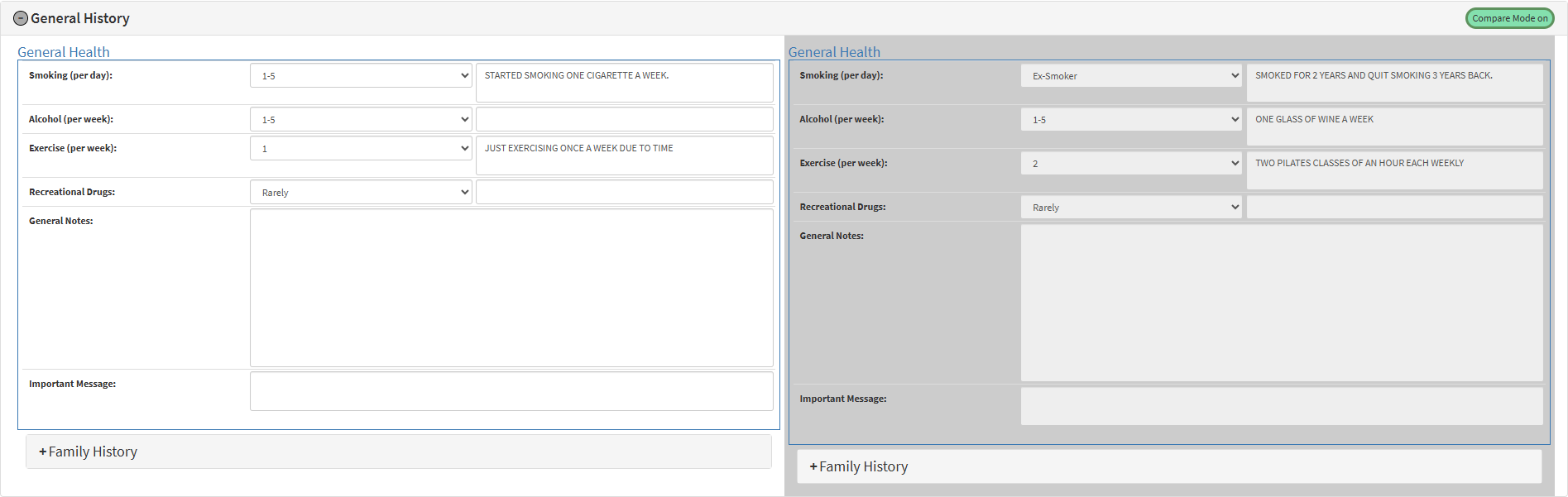
- Click on the Desired field you wish to manually update based on the comparison.
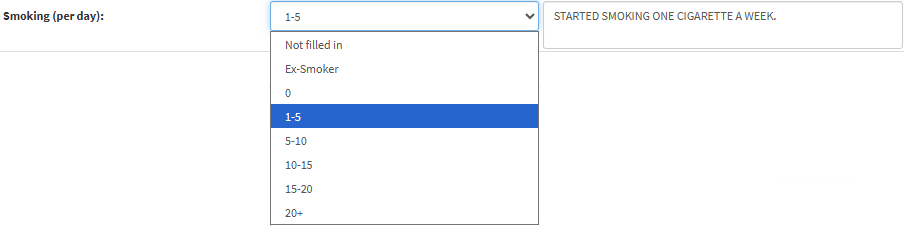
- Click on the Save button to save your changes.
![]()
Last modified: Monday, 3 November 2025, 3:34 PM