Advanced Scripting & Generic Medicine
The Script will be used to Prescribe Medication to the Patient. The Patient will take this Script to the Pharmacy to get his/her Medication.
The Practioner will be able to select generic items and favourite items to prescribe to the patient and build directions for use on the items that have been prescribed, it will also be possible to repeat previous scripts.
The Practitioner will also have access to EMGuidance and a Drug interaction checker, which will assist in the efficient prescribing of medications to patients.
To create a script, please refer to the user manual: Basic Script Features.
- The contents of this User Manual will consist of the following information:
- Script Options: Drug Interaction Checker, Previous Scripts
- Other Script Options: Include Consumables, Minimal/Expanded Script, Repeatable Script, Manual Override
- Script Line Actions: Generics, EM Guidance, Choose From History, Directions Builder
- Add Favourite Meds
- Save script lines to a macro
- Script History
Script Options
Drug interaction Checker
This allows the practitioner to check the medications they want to prescribe for interactions with other medications and side effects.

- For an extensive explanation about the Drug \Interaction checker, please refer to the user manual: Drug Interaction Checker.
Previous Scripts
This allows the Doctor to repeat the Scripts that were previously made for the patient.
- Click on the Previous Script button to select a previous Script to be repeated.

- The Repeatable scripts screen will open.

- Click on a previous script to expand it to see the items previously prescribed.

- Click on the Repeat This Script button to repeat the entire script.
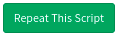
- This will close the Repeat Perscriptions screen and add the items to the script.
- Click on the Repeat Line button to just repeat the desired line.

- Once the line has been repeated the button will disappear.
- It is possible to select lines from any of the scripts on the list.
- Click on Cancel to close the screen without adding the selected lines.

- Click on Save to add the items to the script.

Other Script Options
Include ConsumablesWill include consumable items in the Script if the check box is checked.
- Tick the Include Consumables check box to enable this setting

Minimal /Expanded Script
When the check box is ticked the line item will expand for more options, when unticked the line will collapse to a minimum view.
- Tick the Minimal/Expanded Script check box to enable the feature.

- Expanded

- Minimal

Marks the Script in order for the Script to be repeated this is usually for chronic medication scripts and long-term use scripts.
- Tick the Repeatable Script check box to enable the feature.

Manual Override
This allows the user to create a prescription manually without using stock items loaded onto the system.
- Tick the Manual Override check box to enable the feature.

Script Line Actions
This gives the user access to additional features on the line that they a currently on.
- Hover over the Gear button to access the actions.
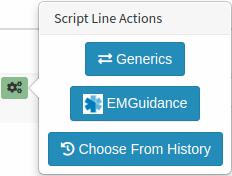
Generics
This allows the practitioner to choose a generic substitute for the medication. Not all medications will have generic options, and the practitioner will only be able to select a generic if one is available.
- Click on the Generics
button.
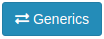
- This will open the Generic Meds List.
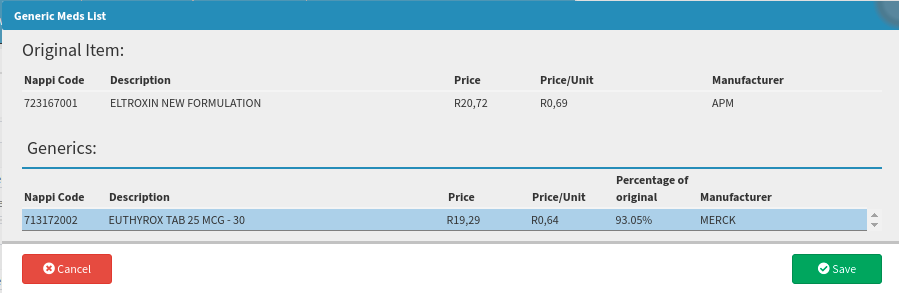
- Click on the desired option to select it.

- Click on Cancel to close the screen.

- Click on Save to replace the original item with the new generic item.

EMGuidance
Gives the practitioner access to EMGuidance website: Important abbreviated product information, namely Manufacturer, Nappi Codes, Prices, Indications, Schedule, Presentation, Dosage, Contra-indications, Side Effects, Special Precautions, and Drug
Interactions. This is a free resource that all medical professionals can have access to.
- Click on the EMGuidance button.

- Please Note: The Practioner will need to create an account in order to access the website.
- For more information regarding EMGuidance please refer to the user manual: Script: EMGuidance.
- If the settings have not been set up to allow the Web page to open, an Attention message will pop up to advise the user thereof.
- Click on Ok to dismiss the message.

- To activate and set this up, please refer to the user manual: User Entity Settings: General Settings.
Choose From History
Allows the practitioner to choose Medications that have been previously prescribed to the patient.
- Click on the Choose From History button.
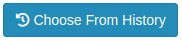
- The Favourite codes screen will open
- Tick the Search only on current patient check box to see what medication has been prescribed to this patient previously.

- The list will shorten to the items that have been prescribed to the patient previously.

- Please refer to the section: Add favourite meds to see how the rest of the function works.
Directions Builder
This will allow the practitioner to build custom directions on how and when the medication will need to be taken.

- The practitioner can type free text into the directions field to indicate how the medication should be taken.
- In the Directions field, it is now possible to use Prescription Codes that have been set up in the Desktop App.
- Type the
shortcode of the signata that would like to be added to the item in the directions field.

- Press Enter on the keyboard to bring up the directions that were set up for the signata.

- Click on the Expand button to expand the directions builder. This allows the practitioner to add very specific instructions on how to take the medication, these instructions will pull through into the directions field.

- For more information on the direction builder and how it works please refer to the user manual: Directions Builder.
- Click on the exclamation mark (!) button next to the directions field to calculate the directions from the entered values, this will also calculate the number of items that need to be billed.
Add Favourite Meds
This allows the user to select an item from the list that has been set up as a Favourite. A Favourite Code is a code that a practitioner likes to prescribe often, giving them easy access to these codes. To add codes as a favourite please refer to the user manual: Basic Script Features.- Click on the Add Favourite Meds button.
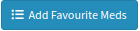
- The Favorite Codes screen will open.
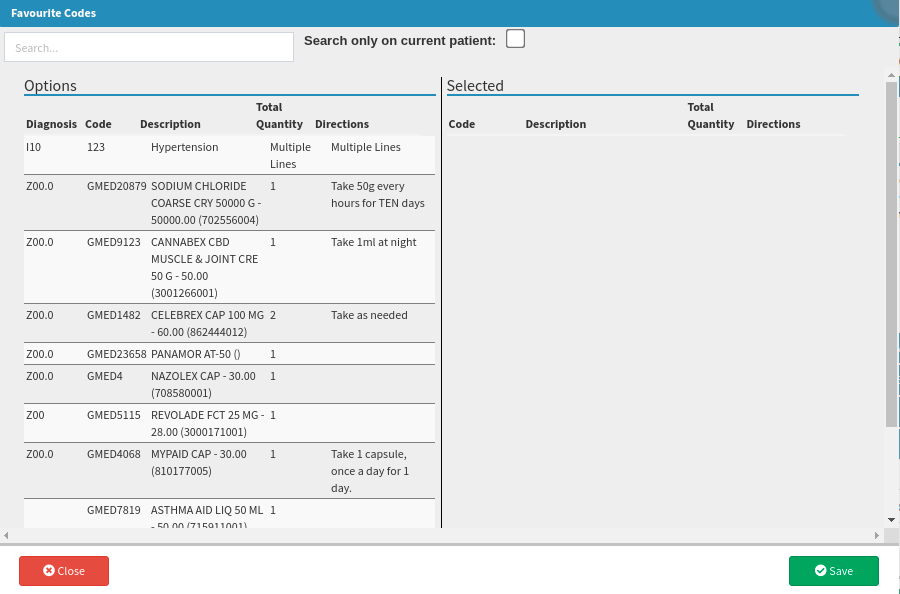
- Click on the Codes/Items that would like to be used to move them over to the Selected side.
- More than one item can be selected from the list.
- Click on an item a second time to unselect an item if it was accidentally selected.
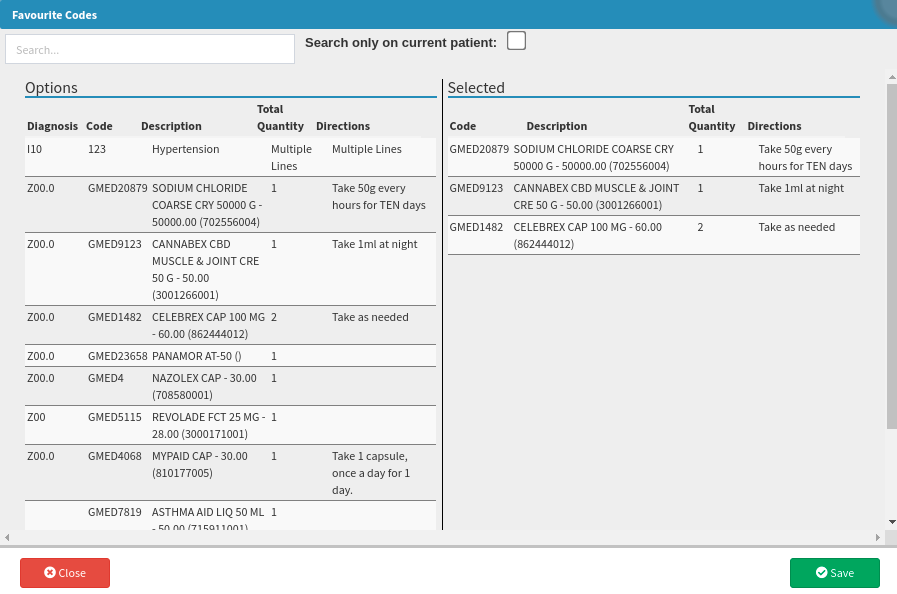
- Click on Close to close the screen without saving.

- Click on Save to add the Favourite items to the script.

Save script lines to a macro
This allows the user to save all the lines on the Script as a Billing Macro.- Click on the Save script lines to a macro button.
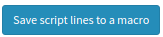
- A warning will appear if the user tries to save script lines to a macro if one of the lines are blank.
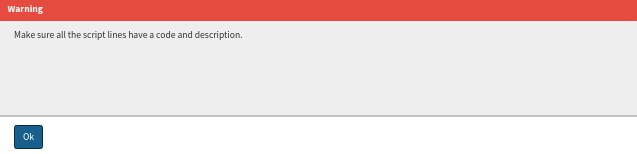
- Click on Ok to dismiss the message to be able to remove or edit the line.
- If lines have been filled in; the Billing Settings screen, Script Line Macros section will open where the macro can be saved.
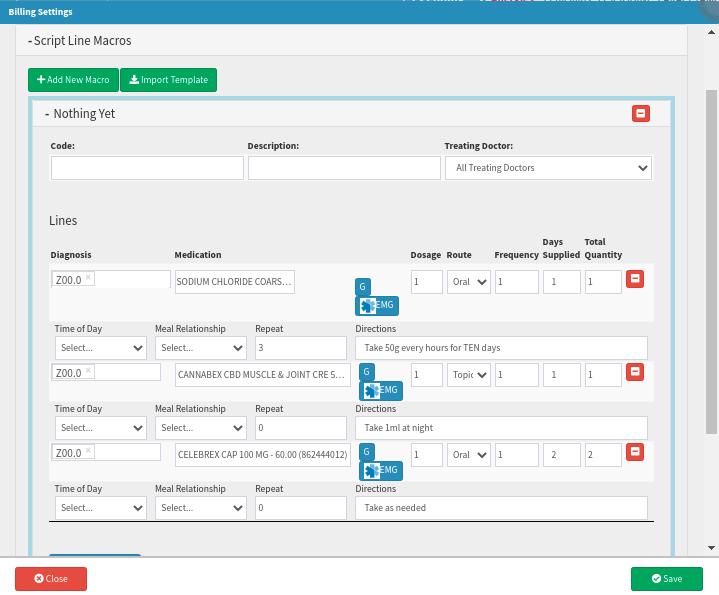
- For more information regarding Billing Macros please refer to the user manual: Billing Settings.
- Click on Close to close the screen without saving.

- Click on Save to add the Favourite items to the script.

Script History
Will show all scripts that have previously been prescribed, to turn this feature on, please refer to the user manual: User Entity Settings: Script.
- Use the filters to find a previous script or medication that was previously prescribed.
- Expand all: Opens all the scripts to show their contents.
- Show Repeat: Shows scripts that have been repeated.
- Show Chronic: Shows all chronic scripts.
- Show Acute: Shows all acute scripts.
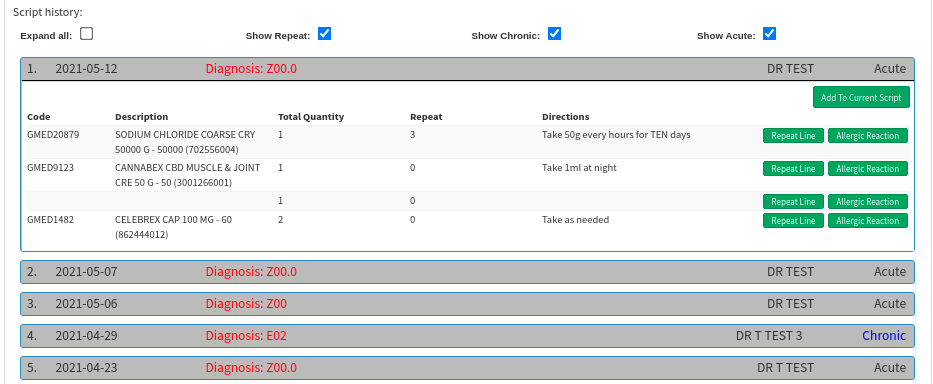
- Click on the Add To Current Script button to add all the items on the script to the new one.
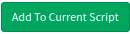
- Click on the Repeat Line button to just repeat the desired line.

- Click on the Allergic Reaction button to add this item to the patient's allergy list, if they have had an allergic reaction to it after it was prescribed previously.

- For all other more Basic Script Features please refer to the user manual: Basic Script Features.
- Please also refer to the other manuals and documents regarding the Script: Scripts in a Nutshell, Prescription Letters / Acute Scripts Overview, and Chronic Scripts.
