How to Use the Consultation Scribe for GoodXpert
Why Use This Function:
Having a Consultation Scribe using GoodXpert simplifies documenting the outcome of a Patient visit. After the Practitioner records a voice summary of the consultation, the AI-powered tool converts the speech into a clear and structured text transcription. It automatically filters out unnecessary words like pauses and filler phrases. This improves the quality and speed of documentation, ensures more accurate medical records, and saves valuable time that can be spent on Patient care.
📌Disclaimer: By making use of GoodXpert and any of its related functions, such as the scribe, you and your Practice agree to the terms and conditions for GoodXpert and its affiliated products. By using these products, you additionally agree to the additional charges that your Practice will incur.
- This user manual will start on the Clinical screen.
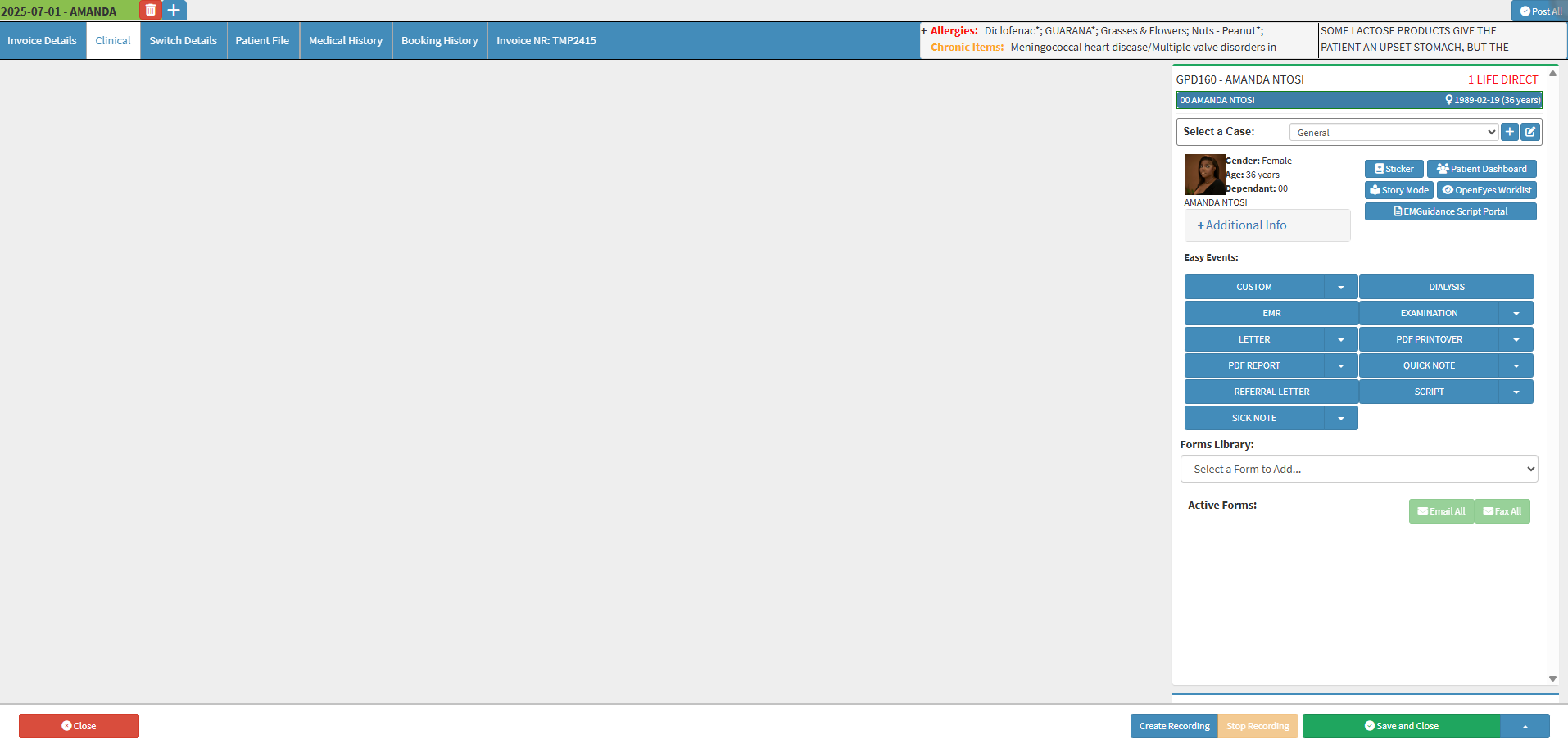
- For more information on how to navigate to the Clinical screen, please refer to the user manual: Clinical Screen: Navigation and Use.
- Click the Create Recording button.
![]()
- The Voice Recorder screen will open.
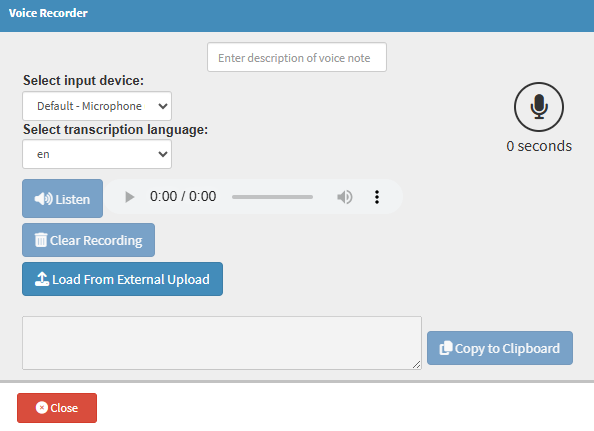
- For more information on the Voice Recording screen, please refer to the user manual: How to Add a Voice Recording.
- The Voice Recording will now display at the bottom of the Clinical screen sidebar.
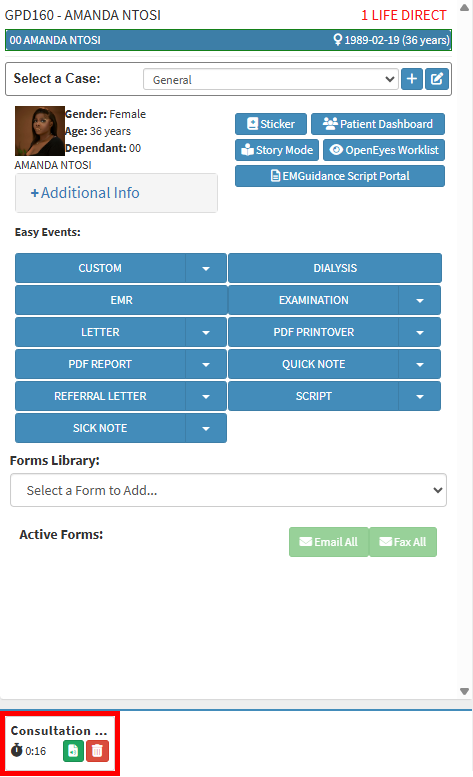
- Click on the Transcription Information button.
![]()
- The Audio Recording screen will open.
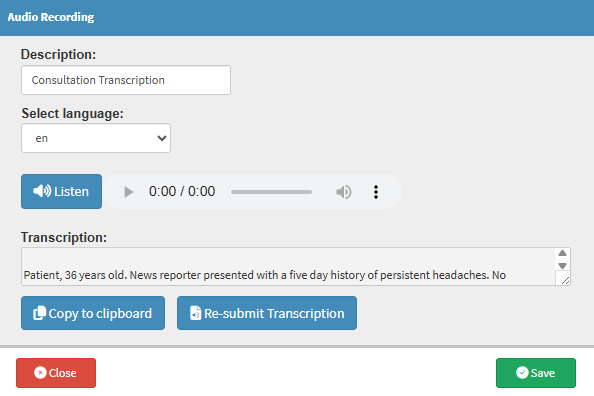
- Click on the Listen button to listen to your recording.
![]()
- Click on the Kebab menu on the recording to select the Playback Speed.
![]()
- Your Recording will also be transcribed.

- Click the Copy to Clipboard button to copy your transcription.
![]()
- Click on the Re-submit Transcription button for the Goodxpert AI to redo the Transcription.
![]()
- Click the Save button to complete your transcription.
![]()
- Click on the Delete button to delete the Transcription.
![]()