Eye Eval 2: Problem List
A list which explains the reason why the Patient is consulting with the Practitioner as well as the symptoms which are being experienced.
Please Note: The information in this user manual relates directly to the Eye Evaluation 2 Form.
- This user manual will start on the Eye Evaluation 2 Form.
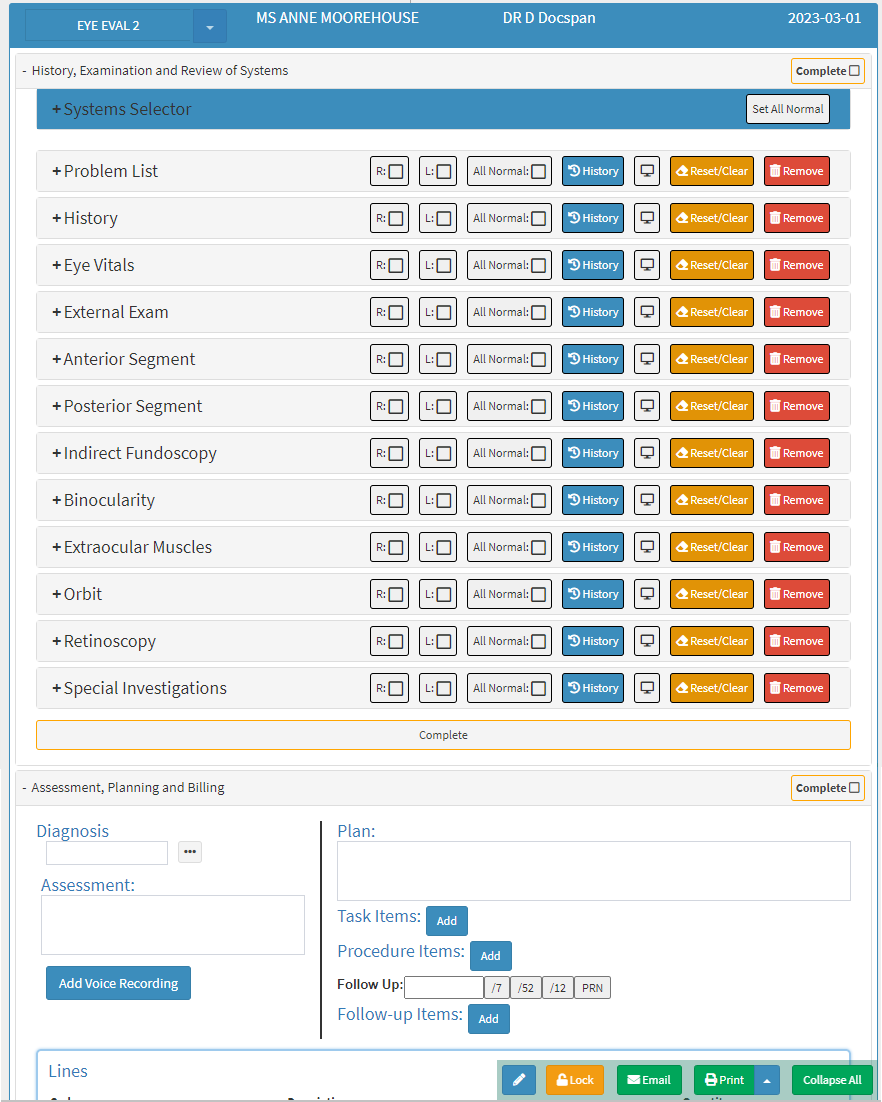
- For more information regarding how to Navigate to the Eye Evaluation 2 form, please refer to the user manual: Eye Evaluation 2 Form Overview.
- Click on the Problem List panel.
![]()
- The Problem List panel will expand.
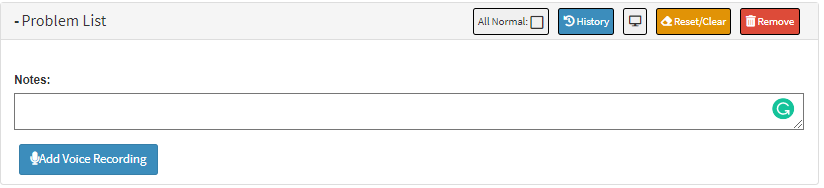
- An explanation will be given for each field and option on the Problem List panel.

- Notes: Any information regarding the Patient's symptoms and conditions.
- Click on the Notes field to enter the relevant information.
Please Note: The Notes Field is a persistent field that remembers the information which has been added to the field even if the screen has been saved and closed, allowing the Practioner to see the information every time the form is opened.
- Click on the Add Voice Recording button to capture audio notes regarding the Patient's symptoms and conditions.
![]()
- The Voice Record screen will open where the Practitioner can record the relevant and desired notes.
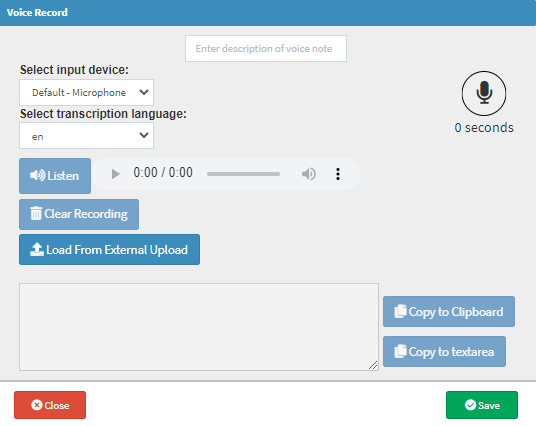
- For more information regarding how to make voice notes, please refer to the user manual: Add Voice Recording.
- Click on the Close button to exit the Voice Record screen without saving the voice note.
![]()
- Click on the Save button to Save the voice note.
![]()
- The voice note will be added to the Notes section of the Problem List panel.
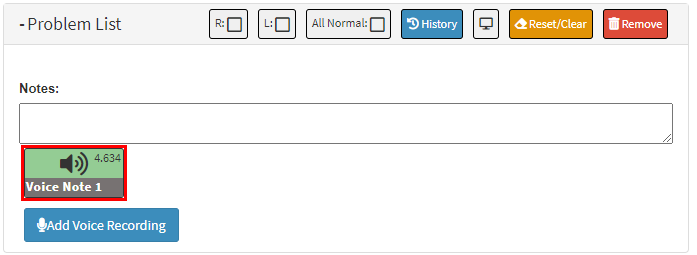
Last modified: Tuesday, 15 August 2023, 3:05 PM