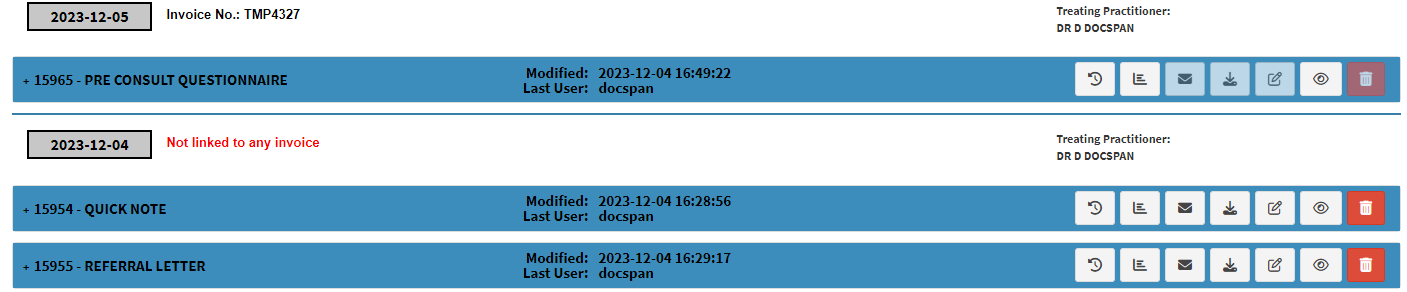Inability to Edit Clinical Documentation on Various Screens
The Practitioner is able to make notes on the Quick Note screen and other Workflow Events on the same day. All the Workflow Events will be displayed on the Patient File screen, but the Practitioner will not be able to edit the Workflow Events from the Clinical screen, so that the current WFE is not overwritten with a new one.
- The contents of this user manual will consist of the following information:
- Multiple entries being logged on the same time but on various screens
- Inability to Edit, Download or Email Workflow Event Types
- This user manual will start on the Clinical Case screen.
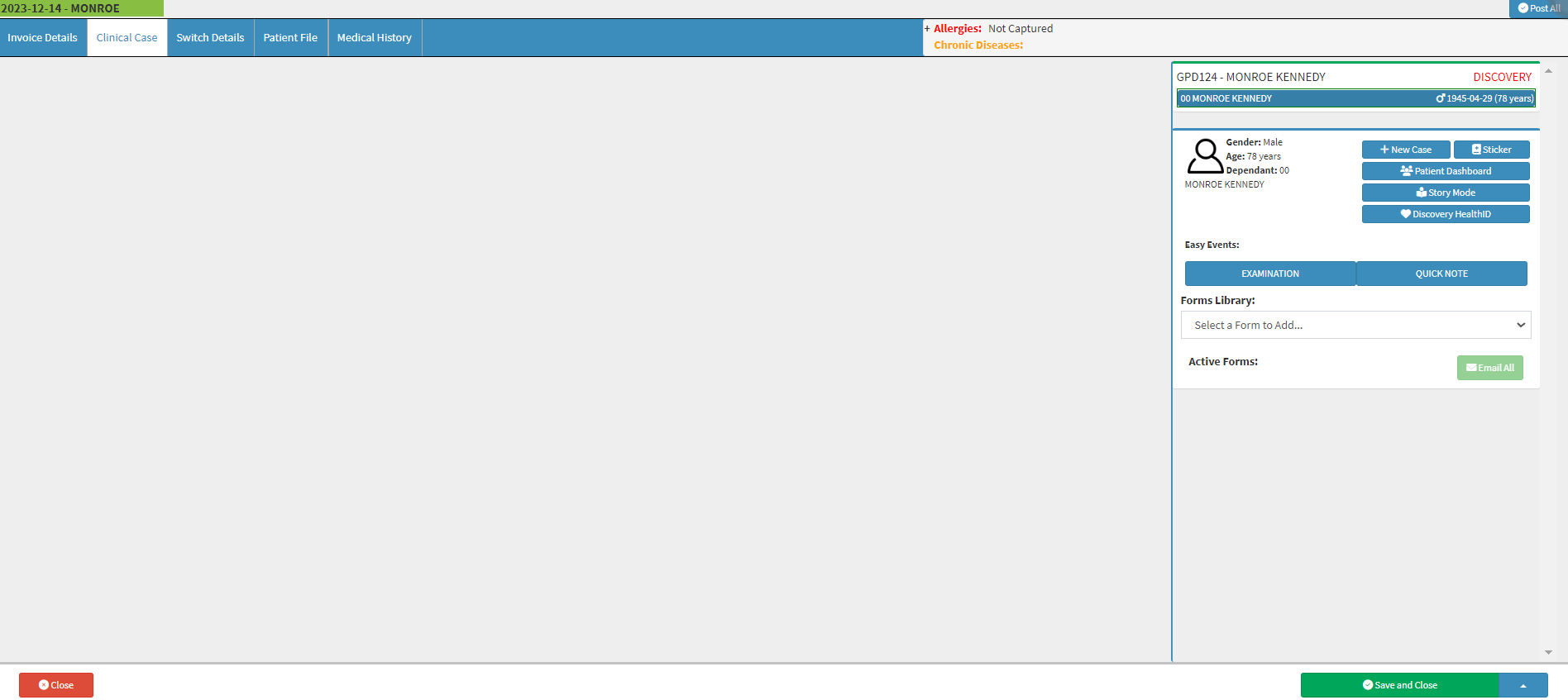
- Select the Quick Note Workflow Event from the Forms Library.

- The Quick Note screen will open.
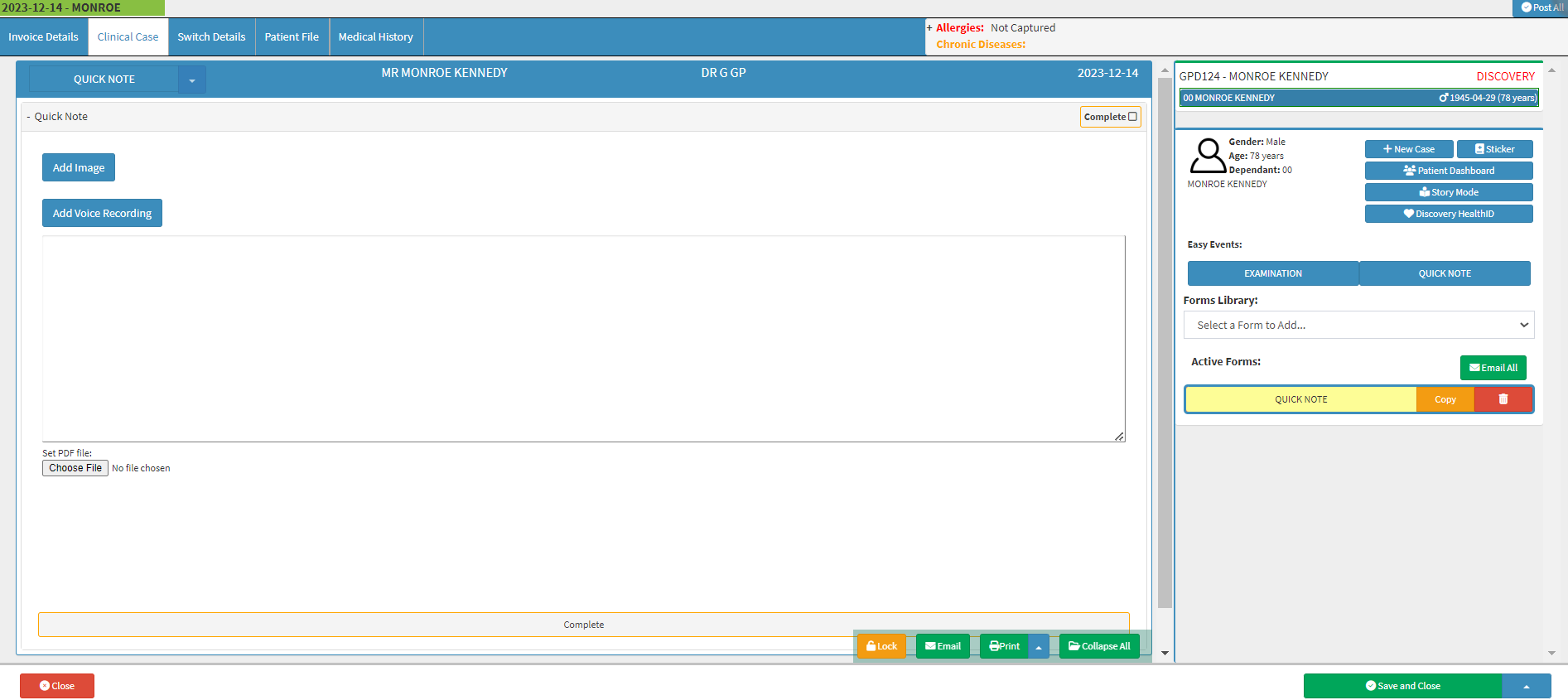
Multiple entries being logged on the same time but on various screens
When a Practitioner switches from Quick Notes to another screen for additional notes, all Workflow Events appear in the Patient File section. However, the Practitioner cannot Edit, Download, or Email these Clinical Workflow Events.
- From the Quick Note screen, the Practitioner makes their notes regarding the Patient they are busy consulting with.
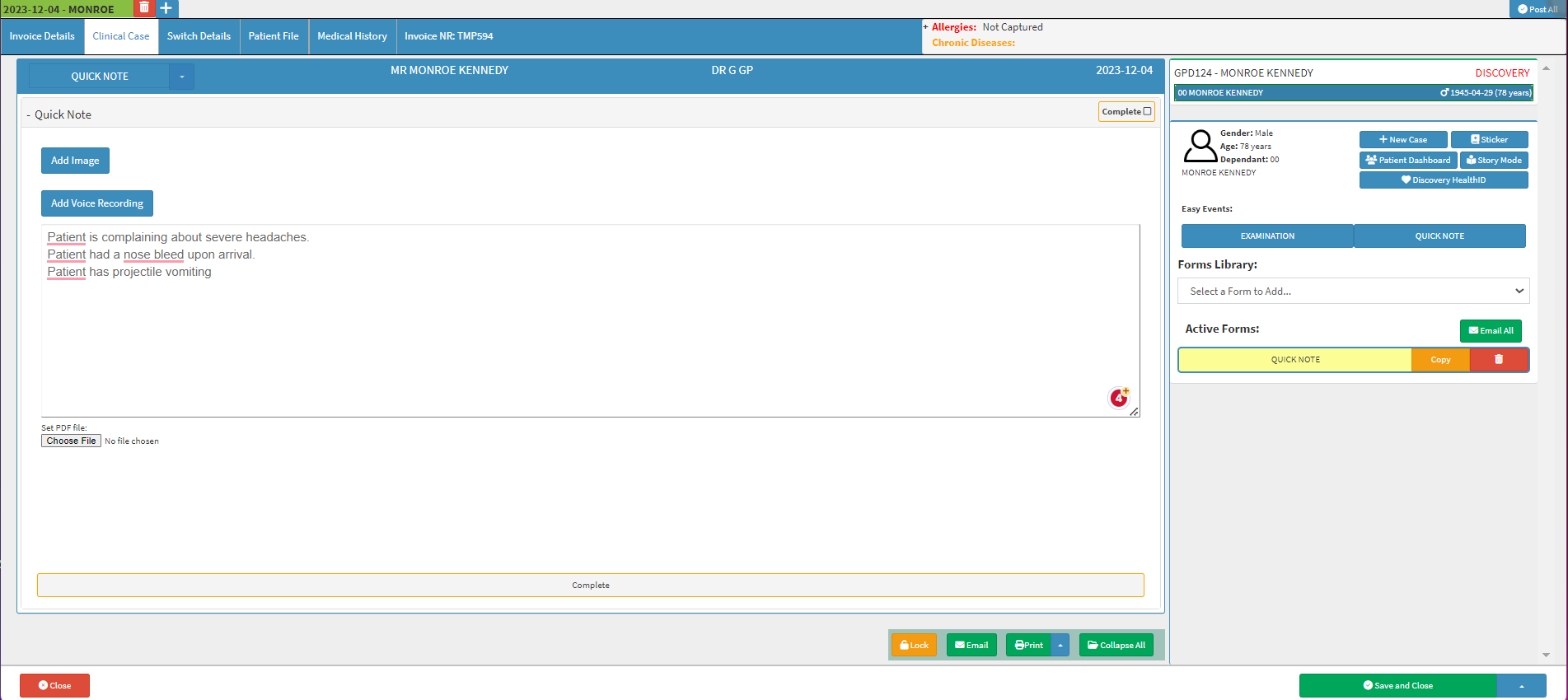
- The Practitioner has the ability to switch between various screens and make notes at the same time, as long as they are not the same type of Workflow Event Type.
- For Example: The Practitioner is busy writing a Quick Note but needs to send the Patient to the Radiologists for an MRI and writes up a Referral Letter, using the Referral Letter Workflow Event Type.

Inability to Edit, Download and Email Workflow Event
To prevent multiple users overriding the notes made on the Workflow Event, the buttons will be greyed out, therefore they cannot be edited, Downloaded or Emailed for that particular day it has been created.
Please Note: All Workflow Events will be affected by the inability to be Edited, Downloaded and Emailed until the next day.
- All the Patient's Workflow Events the Practitioner was busy with during the day will be listed in chronological order on the Patient File screen.

Please Note: The Practitioner will not be able to Edit, Download or Email the Workflow Event from the Patient File screen. The Edit, Download and Email buttons will be greyed out.
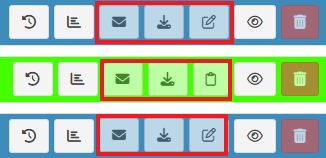
Please Note: Although the buttons are greyed out and inaccessible on the Patient File screen, the Workflow Events can still be accessed and changed on the Clinical screen.
- The greyed out buttons will make the Workflow Events inaccessible, preventing the system from overriding the notes that the Practitioner made on the Workflow Event used.
Please Note: The Workflow Event - Edit, Download and Email buttons will only be greyed out for current day and will then be available again the next day.