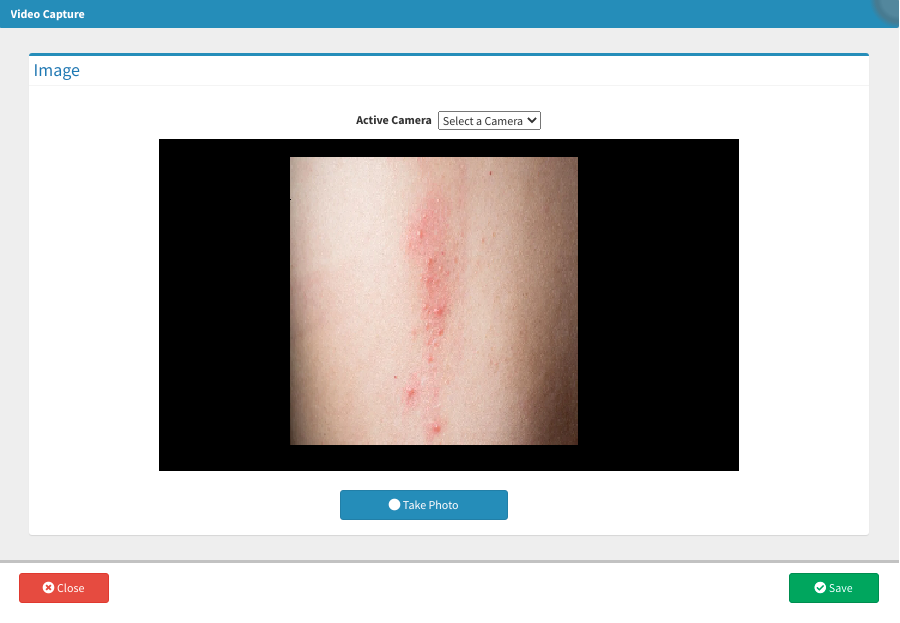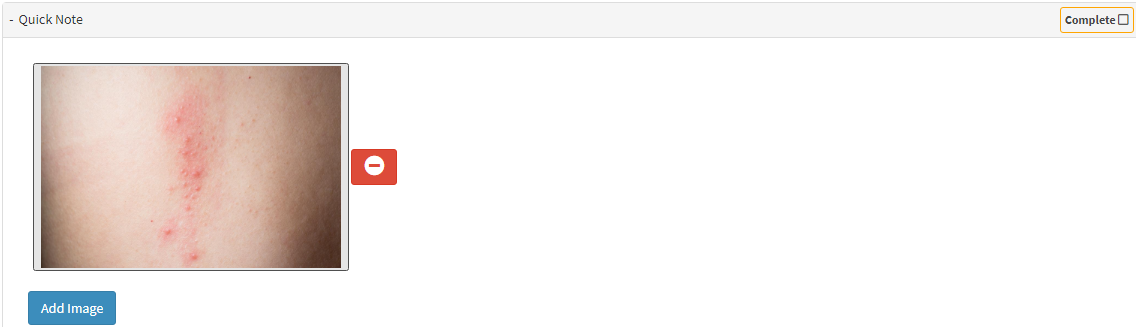How to Capture Images
The Video Capture screen is a multifunctional screen that allows you to upload various types of media files, draw on pre-uploaded images, capture images and upload images from the GoodX Capture App.
Please Note: The Video Capture screen can be accessed from several places within the software.
Please Note: The Video Capture screen can be accessed from several places within the software.
- This user manual will start on the Video Capture screen.

Last modified: Tuesday, 1 October 2024, 10:21 AM