How to Complete the WCA - Exposure History Form
The main purpose of the Exposure History Form is for the Practitioner to capture and provide information regarding the environment in which the employee has been exposed to His/Her disease.

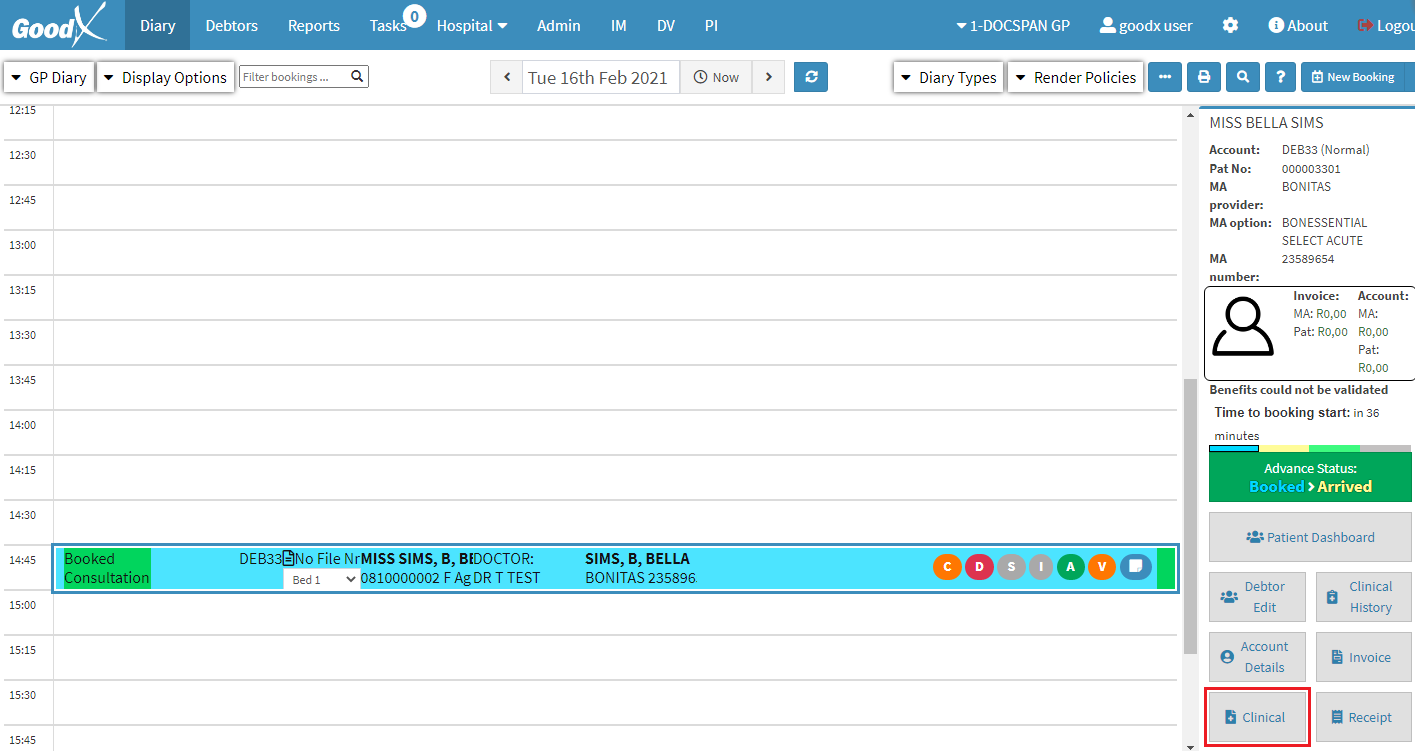
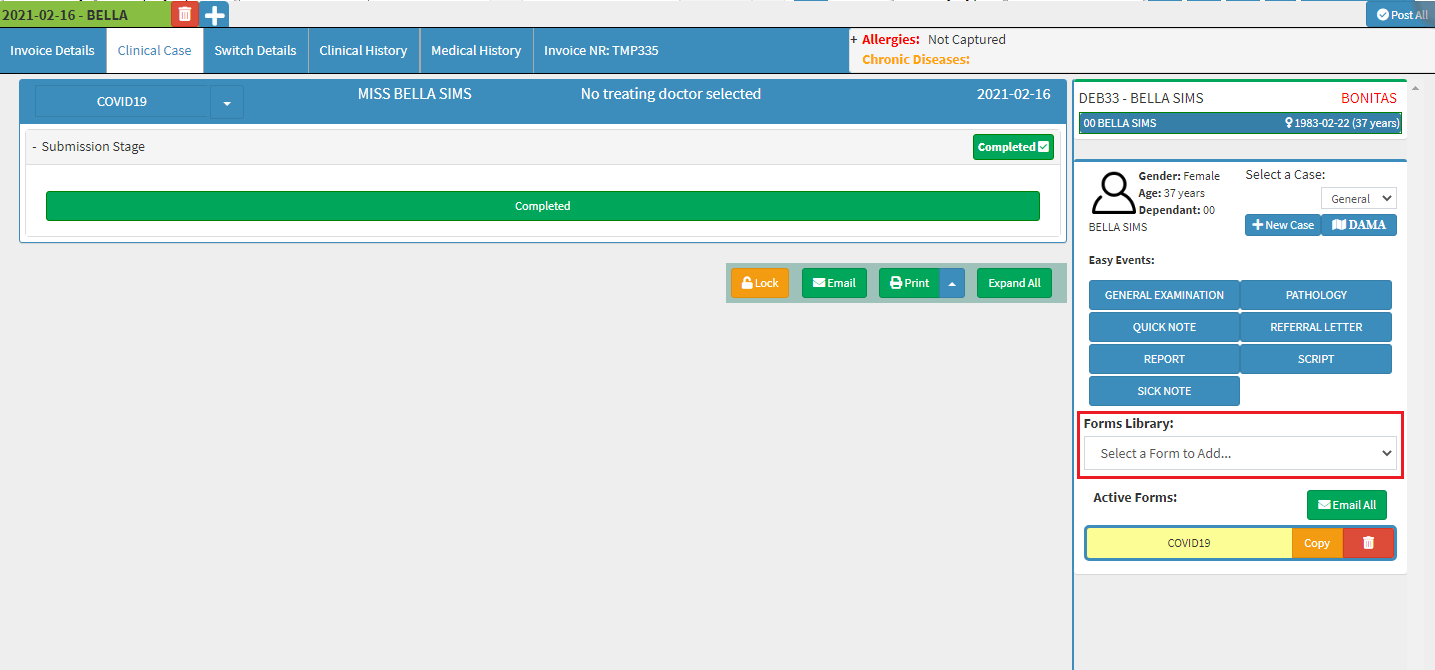
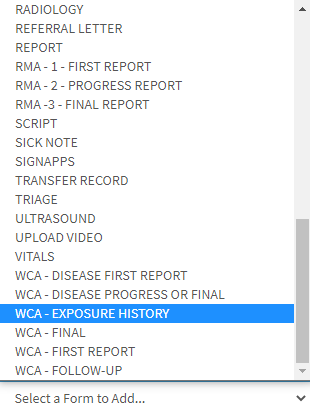
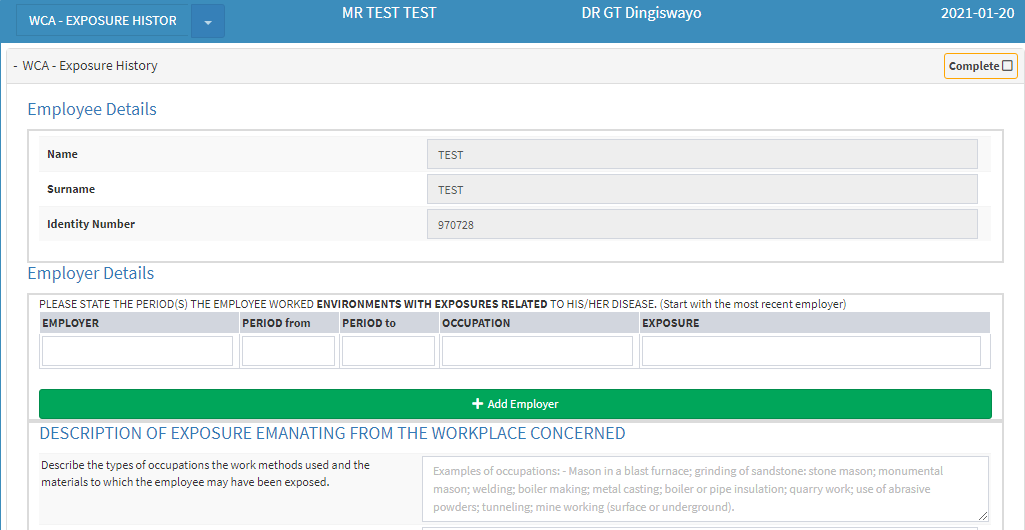


DESCRIPTION OF EXPOSURE EMANATING FROM THE WORKPLACE CONCERNED:











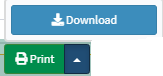

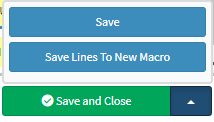

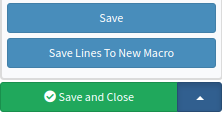
- Log in to the GoodX Web App with your username and password.
- From the Diary screen, click once on the booking made.

- On the right-hand side of the screen, click once on the Clinical button.
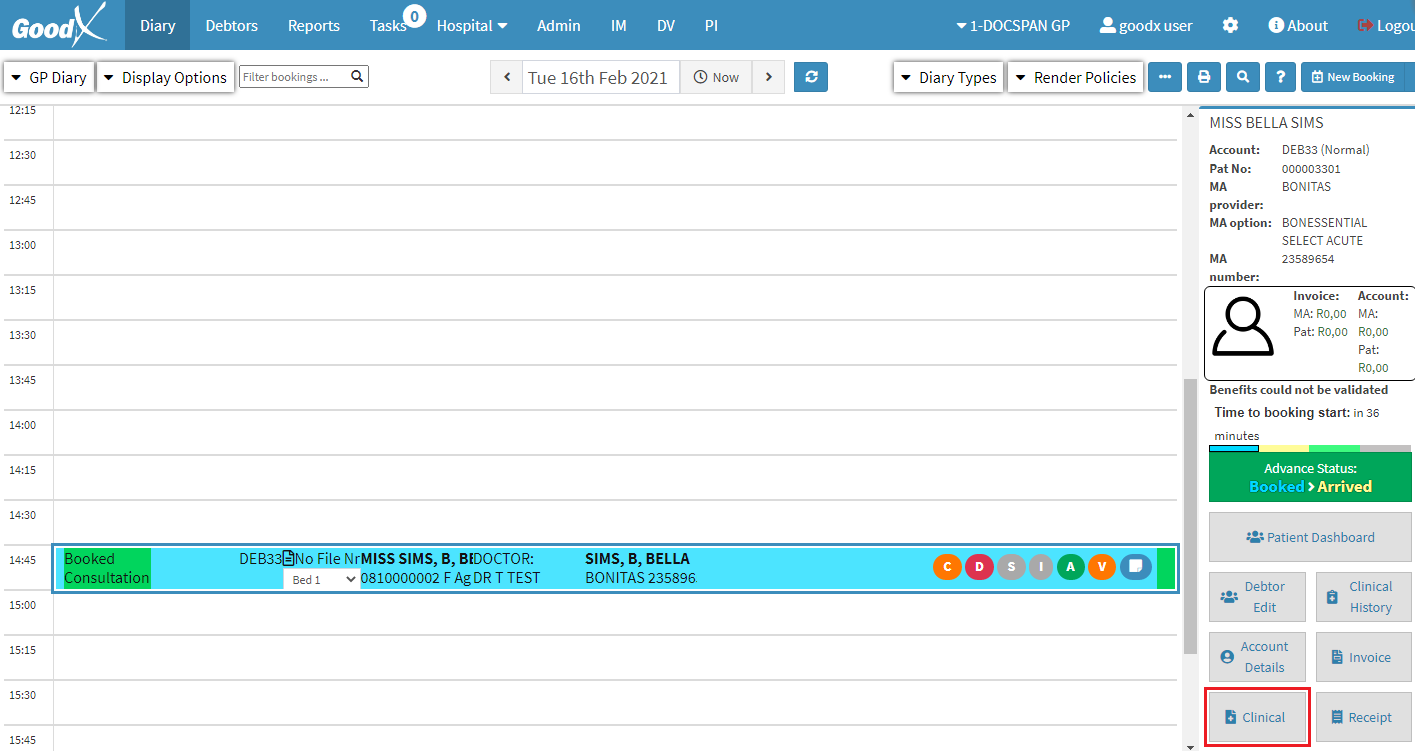
- The Clinical Case screen will appear, on the right-hand side, click once on the Forms Library drop-down.
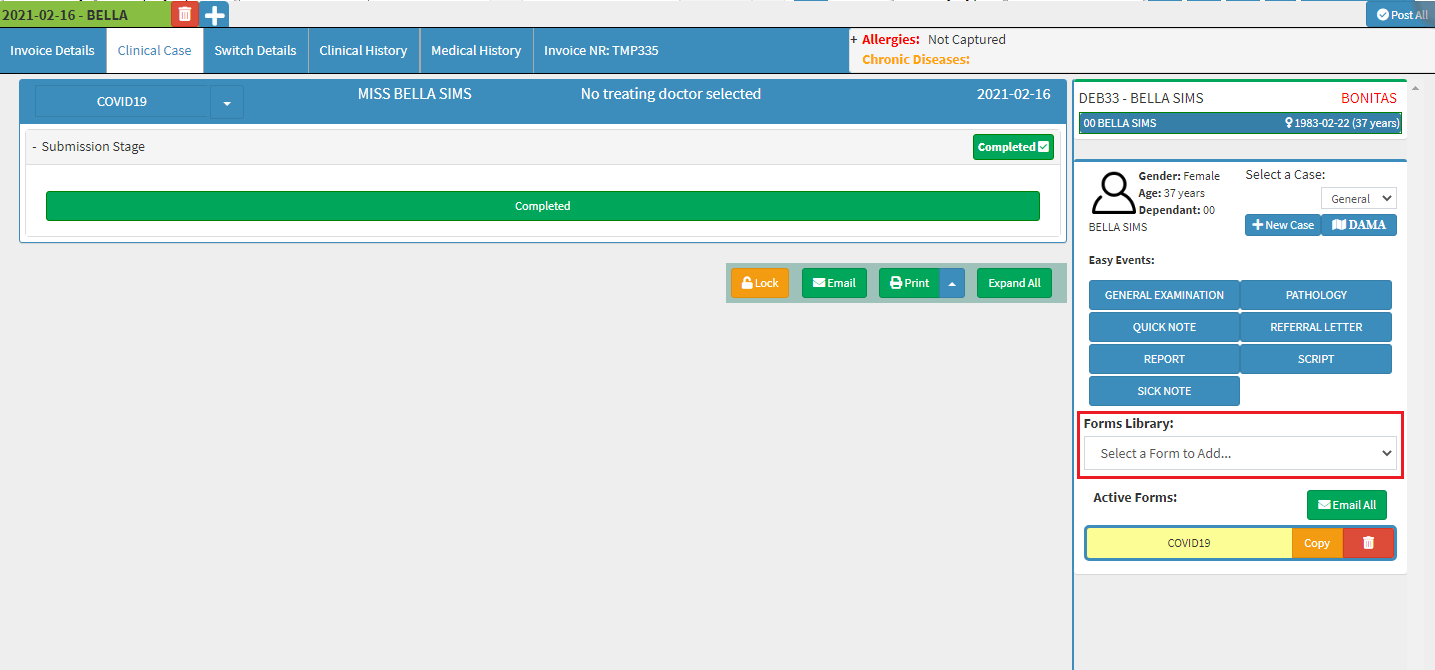
- From the Forms Library drop-down list, search and select the WCA- Exposure History form.
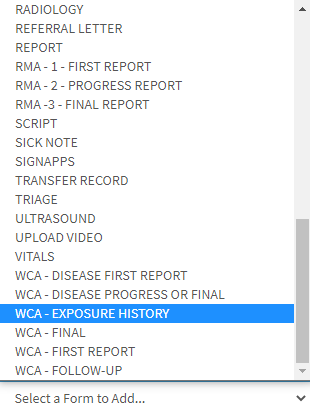
- The WCA- Exposure History form will appear.
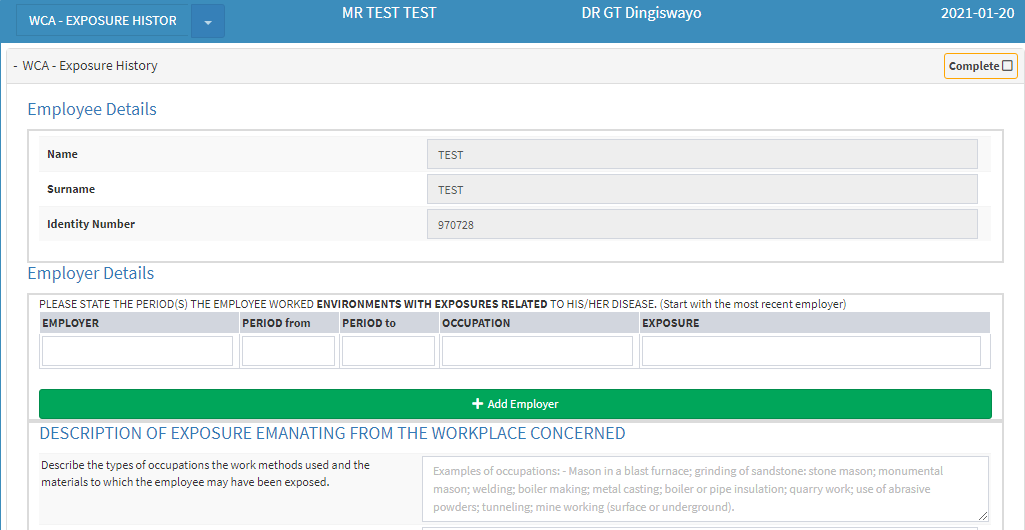
- Confirm the following information:
Employee Details:
- The employee details are the full Name, Surname, and Identification number of the employee. The details are needed to keep a record of all the patients that came for treatment, and for the practitioner/specialist to know who is being treated.

- The system will automatically pull the employee details through from the file. Ensure that the information is correct.
- Name: The name of the employee.
- Surname: The surname of the employee.
- Identity Number: The identification number of the employee.
Employer Details:

- Complete the following information:
- EMPLOYER: The full name of the employer of the patient.
- PERIOD from: The date from when the patient was first exposed to the disease.
- PERIOD to: The last date that the patient was exposed to the disease.
- OCCUPATION: The employee's profession i.e Management.
- EXPOSURE: What the patient was exposed to.
- Click on the Add Employer button to add another employer
- A new line will appear where the user can add new Employer details.

DESCRIPTION OF EXPOSURE EMANATING FROM THE WORKPLACE CONCERNED:
- The Description of exposure emanating from the workplace concerned is directly after the Add Employer button.
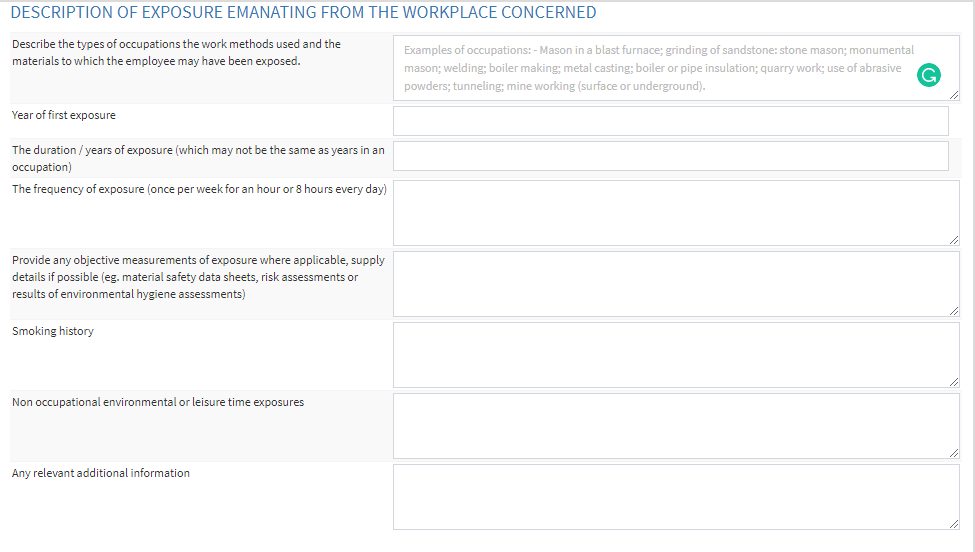
- Complete the following information:
- Describe the types of occupations the work methods used and the materials to which the employee may have been exposed: State in detail with what material the patient was working and had contact within the free text field.

- Year of first exposure: State the year that the patient first was exposed to the disease as well as the circumstances that led to the exposure of the disease.
- The duration/years of exposure (which may not be the same as years in an occupation): State how long the patient was exposed to the disease.
- The frequency of exposure (once per week for an hour or 8 hours every day): State the total amount of hours/amount of time that the patient was exposed to the disease. Be specific with the exact date, how often was the patient exposed to the disease eg. Every hour, daily, weekly.

- Provide any objective measurements of exposure where applicable, supply details if possible (eg. material safety data sheets, risk assessments, or results of environmental hygiene assessments): Indicate whether there were any forms completed regarding the safety/hygiene of the patient. Where there regular check-ups to see if the patient/workers are in a danger-free work environment.

- Smoking history: Indicate whether the patient is a smoker or non-smoker. In the case of a smoker, state how long and how often the patient smokes. Indicate how many cigarettes the patient smokes per day.

- Non occupational environmental or leisure time exposures: The time duration that the patient was exposed to the disease outside of their work environment.

- Any relevant additional information: If there is any other information that the practitioner needs to know that wasn't yet started, complete the information in the free text field given.

- Click on the Complete button once done.
- The user is able to lock the screen to prevent any unwanted changes by clicking on the Lock button.
- The practitioner can email the form to the patient, or to the referring specialist by clicking on the Email button.
- The user can print the form by clicking on the Print button or Download the form from the Print drop-up.
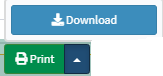
- The user can close the form by clicking on the Collapse All button.
Example of the Collapse All form:
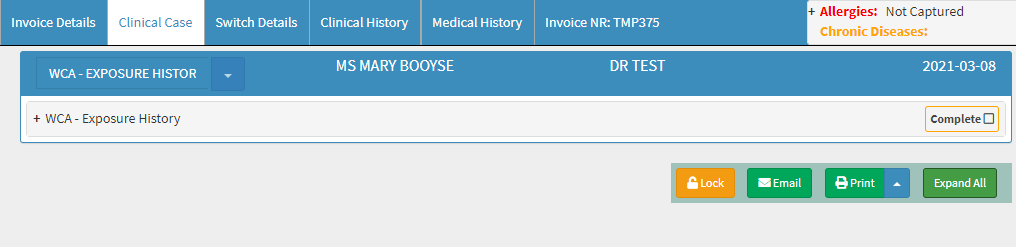
- Click on the Save and Close button to save the information. And to return to the Diary screen.
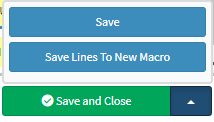
- Or click on the Save and Close drop-up.
- The drop-up menu will appear.
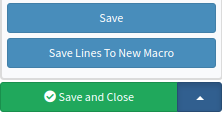
- Click Save: The user will be able to save the form without closing the screen.
- Save Lines To New Macro: In the case that the user wants to save a line permanently, they can save the lines to a new macro.
Last modified: Thursday, 21 December 2023, 3:29 PM