Medical History Tab: Navigation and Use
Why Use This Function:
The Medical History Tab provides a central place to access vital Patient information covering multiple aspects of their health and background. This information supports accurate diagnosis and safe, personalised care. Having all details easily accessible in one tab enables the Practitioner to quickly review the Patient’s complete health history, make informed decisions, and deliver effective treatment.
The Contents of This User Manual:
- General History
- Chronic Items
- Allergies
- Operation History
- Treatment History
- Occupational and Demographical History
- Gynaecological History
- Vaccinations
- Travel History
- This user manual will start on the Medical History screen.

- For more information on how to navigate to the Medical History screen, please refer to the user manual: Clinical Screen: Navigation and Use.
General History
Understanding the Patient’s past and family medical background in the General History panel supports accurate diagnoses and guides the Practitioner in choosing suitable treatment plans.- Click on the General History panel for more options.

- The General History panel will expand.

- For more information on the General History panel, please refer to the user manual: How to Use the General History Subpanel.
Chronic Items
Recording Chronic Conditions helps Practitioners manage long-term illnesses and support accurate treatment, particularly in situations where a Patient is unable to share their medical history directly, such as during an emergency or if the Patient is disoriented.- Click on the Chronic Items panel for more options.

- The Chronic Items panel will expand.

- For more information on the Chronic Items panel, please refer to the user manual: How to Use the Chronic Conditions Panel.
Allergies
The Allergies Panel helps Practitioners identify and track any allergic reactions a Patient may have, supporting safer treatment decisions.- Click on the Allergies panel for more options.

- The Allergies panel will expand.
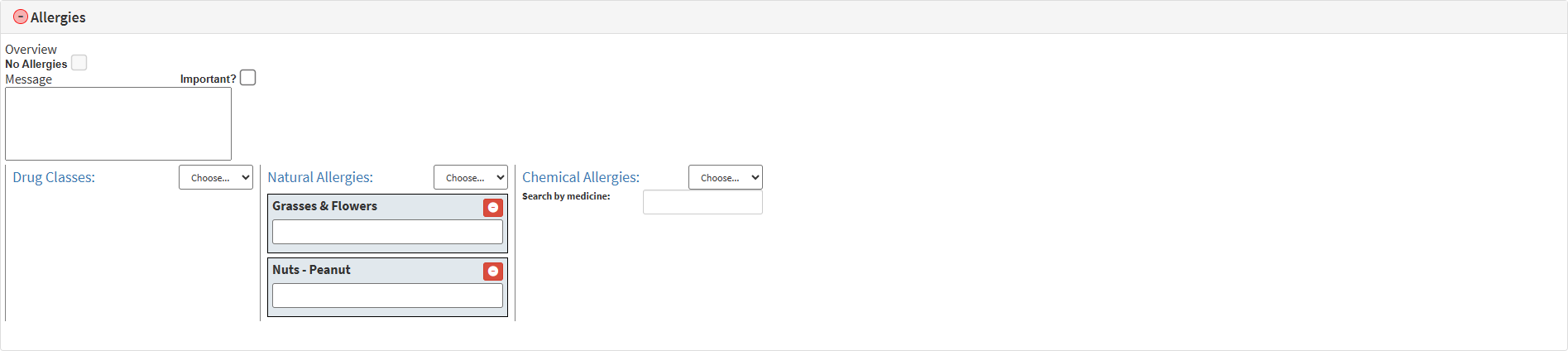
- For more information regarding the Allergies panel, please refer to the user manual: How to Use the Allergies Panel.
Operation History
The Operation History Panel provides a clear record of past surgeries, helping Practitioners understand medical risks, track recovery, and plan future treatment.- Click on the Operation History panel for more options.

- The Operation History panel will expand.

- For more information on the Operation History panel, please refer to the user manual: How to Use the Operation History Panel.
Treatment History
The Treatment History Panel gives an overview of previous treatments, allowing Practitioners to assess what has or hasn’t worked, support accurate diagnoses, and guide future care.- Click on the Treatment History panel for more options.

- The Treatment History panel will expand.

- For more information on the Treatment History panel, please refer to the user manual: How to Use the Treatment History Panel.
Occupational and Demographical History
The Occupational and Demographical History Panel helps the Practitioner understand the Patient’s work background and how their environment may influence their health and current medical conditions.- Click on the Occupational and Demographic History panel for more options.

- The Occupational and Demographic History panel will expand.

- For more information regarding the Occupational and Demographic History panel, please refer to the user manual: How to Use the Occupational and Demographic History Panel.
Gynaecological History
The Gynaecological History Panel records key reproductive health details like menstrual cycles, pregnancies, and contraception. This helps provide safe, accurate care and supports diagnosis and treatment.- Click on the Gynaecological History panel for more options.

💡Please Note: This panel will only be available for female Patients.
- The Gynaecological History panel will expand.

- For more information on the Gynaecological History panel, please refer to the user manual: How to Use the Gynaecological History Panel.
Vaccinations
The Vaccinations Panel records the Patient’s immunisation history. Keeping this information up to date helps protect health, guides care decisions, and supports accurate future diagnoses.- Click on the Vaccinations panel for more options.

- The Vaccinations panel will expand.

- For more information regarding the Vaccinations panel, please refer to the user manual: How to Use the Vaccinations Panel.
Travel History
The Travel History panel records the places the Patient has visited. Some areas have diseases that are not common everywhere, so knowing travel details helps the Practitioner check for illnesses linked to those places and provide the right care.- Click on the Travel History panel for more options.

- The Travel History panel will expand.

- For more information on the Travel History panel, please refer to the user manual: How to Use the Travel History Panel.
Last modified: Monday, 30 June 2025, 7:24 AM