How to Upload From an External Program to GoodX Web
Why Use This Function:
- This user manual will start on the Video Capture screen.
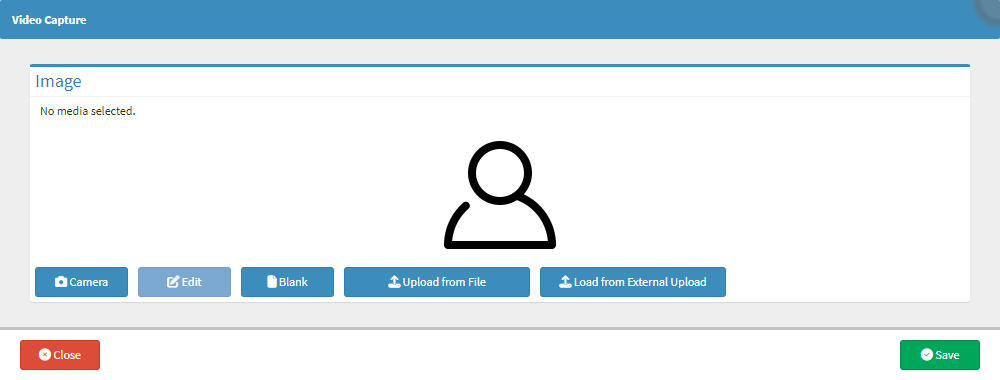
- For more information on how to navigate and use the Video Capture screen, please refer to the user manual: Video Capture Screen: Navigation and Use.
- Click on the Load from External Upload button.
![]()
- The Manage External Files screen will open.
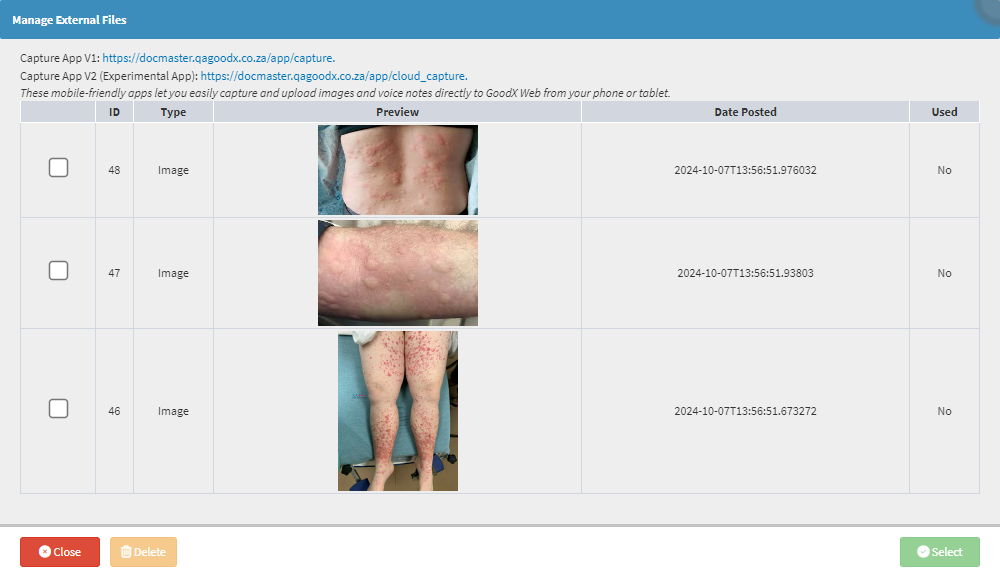
- Click on the desired External File.
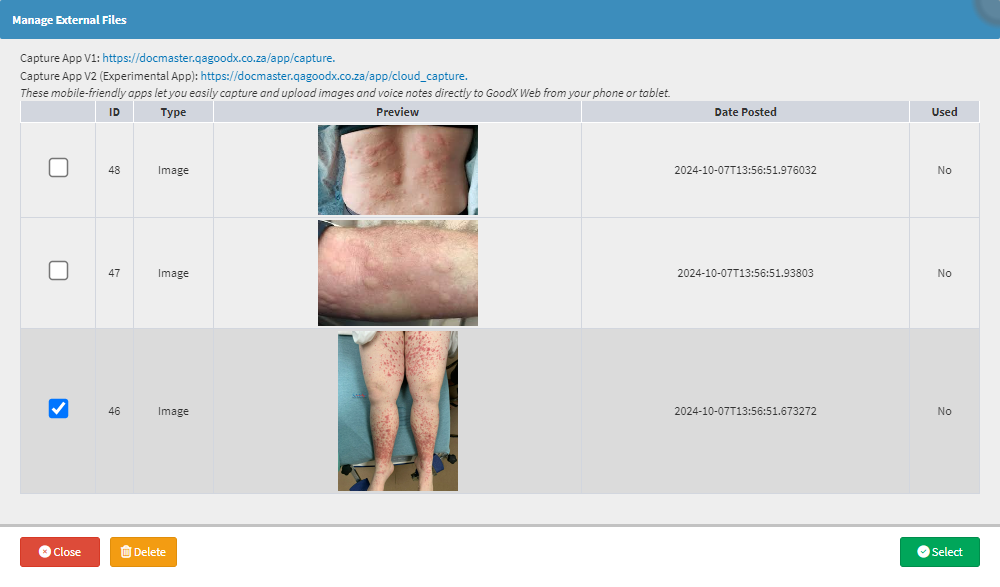
💡Please Note: Only one image can be selected at a time.
- Click on the Delete button to permanently remove the image from the External Files screen.
![]()
💡Please Note: Images that have been deleted can not be restored, and you will need to capture them again.
- Click on the Select button.
![]()
- The Selected File will be added to the Video Capture screen.

- For more information on how to use the Video Capture screen, please refer to the user manual: Video Capture Screen: Navigation and Use.
Last modified: Thursday, 31 October 2024, 10:06 AM