How to Integrate AI into Workflow Events
Why Use This Function:
The GoodXpert is a powerful AI assistant built into the GoodX system that transforms how clinical documentation gets done. Instead of manually searching for information or piecing together notes, you simply provide a few prompts, or even record your clinical observations, and the GoodXpert takes care of the rest. It generates accurate, context-aware summaries that are tailored to your workflow, helping you produce reports and assessments with minimal effort.
Functioning as a real-time clinical scribe, the GoodXpert interprets your input to create clear, consistent, and professional notes. It also integrates seamlessly into clinical forms, allowing documentation to happen naturally as part of your daily workflow. No extra steps, no duplication.
This intelligent automation reduces after-hours admin, improves the quality and clarity of records, and frees you up to focus more on patient care. With the GoodXpert, your documentation becomes faster, smarter, and significantly more efficient, making every minute you spend in consultations count.
📌Disclaimer: GoodXpert is designed to support your workflow by assisting with documentation, not for diagnostic purposes. While it aims to generate helpful and relevant clinical content based on available data, its output may not always be accurate or complete. All AI-generated information should be carefully reviewed, validated, and, if necessary, corrected by a qualified healthcare professional before being used as part of the Patient's official medical record.
The Contents of This User Manual:
- Setup
- GoodXpert Defaults
- Settings
- Main Prompt
- Fields
- Use
- Create a Voice Recording of the Consultation
- Generate the Relevant Workflow Events
Setup
Allows you to configure how the AI will respond when used in a specific workflow event.
- This section of the user manual will start on the Workflow Event Configuration screen.

- For more information regarding how to navigate to this screen and how it works, please refer to the user manual: Workflow Event Configuration: Navigation and Use.
- Click on the desired Event that you want to set up the AI for.

- The Workflow Event Configuration sidebar will open.

- For more information regarding all the options on the Workflow Event Template sidebar, please refer to the user manual: Workflow Event Template Sidebar: Navigation and Use.
- Click on the Setup AI button.
![]()
- The Add/Edit Workflow Event Template screen will open.

GoodXpert Defaults
Allows you to customise which information you would like to include in the generated results when using the GoodXpert tool.
- Click on the GoodXpert Defaults panel to expand the section.
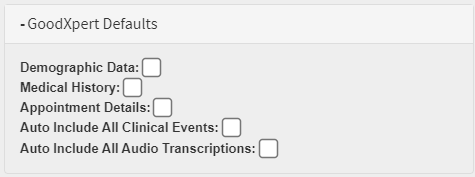
- Tick the relevant checkboxes of the Default information that will be considered when the Workflow Event is used:

- Demographic Data: The Debtor/Patient's personal information.
- Medical History: Information that has been stored on the Patient's Clinical File.
- Appointment Details: Information regarding when the Patient consulted with you.
- Auto Include All Clinical Events: Automatically includes data from all previous Clinical Events.
- Auto Include All Audio Transcriptions: The information from all audio transcriptions will be used automatically.
Settings
Allows you to choose how AI generation is triggered.- Click on the Settings panel to expand the section.
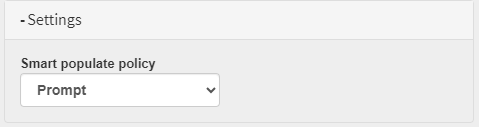
- Click on the
Smart Populate Policy drop-down menu to select a relevant option.

-
Prompt: A pop-up will ask whether you would like to AI to populate your Workflow Event on opening. -
Auto: Automatically populates the notes as per set-up as soon as the AI-integrated Workflow Event is selected. - Skip: The AI will not populate the set-up fields until you manually generate the prompt.
Main Prompt
The instruction or question that guides the AI on what content to generate within the Workflow Event. It sets the overall context and objective for the AI’s output, for example, summarising a consultation, generating a Sick Note, or creating a Referral Letter. The main prompt helps the AI understand what kind of information to extract from the voice recording and how to structure the response.- Click on the Main Prompt field to enter what you want the AI to generate.

Fields
Allows you to select individual fields within the Workflow Event that you want the AI to populate. For each selected field, you can set up a specific instruction or prompt that guides the AI on what content to generate. This ensures that the AI’s output is tailored to each part of the form, improving accuracy and relevance.- Click on the Choose Field drop-down menu to select a specific field on the Workflow Event that you want to use AI in.

- The selected field will be added to the Fields section.

- Click on the text field to enter instructions that the AI needs to complete on your workflow event.

- Click on the Delete button to remove the field from the list.
![]()
💡Please Note: The action of deleting a field can't be undone, please take caution when deleting fields.
- Click on the Save button.
Use
Generates structured clinical notes from voice recordings, based on the predefined prompts, selected fields, and Patient data that was set up.- This section of the user manual will start on the Clinical screen.
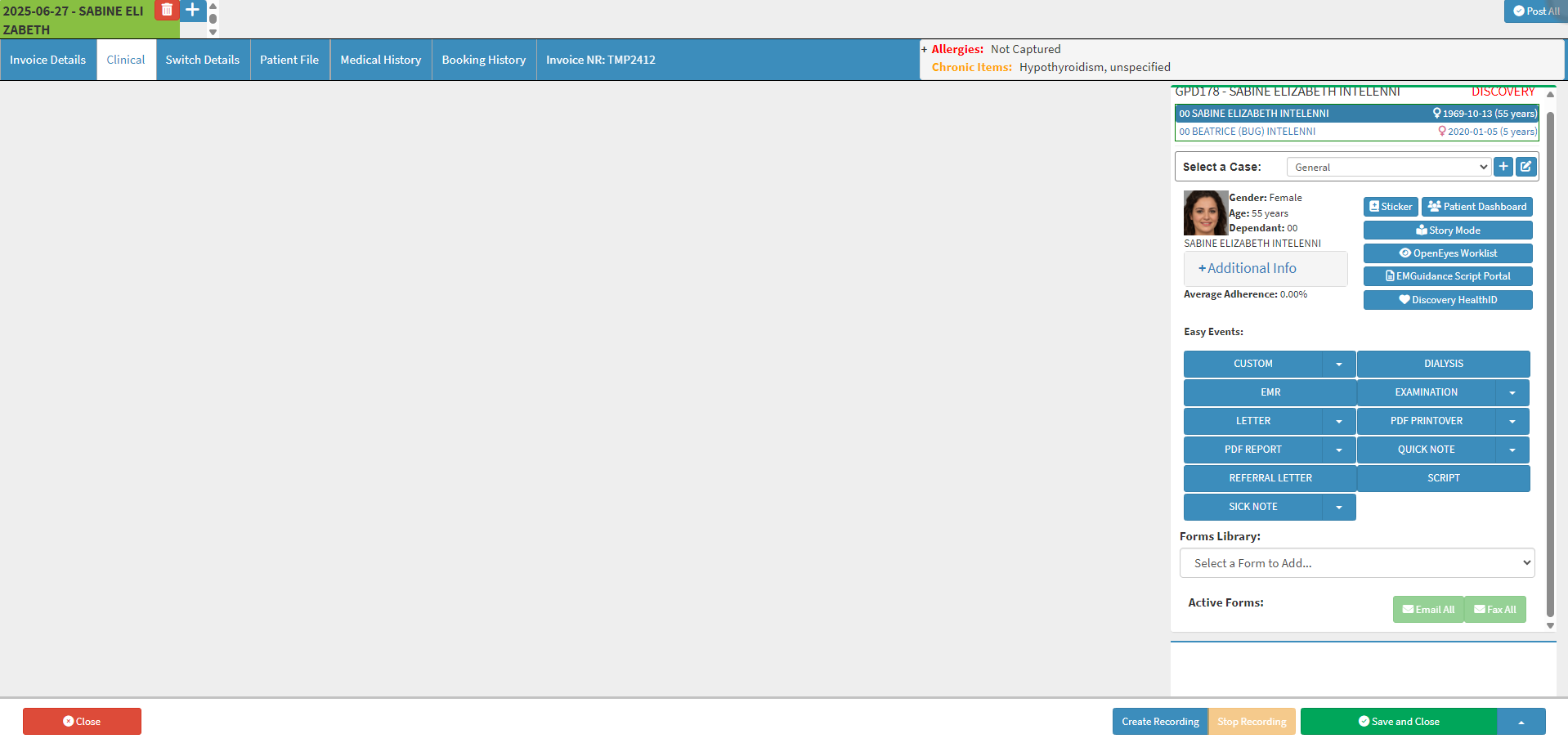
- For more information regarding how to navigate to and how the Clinical screen works, please refer to the user manual: Clinical Screen: Navigation and Use.
- Create voice recordings of the consultation.
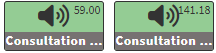
- For more information regarding how to make Consultation Transcription voice recordings, please refer to the user manual: How to Create a Consultation Transcription.
- Add the relevant AI Workflow Event to the Clinical screen.
![]()
- For more information regarding adding Workflow Events to the Clinical screen, please refer to the user manual: Clinical Screen Sidebar: Navigation and Use.
- The AI generates the Workflow Event by analysing the voice recordings of the consultation and applying the format, prompts, and field instructions that were set up during the configuration.

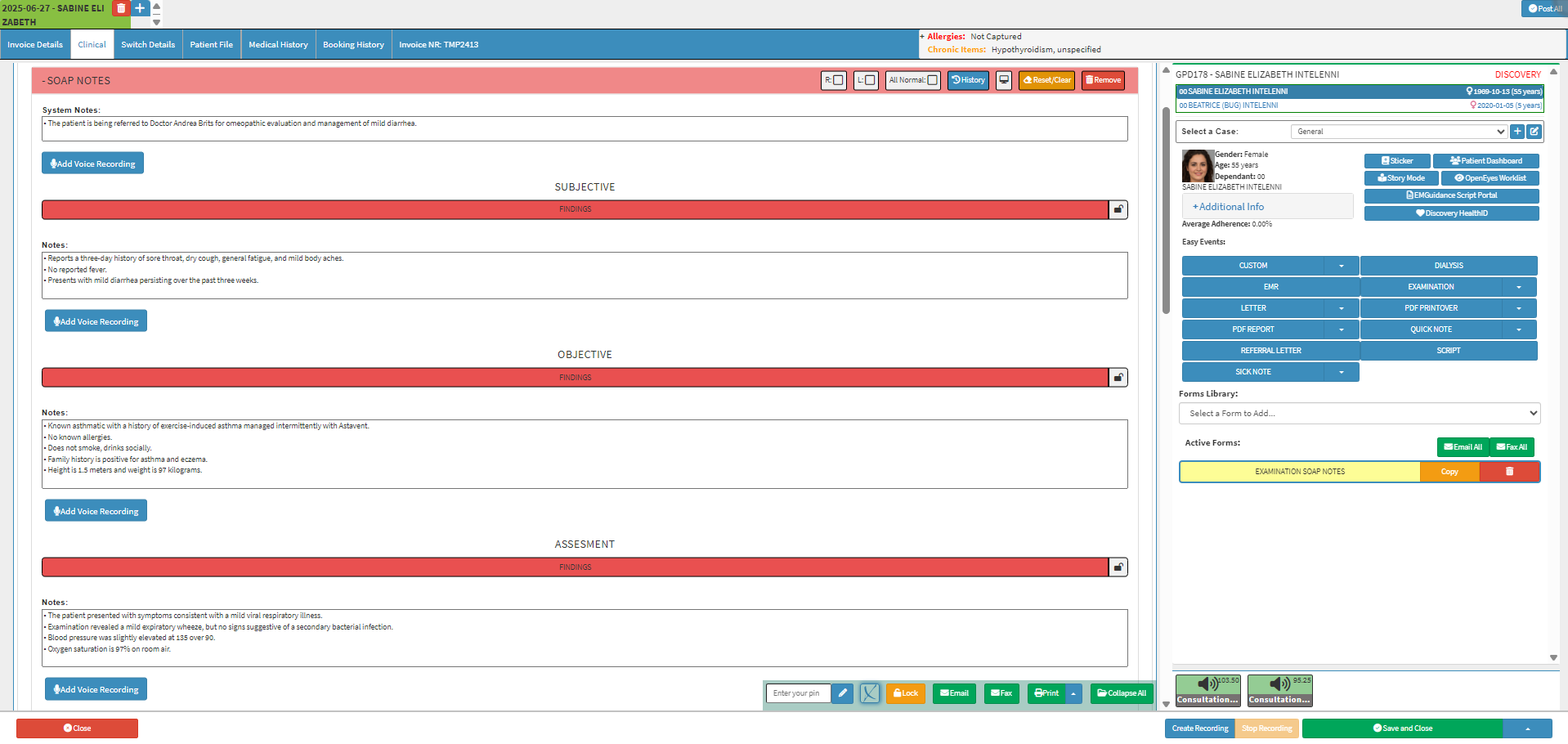
💡Please Note: If you have any Clinical Forms, Reports, or Referrals, etc. that you’d like to add to or refine, without having to do any additional setup with the context you currently have from transcriptions, select the desired Workflow Event and use the GoodXpert button. For more information on how the GoodXpert button works, please refer to the user manual: How to Navigate and Use the GoodXpert.
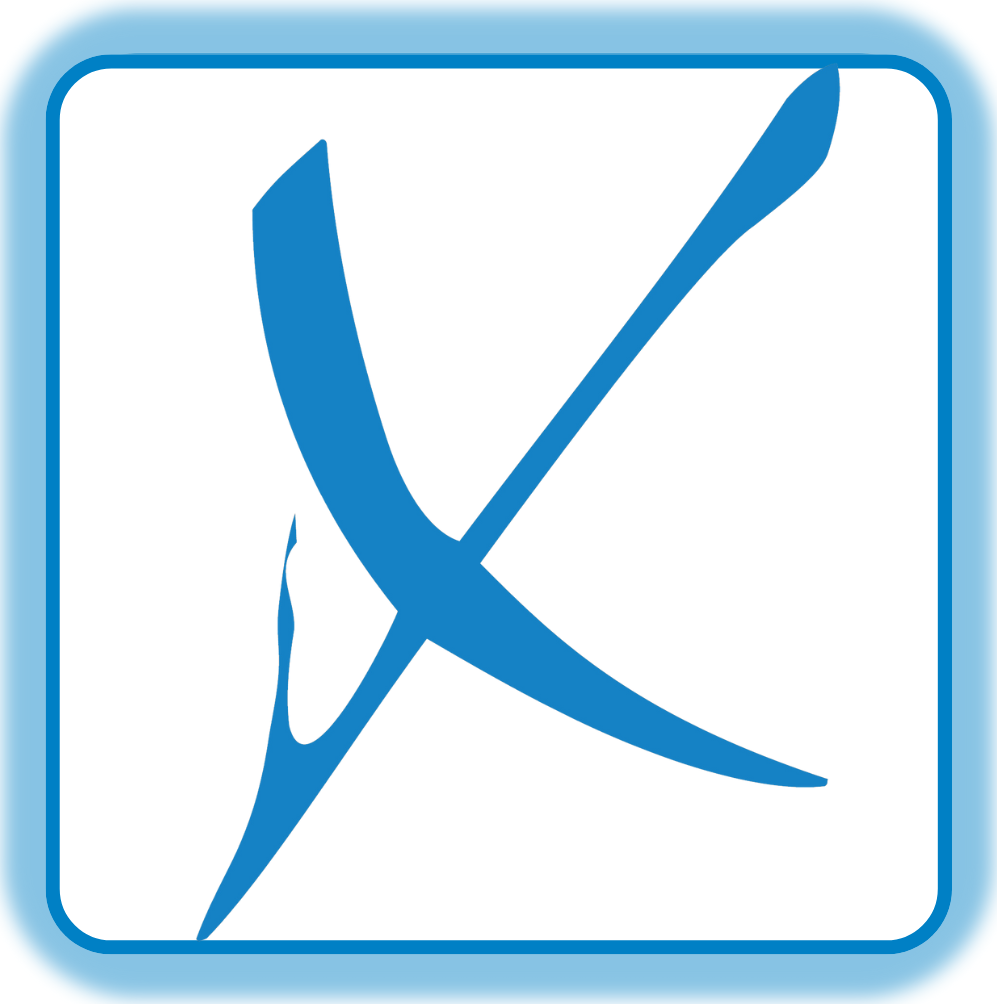
💡Please Note: The GoodXpert button is only available on Workflow Events where AI can be used to interpret information from voice and text transcriptions.