Script: Manual Override
Manual Override on a prescription allows the user to create a prescription manually without using stock items loaded onto the system. The user will type out their desired items into fields that are provided. Some practitioners prefer to rather do a manual prescription rather than using the items from the stocklist. It will not be possible to use this feature at a practice that keeps and manages stock.
Disclaimer: Please be advised that using the Manual Override feature is not encouraged as Medical Adherence, Reports and other integrations will not be available at all. It is suggested to rather use regular scripting as much as possible, where items can be selected from the loaded Medprax or IQuest lists.
- The user will start on the script screen. To create a script, please refer to the user manual: Basic Script Features.
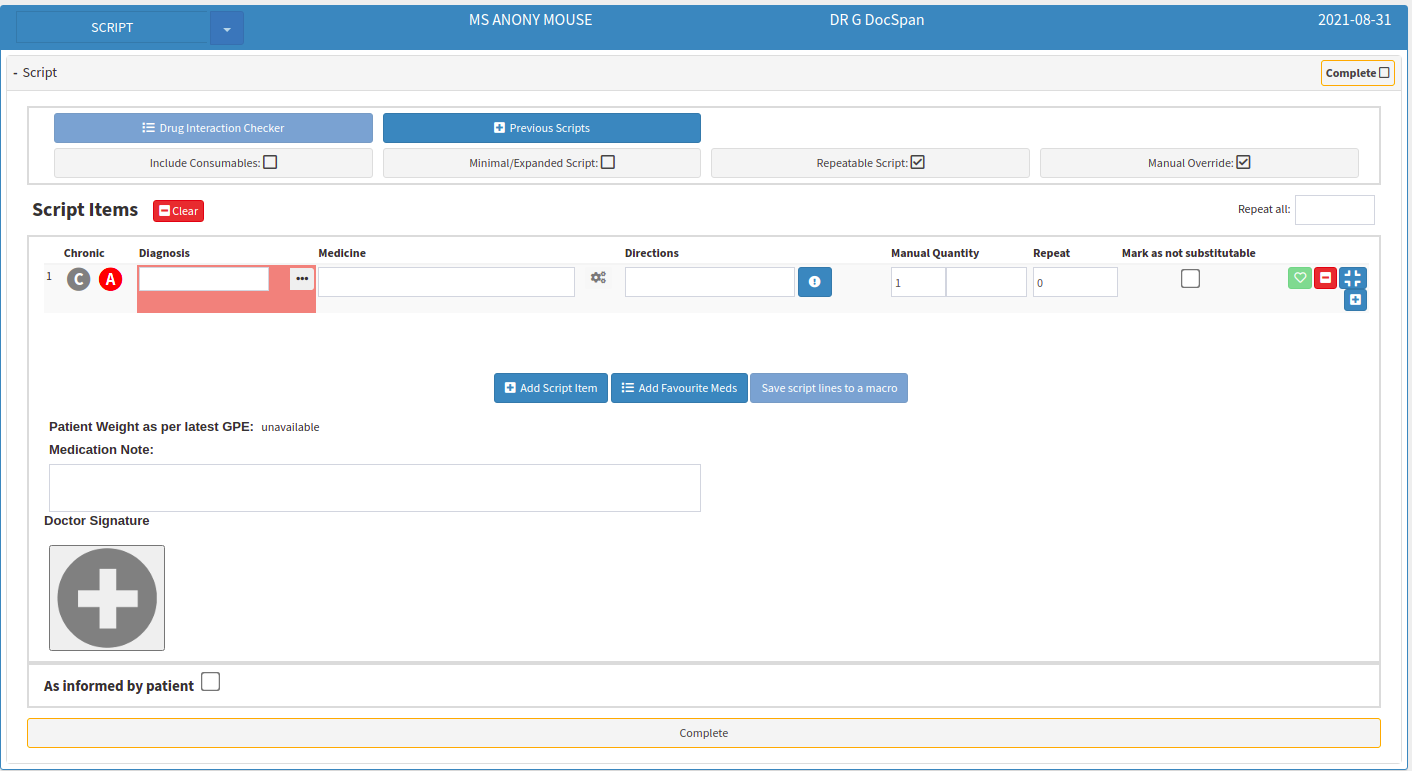
- Tick the Manual Override check box to change the prescription type to manual.

- The script line will change to manual.

- An explanation of each manual field in the script line items will be explained:

- Chronic: Indicates whether the script is chronic or acute.
- C: Chronic - A chronic condition is an illness persisting for a long time or constantly recurring.
- For more information on Chronic scripts and how to create them, please refer to the user manual: Chronic Scripts.
- A: Acute - Acute medical conditions are severe and sudden. This could describe anything from a broken bone to an asthma attack.
- By default, Acute will be selected and will automatically change to Chronic when an item is repeated for 6 months.
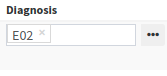
- Diagnosis: ICD-10 codes are used to indicate the diagnosis of the patient's illness or problem. In basic terms, what is wrong with the patient?
- Use the ellipse (...) to open the ICD-10 Builder to select a diagnosis code from the list.

- Medicine: The name of the medication that the practitioner would like to prescribe to the patient.
- With manual override, the practitioner will type the full name and strength of the medication as they would do when they write out a script. This is a single-line text field that is limited to a maximum of 35 characters.

- Directions: The method of how and when the patient will take the medication.
- The practitioner can either type the directions in the provided field or use the Directions Builder.
- It is now possible to use Prescription Codes that have been set up in the Desktop App.
- Type the shortcode of the signata that would like to be added to the item in the directions field.
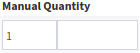
- Manual Quantity: The number of items that the practitioner would like to prescribe.
- The text field will allow the practitioner to override the quantity with text, for example, As needed. This is a single-line text field that is limited to a maximum of 8 characters.

- Repeat: The number of times the practitioner would like to repeat the line item. This will advise the patient of how long the prescription is valid and the number of times they can go to collect their medication before they require a new prescription from the practitioner.
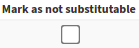
- Mark as not substitutable: Allows the practitioner to mark the line item to advise the pharmacist that they will not be allowed to substitute the item with a generic or similar product of another brand, without consulting with the practitioner.
- All the other features of the manual script will work exactly the same as a regular script, for more information please refer to the user manual: Basic Script Features.
- For more advanced features please refer to the user manual: Advanced Script Features.
Last modified: Tuesday, 5 October 2021, 2:43 PM