Eye Eval 2: Systems Selector
A System Selector allows the Practitioner to choose and select which panels and or sections will appear on a form. Practitioners can select only the panel that they will require, and all the other panels will be hidden. Panels can easily be made visible again if the need arises. The System Selector is made up of buttons that can be selected and deselected in order to show only the panels on the form which the Practitioner would like to use.
Please Note: The information in this user manual relates directly to the Eye Evaluation 2 form.
- The contents of this user manual will consist of the following information:
- Set All Normal
- Select Panel to Hide
- This user manual will start on the Eye Evaluation 2 Form.
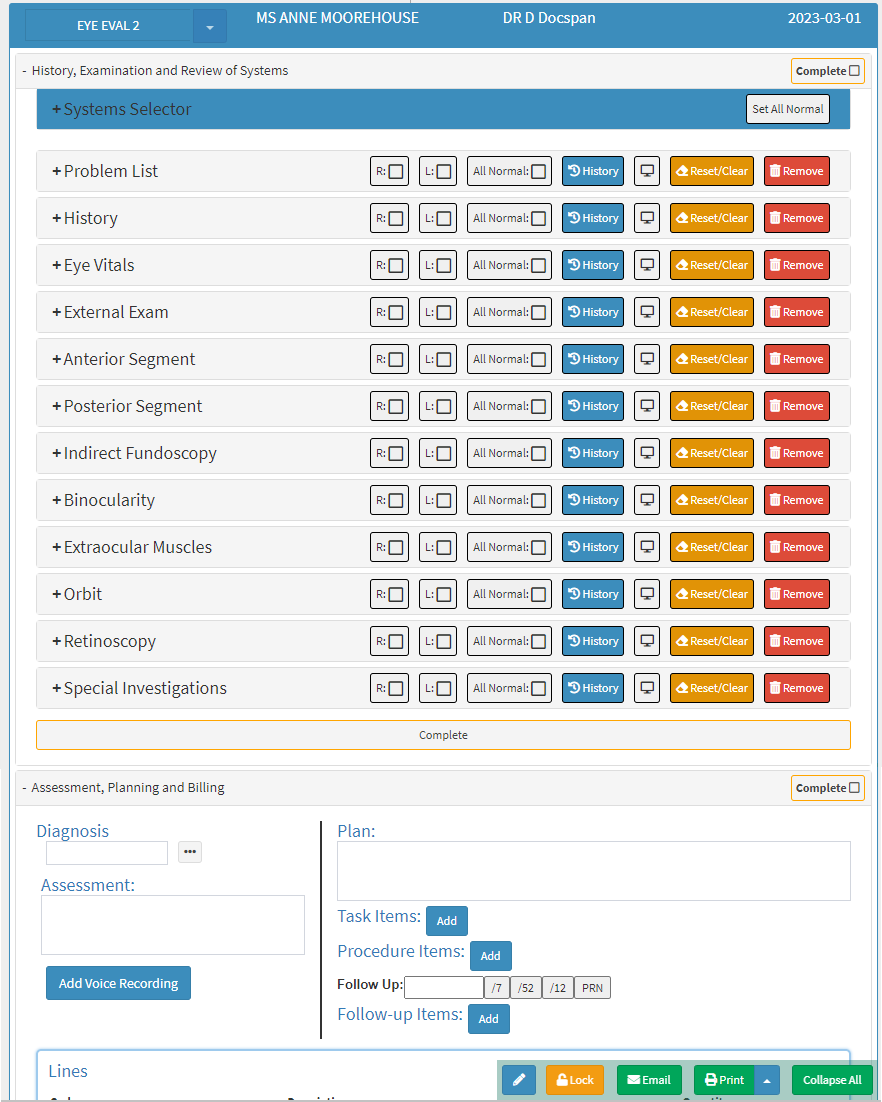
- For more information regarding how to Navigate to the Eye Evaluation 2 form, please refer to the user manual: Eye Evaluation 2 Form Overview.
- Click on the System Selector panel.
![]()
- The System Selector panel will expand.

Set All Normal
Allows the user to indicate that the tests which have been conducted are within the typical range.
- Click on the Set All Normal button to mark all the sections of the Eye Evaluation 2 Form as Normal, indicating that the tests which have been conducted are within the typical range.
![]()
- To indicate that all relevant panels have been marked as Normal all applicable panels will be highlighted in green.
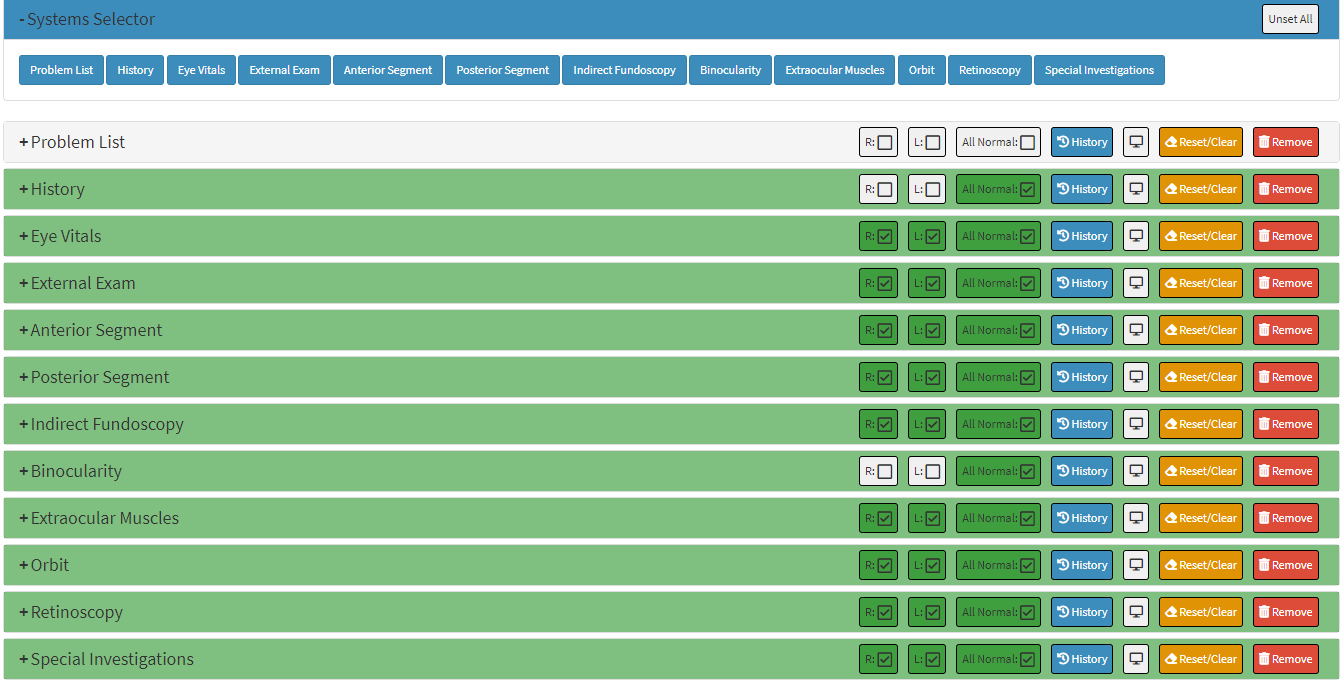
Please Note: Only panels and sections that can be marked as Normal will be highlighted and marked. Some panels and sections will not be marked or highlighted as they do not have anything which can be marked as Normal.
- The Set All Normal button will change to the Unset All button.
![]()
- Click on the Unset All button to undo all panels which have been set as normal.
![]()
- All panels which have been highlighted in green previously, will no longer be highlighted.

Select Panel to Hide
Allows the user to select the panels which they would like to exclude from the form.

- Click on the button of the name of the panel which the Practitioner would like to be hidden. As an example, Problem List will be used.
![]()
- To indicate that the panel has been hidden, the button of the selected panel will turn grey.
![]()
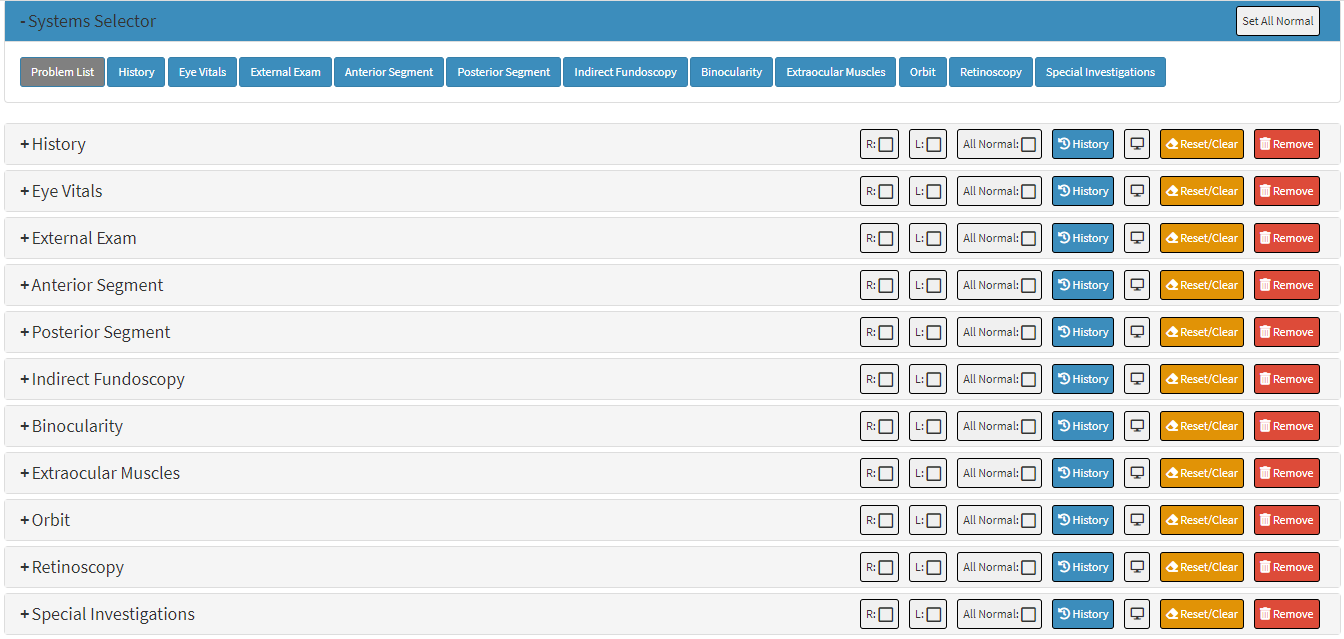
- Click on the Problem List button for a second time to make the panel visible again. The panel will be added to the list again.
![]()
- The Problem List panel will reappear, which allows the Practitioner to access the features of the Problem List panel once again.

Please Note: All panels within the History, Examination and Review of Systems section can be hidden, by clicking on the corresponding button as explained above.