PMB Registration Workflow - Step 2: Submit Documents to Medical Aid
Submitting PMB Registration documents to the Medical Aid is the process of registering a Patient for special benefits that they are entitled to because of a specific chronic condition or as the result of a specific procedure that was done.
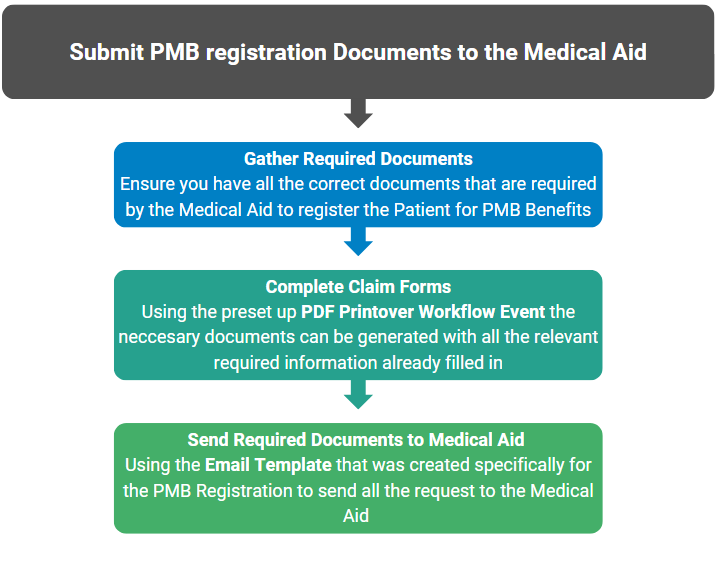
- The contents of this user manual will consist of the following information:
- Gather Required Documents
- Complete Claim Forms
- Send Required Documents to Medical Aid
Gather Required Documents
- Each Medical Aid has its own requirements as to what documents are needed for the registration of PMB Benefits. Ensure that all the documents are ready to be attached to the email.
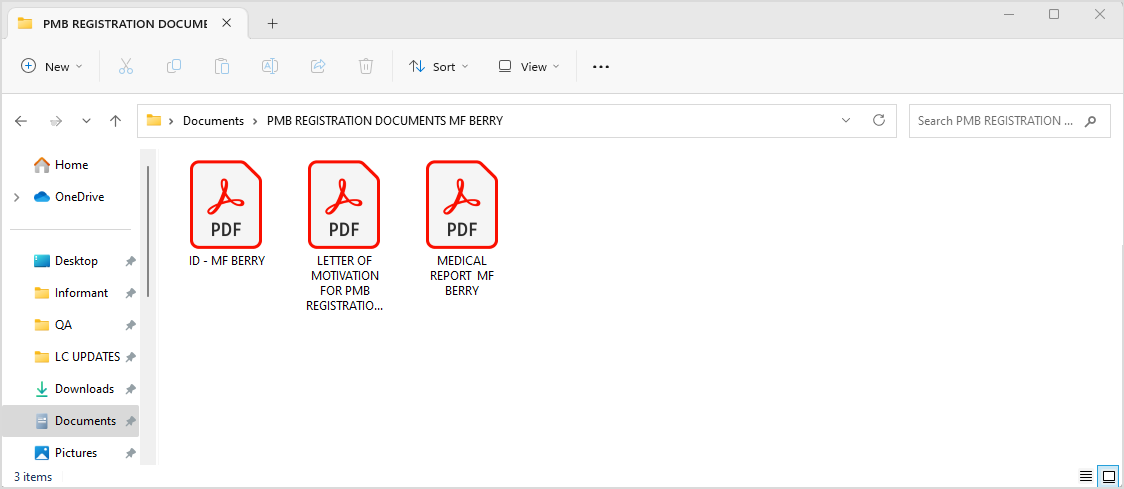
Please Note: The document must be in a PDF format in order to use it for the Printover.
Complete Claim Forms
- Navigate to the Clinical screen of the Patient for whom the PMB Registration needs to be done.
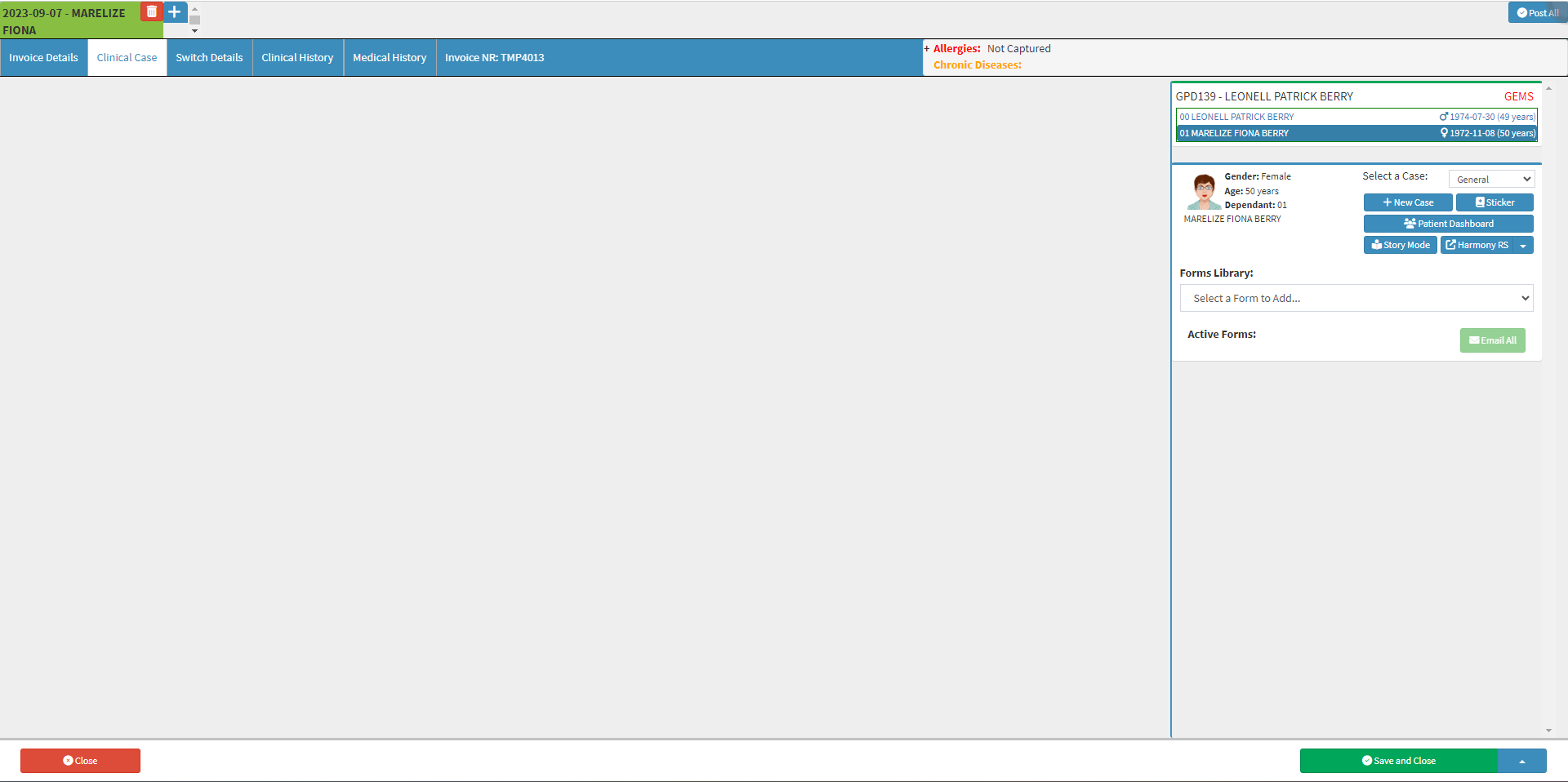
- Click on the Select a form to add... drop-down menu and select the PDF Printover form.
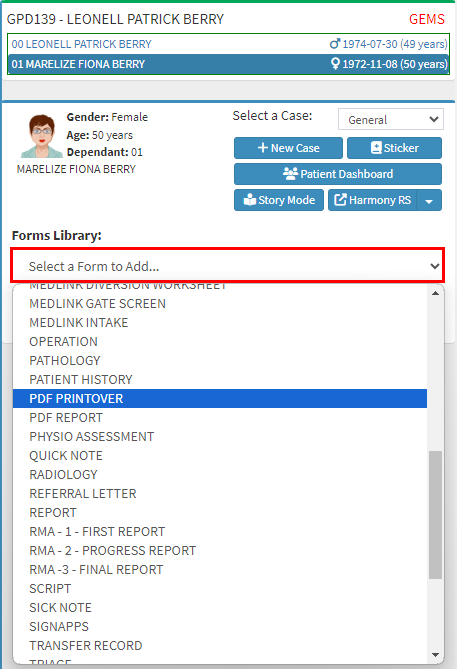
- The PDF Printover form will open.

- Click on the PDF Printover Workflow Event drop-down menu to select and open the Workflow Event Template that was created specifically for the PMB Registration of the Medical Aid that the Patient is covered by.
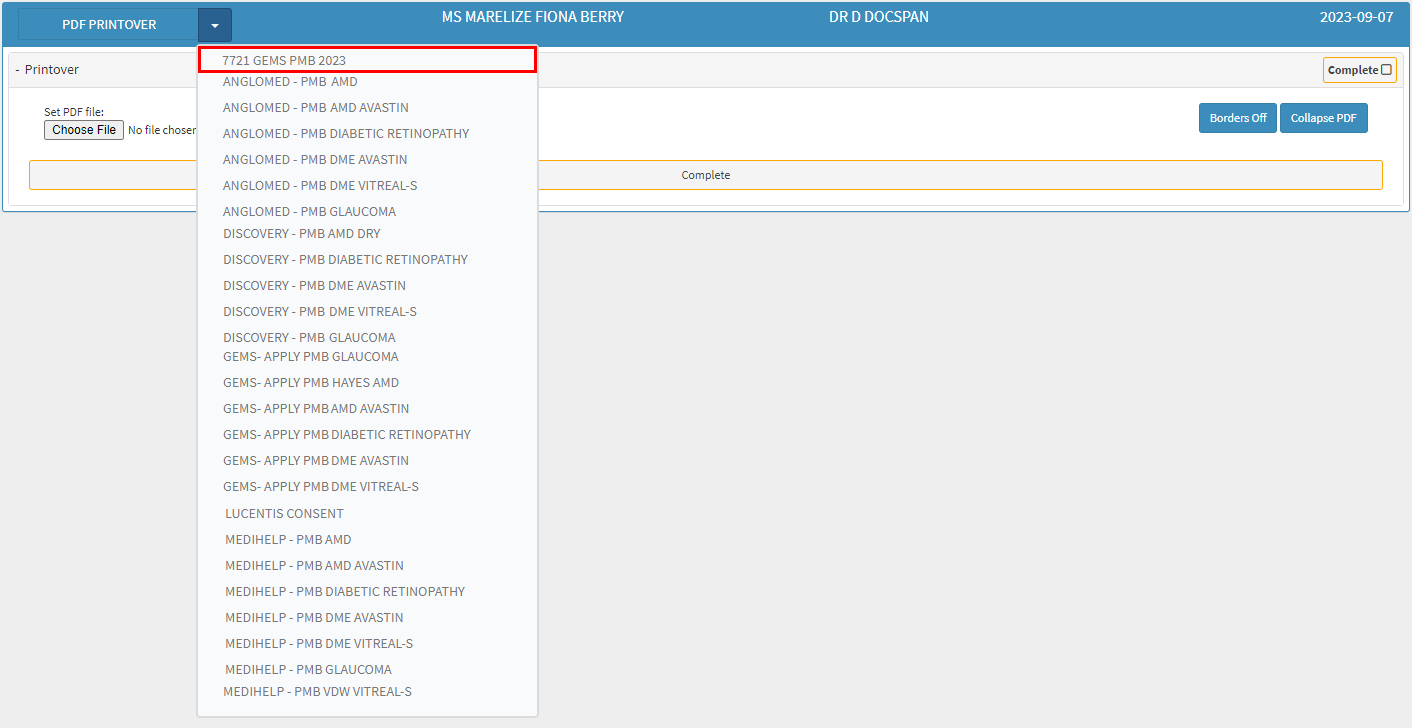
- The PDF Printover will be generated according to the setup that was previously done.

Send Required Documents to Medical Aid
- Click on the Email button.
![]()
- The Email - Workflow Event screen will open with the form attached.
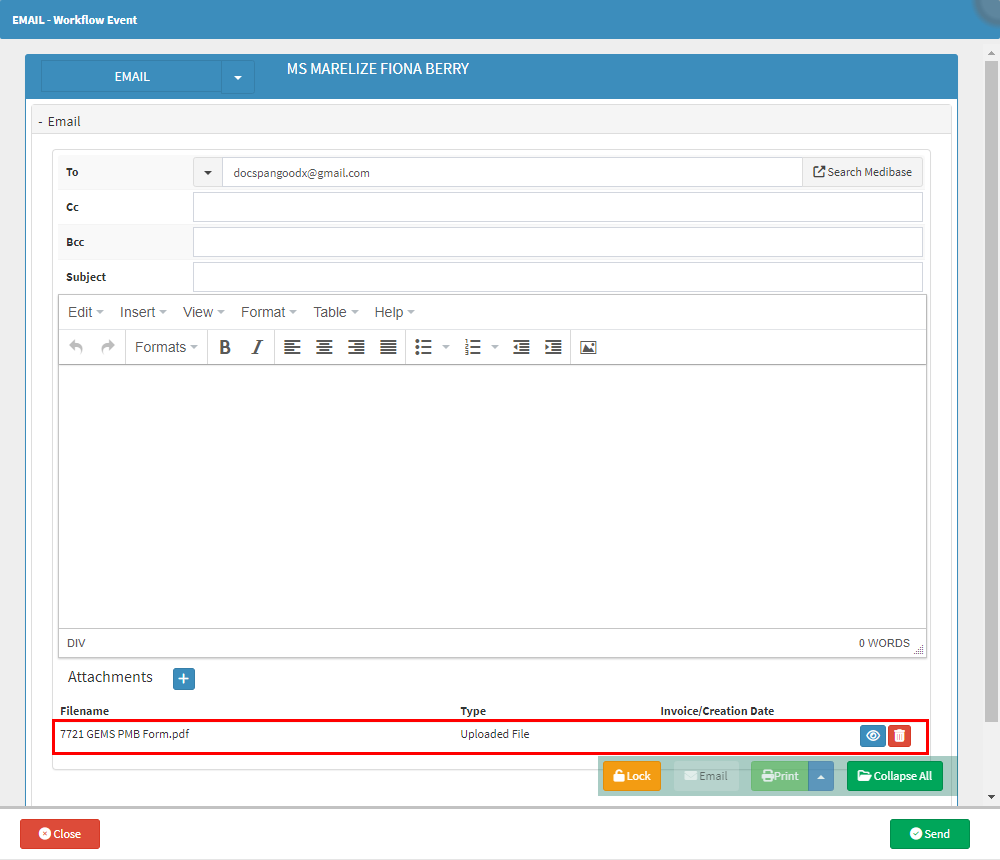
- Click on the Email Workflow Event drop-down menu to select and open the Workflow Event Template that was created specifically for the PMB Registration.
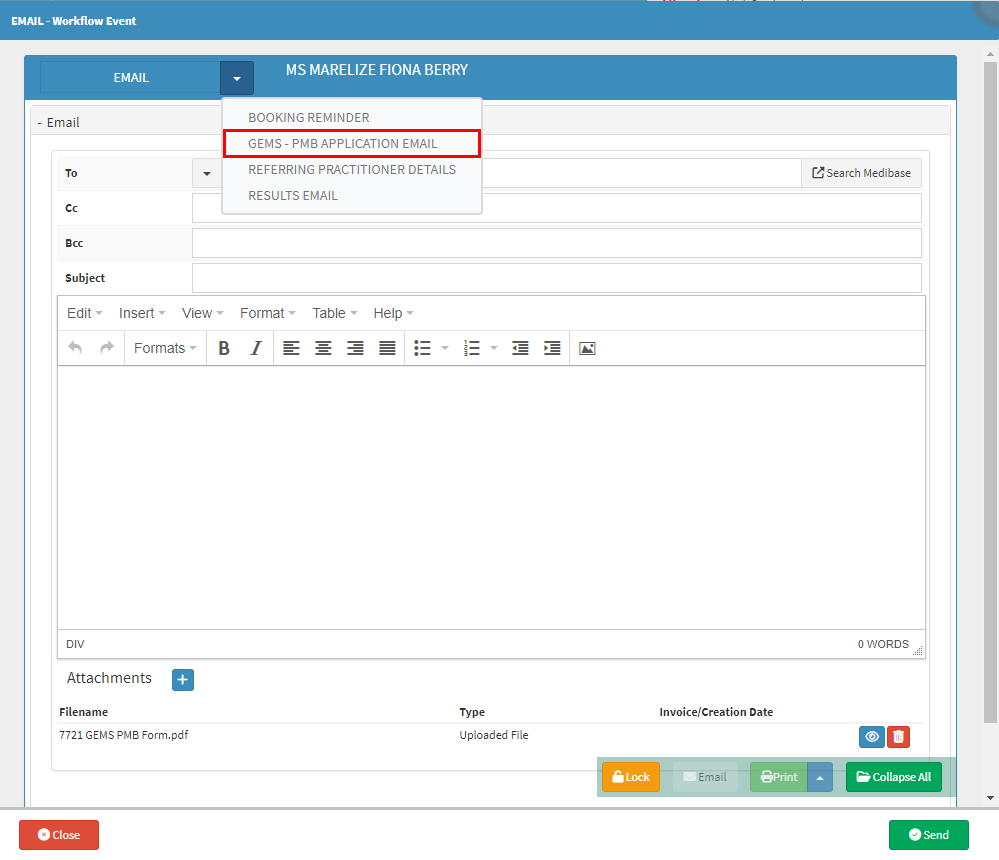
Please Note: The Email Templates will need to be set up, before they can be used. For more information regarding how to set up an Email Template, please refer to the user manual: Workflow Event Template Setup: Email Template.
- The selected Email Template will load.
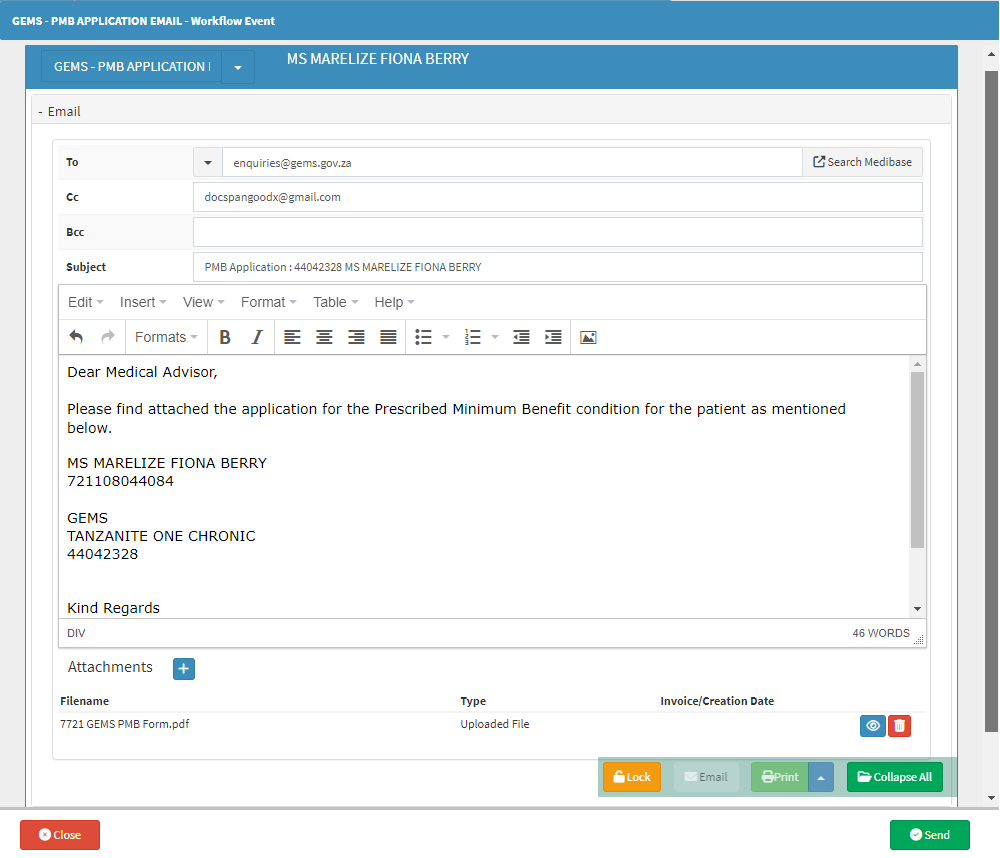
- Add the extra supporting document attachments as desired.
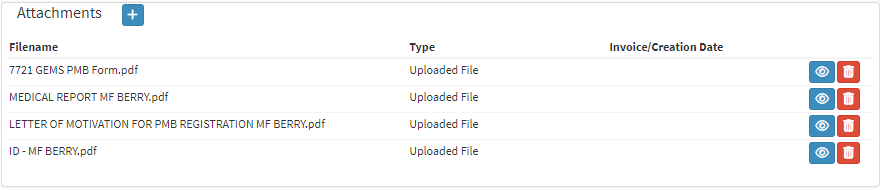
- Click on the Send button.
![]()
- Once the Email has been sent an entry will be added to the Notebook of the Debtor file.

- For more information regarding the Notebook, please refer to the user manual: Notebook Screen: Use and Navigation.
Last modified: Wednesday, 29 January 2025, 7:41 AM