How to use the Diagnosis and Plan Panel on the General Examination Form
The Diagnosis and Plan of a General Examination is where the conclusion of the visit with the Patient is made note of. The Diagnosis is finalised in the form, which allows the Practitioner to plan any Clinical Procedures necessary. The Procedures and Materials used can also be directly added to the invoice of the Patient, which assists the Practitioner in a quicker invoicing process. The Outcome is the conclusion of the Diagnosis and Planning, and whether the Patient has received a Script or Sick Note, as well as whether the Patient will need to be transferred to a different facility or referred to an additional Specialist.
- The contents of the user manual will consist of the following information:
- Diagnosis
- Clinical Procedures
- Outcome
- This user manual will start on the General Examination form, Diagnosis and Plan panel.
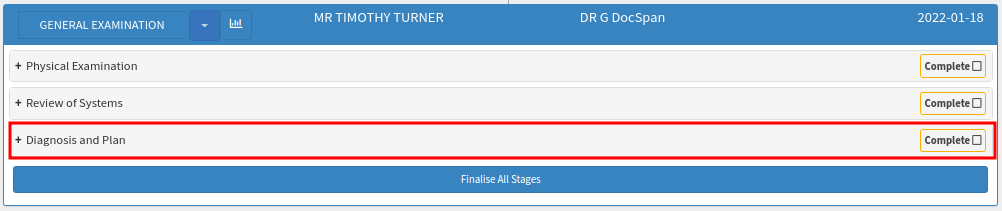
- To access Diagnosis and Plan, the user will need to open a General Examination form.
- Click on the Diagnosis and Plan panel.
- The Diagnosis and Plan panel will expand.
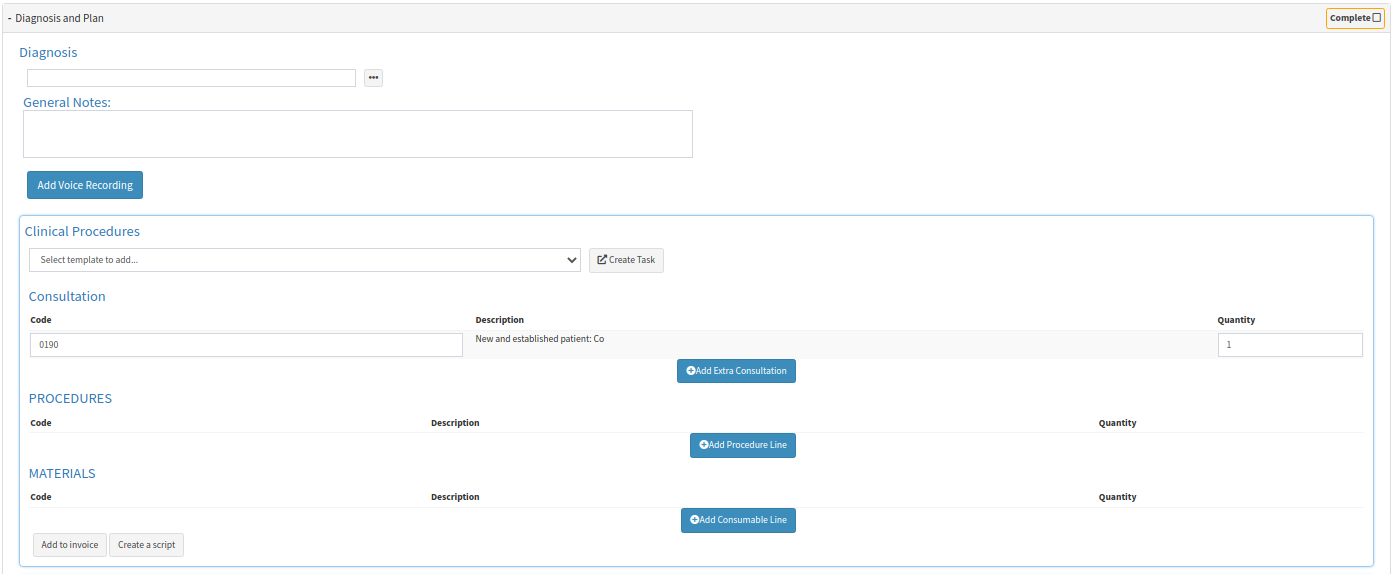
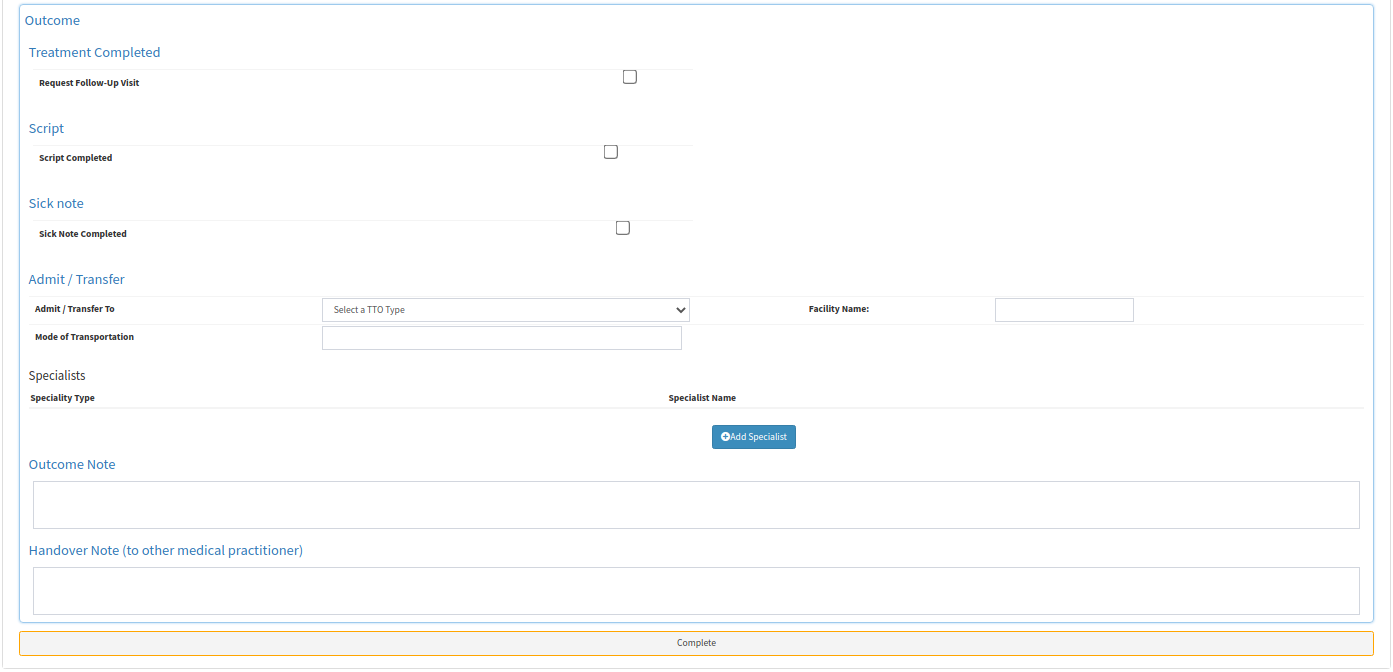
- An explanation of the above screen will be given for each section:
Diagnosis
A Diagnosis is the detection of a medical issue that has been identified by a Practitioner, through various tests and procedures. Once identification of the illness has been made, the Diagnosis is added to the form with an accompanying ICD-10 code. The ICD-10 code is linked to a diagnosis, which assists the Practitioner with identifying the Patient's illness. Knowing the code allows for the planning of any further Clinical Procedures necessary.

- For more information regarding adding a diagnosis to the General Examination form, please refer to the user manual: Diagnosis.
Clinical Procedures
A Clinical Procedure is a course of action that takes place within the Practice on a regular basis, for example, sutures. The setup of these templates will make the billing effortless and quick for the Practitioner to add the applicable procedures for the Patient.
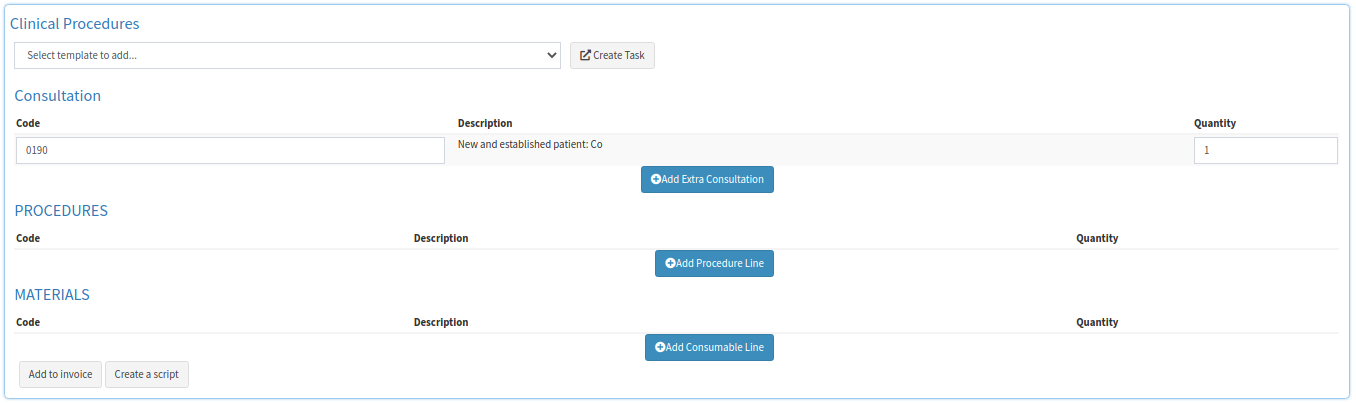
- For more information regarding how to add completed Clinical Procedures onto the General Examination form, please refer to the user manual: Clinical Procedures.
- For more information on how to set up Clinical Procedure templates, please refer to the user manual: Clinical Procedure Macros.
Outcome
The Outcome of the General Examination form is completed once the visit with the Patient has been concluded. If a Sick Note or Script has been issued, the Practitioner is able to make note of these changes. Additional outcomes can include whether the Patient requires a transfer of facilities, as well as the name of a referred Specialist if required.
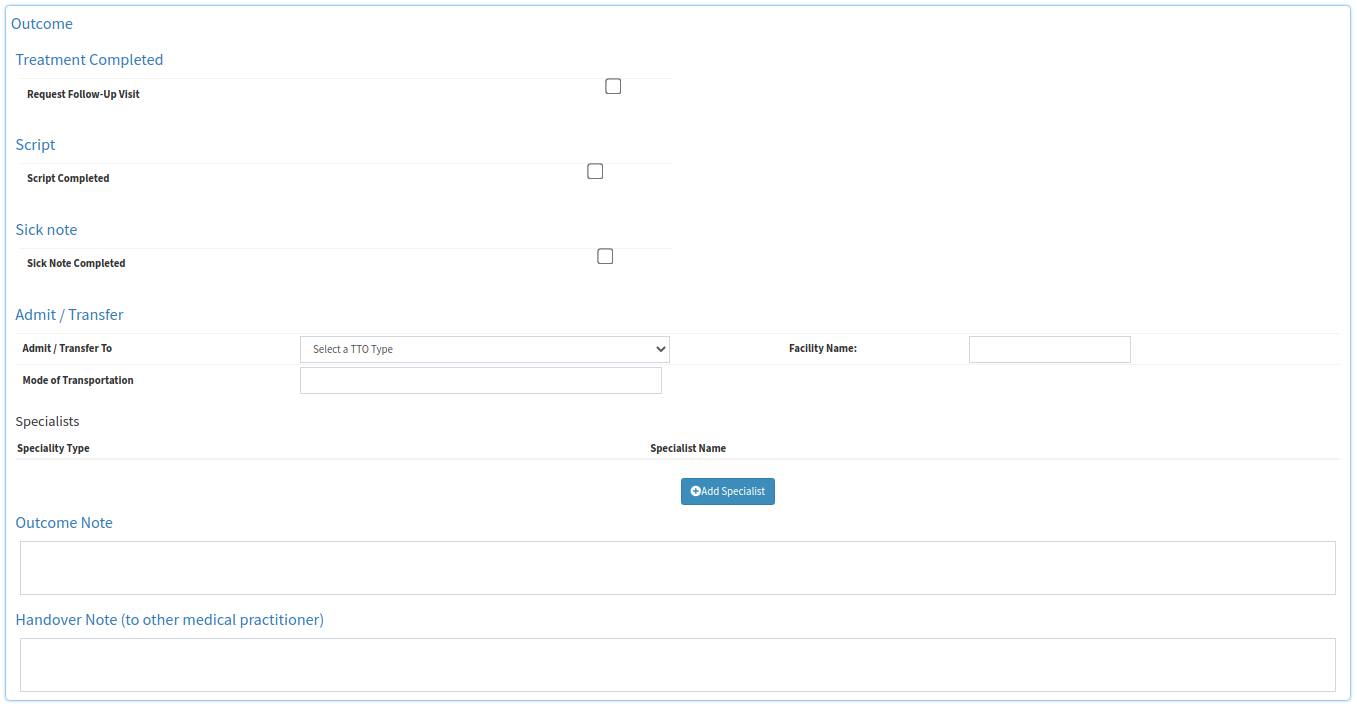
- For more information regarding finalising the General Examination form in the Outcome section, please refer to the user manual: Outcome.
Please Note: Please complete the General Examination - Review of Symptoms and General Examination - Physical Examination sections in order to finalise the General Examination form.
- Click on the Close button to exit the Clinical Case screen without saving.
- Click on the Save and Close drop-up arrow for more options:
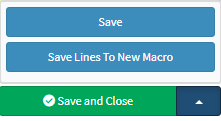
- Click on the Save button to save the information captured on the form.
- Click on the Save Lines To New Macro button to save the lines captured as a Macro.
- Click on the Save and Close button to save the form or the changes made.
![]()