How to Use the Abdominal Subpanel
During an Abdominal examination, the Practitioner records the overall shape and appearance of the abdomen, checking for scars, hernias, skin changes, or unusual pulsations. They then feel for any tenderness, muscle guarding, organ enlargement, or abnormal lumps. Tapping on the abdomen helps identify differences in sound, such as fluid build-up, while listening with a stethoscope provides information on bowel activity or abnormal blood flow sounds. All findings, including the location of pain or other concerns, are documented in this section of the form.
- The contents of this user manual will consist of the following:
- Inspection
- Palpation
- Percussion
- Auscultation
- General Notes
- This user manual will start on the General Examination form, Review of Systems panel.

- For more information on how to access the General Examination form, please refer to the user manual: General Examination Overview.
- Click on the Review of Systems panel.
![]()
- The Review of Systems panel will expand.

- Click on the Abdominal sub-panel.

- The Abdominal sub-panel will expand.

- A Practitioner is able to edit the provided image to make any necessary notes, such as pointing out problem areas. For more information regarding the Video Capture screen, please refer to the user manual: How to Upload an Image/Photo.
- Click on the illustrated image of the Abdomen to open the Video Capture screen.
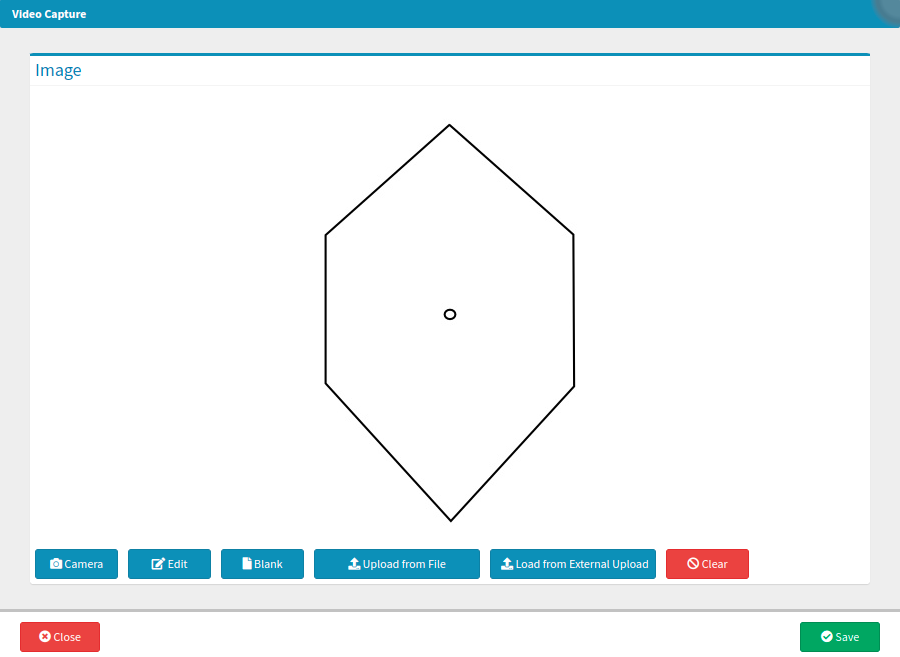
- Click on the Close button to return to the Abdominal panel without saving any changes.
- Click on the Save button to save any changes made on the Video Capture screen.
![]()
Inspection
The Practitioner will perform an examination of the abdominal region by having the Patient laying flat on their back. The shape, colouration and various other visual aspects of the abdomen are examined for abnormalities. Outcomes are indicated by pressing the buttons, which will be explained below:- Click on the Inspection button once to indicate that an inspection has occurred.
- The Inspection button will turn green, which is an indication of normal findings.
- Click on the Inspection button a second time, which turns the button red. The red is an indication that findings have been logged within the button, and are not within normal range.
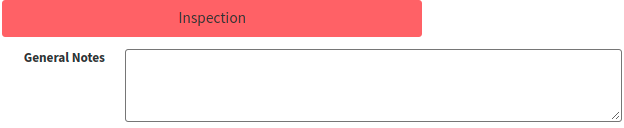
- Click on the General Notes text box to make any necessary notes. The General Notes field is a free text field.

Please Note: Click on the Inspection button for a third time to deselect the button, and collapse all of the information found within the Inspection button.
Palpation
When the Patient is in a lying down position, the Practitioner will perform a physical examination of the abdominal region using their fingertips, or for deeper palpation, the palm of the hand can be used. Outcomes are indicated by pressing the buttons, which will be explained below:- Click on the Palpation button once to indicate that the abdominal region has been palpated.
- The Palpation button will turn green, which is an indication of normal findings.
- Click on the Palpation button a second time, which turns the button red. The red is an indication that findings have been logged within the button, and are not within normal range.

- Click on the General Notes text box to make any necessary notes. The General Notes field is a free text field.

Please Note: Click on the Palpation button for a third time to deselect the button, and collapse all of the information found within the Palpation button.
Percussion
The Practitioner will repeatedly tap around the wall of the Patient's abdomen, listening to the various pitches of sounds made by the organs underneath. Outcomes are indicated by pressing the buttons, which will be explained below:- Click on the Percussion button once to indicate that percussion was used during the examination.
- The Percussion button will turn green, which is an indication of normal findings.
- Click on the Percussion button a second time, which turns the button red. The red is an indication that findings have been logged within the button, and are not within normal range.

- Click on the General Notes text box to make any necessary notes. The General Notes field is a free text field.

Please Note: Click on the Percussion button for a third time to deselect the button, and collapse all of the information found within the Percussion button.
Auscultation
Auscultation is performed using a stethoscope placed on various spots of the abdomen, in order for the Practitioner to listen to the sounds made in and around the Patient's abdomen. Outcomes are indicated by pressing the buttons, which will be explained below:- Click on the Auscultation button once to indicate that auscultation has been performed.
- The Auscultation button will turn green, which is an indication of normal findings.
- Click on the Auscultation button a second time, which turns the button red. The red is an indication that findings have been logged within the button, and are not within normal range.

- Click on the General Notes text box to make any necessary notes. The General Notes field is a free text field.

General Notes
Any additional notes can be made within the General Notes button.- Click on the General Notes button once to turn the button green.
![]()
- The General Notes button will turn green, which is an indication that no changes have been made.
![]()
- General Notes button a second time, which turns the button red. The red is an indication that notes have been logged within the button

- Click on the General Notes text box to make any necessary notes. The General Notes field is a free text field.

Please Note: Click on the General Notes button for a third time to deselect the button, and collapse all of the information within.
- Click on the Close button to exit the Clinical Case screen without saving.
- Click on the drop-up menu next to Save and Close for more saving options.
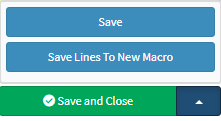
- Save: The user is able to save the changes made to the form without closing the form.
- Save Lines To New Macro: Allows the user to create a New Macro.
- For an extensive explanation of the New Macro feature, please refer to the user manual: Macros (Billing Combinations).
- Click on the Save and Close button to save the General Examination form and close the screen to return to the Diary screen.
![]()
Last modified: Thursday, 11 September 2025, 10:56 AM