Printing Templates: Navigation and Use
Why Use This Function:
Printing Templates enable you to design and manage the layout and content of documents such as letters. They are made up of reusable Printing Snippets, for example, preambles and postambles, which help create consistent sections within a document. This ensures that all communication from the Practice maintains a uniform tone, structure, and professional appearance.
Printing Snippets also supports the use of placeholders, which automatically insert relevant details such as Patient, Practice, or Invoice information when added to a document. This functionality allows you to create consistently styled and accurately populated sections, enhancing efficiency, accuracy, and brand consistency across all Practice correspondence.
- This user manual will start on the Printing Templates screen.

- For more information on how to navigate to the Printing Template screen, please refer to the user manual: Workflow Event Configuration: Navigation and Use.
- Click on the Printing Templates panel.

- The Printing Snippets panel will expand with more options.

- Click on the Add a New Template button.
![]()
- The Edit Printing Snippet screen will open, where you can create a new template.
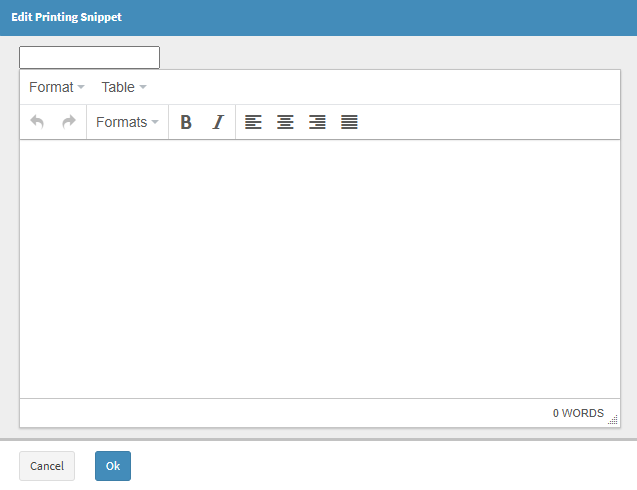
- Click on the Snippet Description field to give your Printing Snippet a name.
![]()
- Click on the Printing Snippet Template field to enter the Template you wish to create for the Printing Snippet.
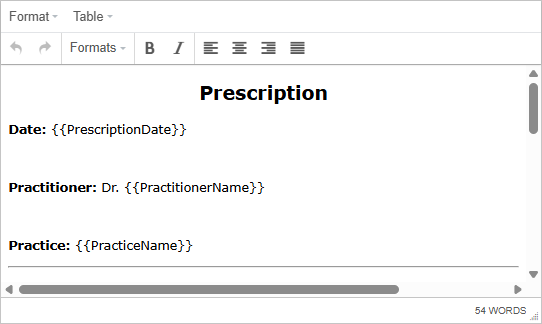
- Click the Ok button to save the Printing Snippet.
![]()
- The Printing Snippet will be added.

- Click on the Edit button.
![]()
- The Edit Printing Snippet screen will open, where you can edit the template.
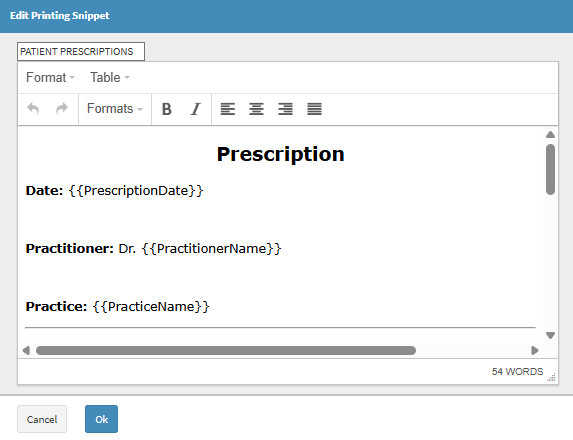
- Click on the Delete button to remove the Printing Snippet template.
![]()
Last modified: Thursday, 23 October 2025, 10:49 AM