How to Print a Letter Event from the Eye Evaluation 2 Form
Printing a Letter Event allows the Practitioner to seamlessly integrate examination information into a Letter that is given to the Patient as a referral or sent to the desired Practitioner that the Patient is being referred to. Using the Letter streamlines your Referral process and eliminates the need for duplicate work.
You are able to Print the Letter for several Workflow Events.
Please Note: The Letter Event needs to be set up in order for the Letter to be printed. For more information, please refer to the user manual: Workflow Event Templates: How to Set up a Letter Event.
- This user manual will start on a completed Eye Evaluation 2 form.
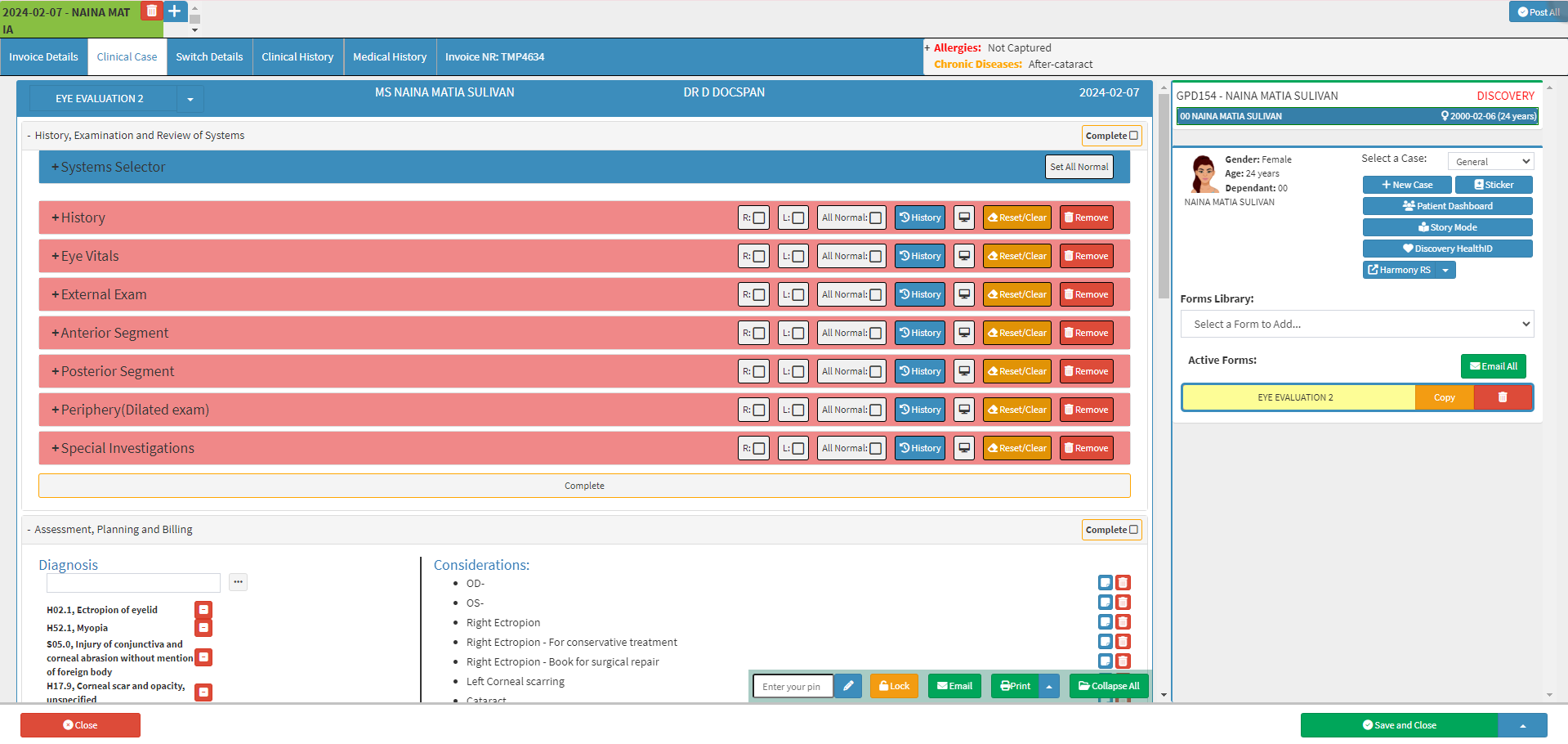
- For more information regarding how to Navigate to the Eye Evaluation 2 form, please refer to the user manual: Eye Evaluation 2 Form Overview.
- Click on the drop-up menu of the Print button.
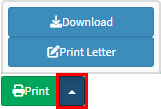
- Click on the Print Letter button.
![]()
- The Print Letter screen will open.
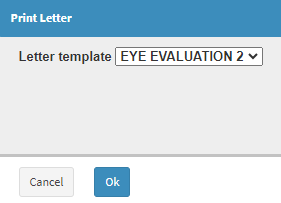
- Click on the Letter Template drop-down to select the desired Template.
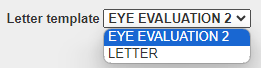
- Click on the Ok button.
![]()
- The Letter Event that you have selected will be added to the Active Forms section.
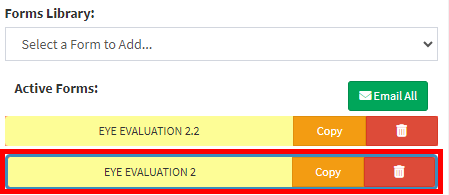
- The Letter will open on the Clinical Case screen.
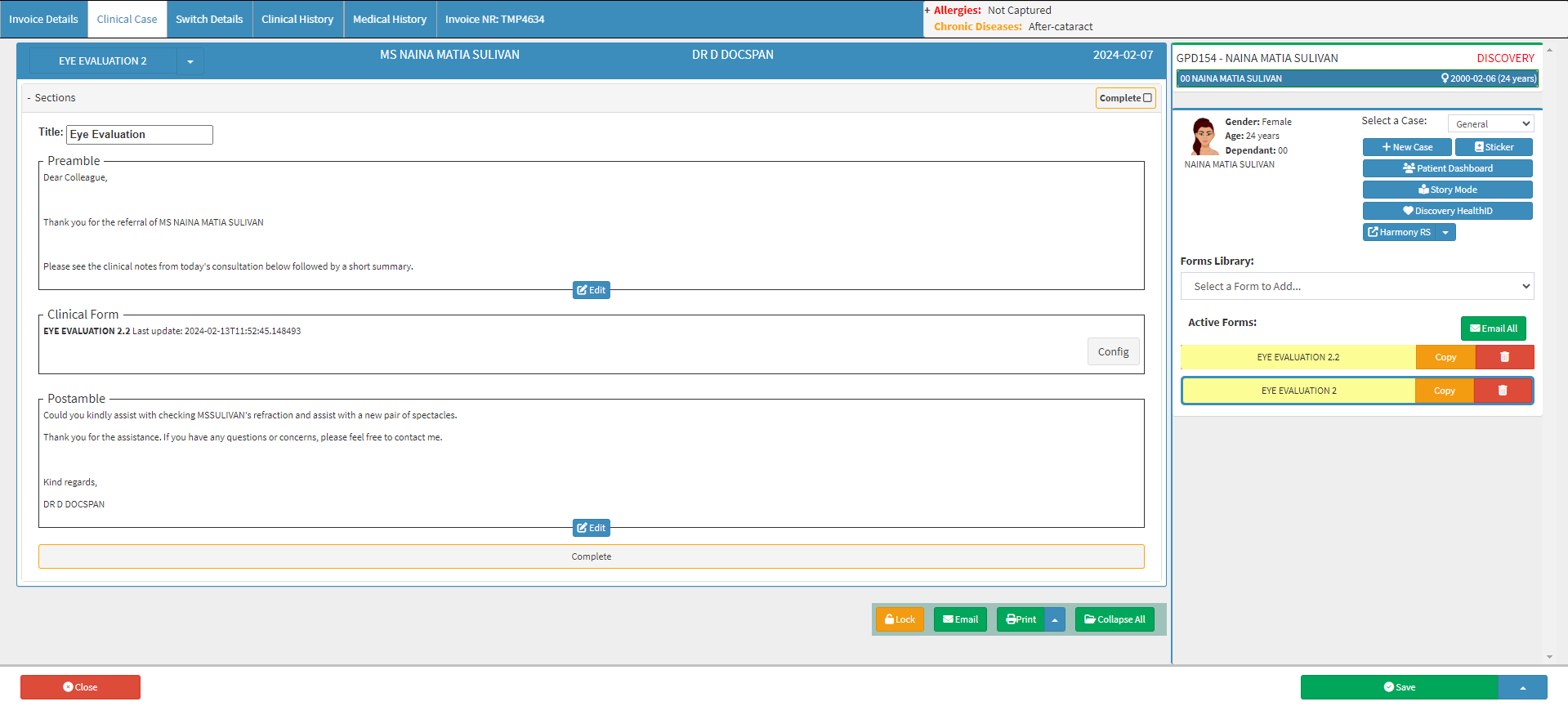
![]()
Please Note: Making Changes here will not change or override your Template.
- Click on the Print button.
![]()
- The Print screen will open.
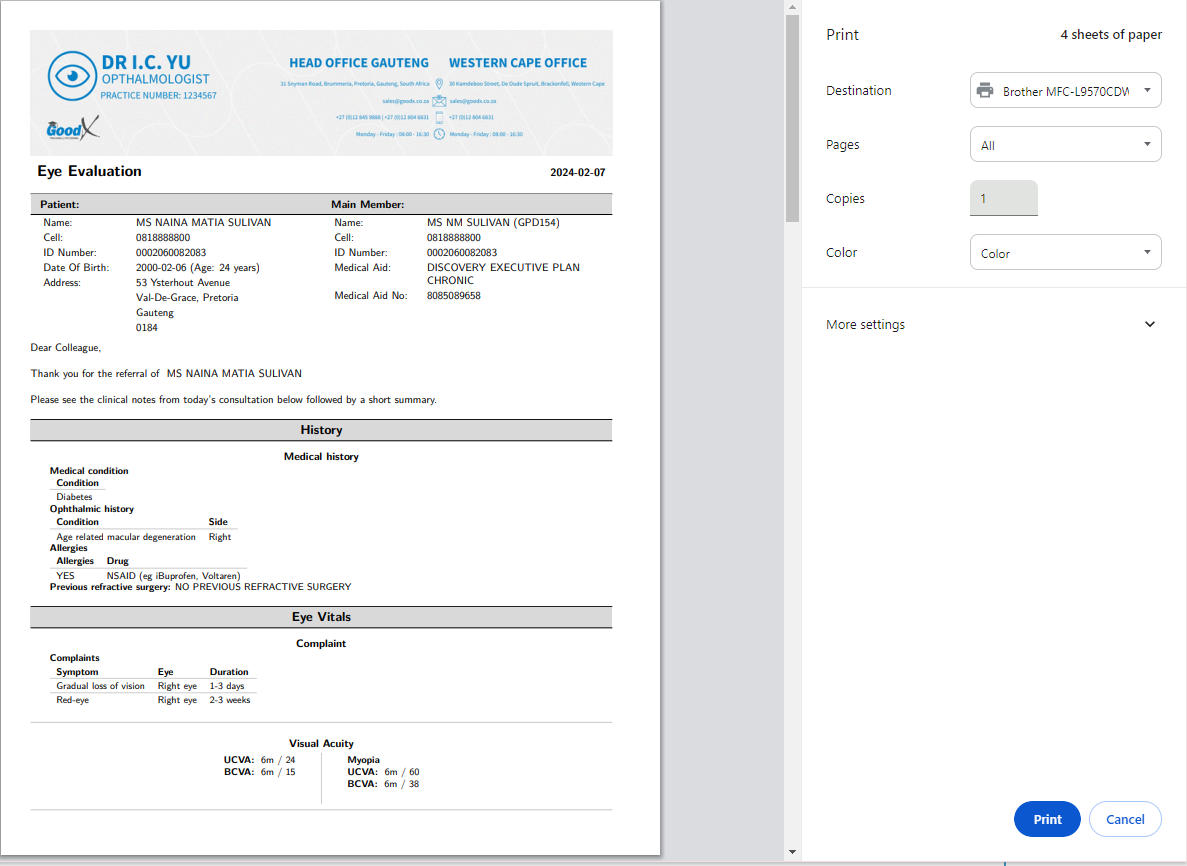
- Click on the Print Button to send the form to your Printer.
![]()
Last modified: Thursday, 22 February 2024, 9:00 AM