Smart Stickers: Time Check
Time Check
- Click on the Time Check button to create a new Time Check that the user is able to use to change the stage of the Protocol.
![]()
- Time Check options will become available:

Please Note: The Time Check ensures that the action only executes after the specified amount of time has elapsed since the last state change/booking date.
- An explanation will be given for each option:
![]()
- Action from: When the state of the Protocol will change.
- Click on the Action from... drop-down menu to select the desired option.
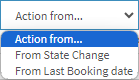
- Select an option from the list that has become available:
- From State Change: The stage of the Protocol will change to the next stage once the Protocol reaches a certain age.
- From Last Booking Date: The stage of the Protocol will change once a new booking is made.
![]()
- =: The time evaluator that determines when the state of the Protocol will change.
- Click on the = drop-down menu to select the desired option.
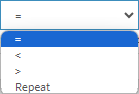
- Select an option from the list that has become available:
- =: Equals to the amount of time that will be considered when the state will change.
- <: The amount of time that will be considered when the state will change will be before the allocated time, for example, 1 hour before.
- >: The amount of time that will be considered when the state will change will be after the allocated time, for example, 1 hour after.
- Repeat: The state will be repeated.
![]()
- 1: The amount of time that will be used to determine when the state changes.
- Click on the 1 field to change the amount of time that will be used.
![]()
- Days: The time frame that will be used to determine when the state of the Protocol will change.
- Click on the Days drop-down menu to select the desired timeframe.
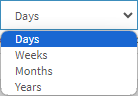
- Select an option from the list that has become available:
- Days: One day equals to a 24-hour period.
- Weeks: A week is equal to 7 days.
- Months: A month ranges anywhere from 28-31 days. An example of a month is from 20 September to 20 October.
- Years: A period of 365/366 days.
- Click on the Remove Time Check button to delete the information without saving the changes that have been made.
![]()
Please Note: Only one Change State action can be added per Enter State event.
Last modified: Thursday, 18 December 2025, 11:48 AM