Chronic Scripts
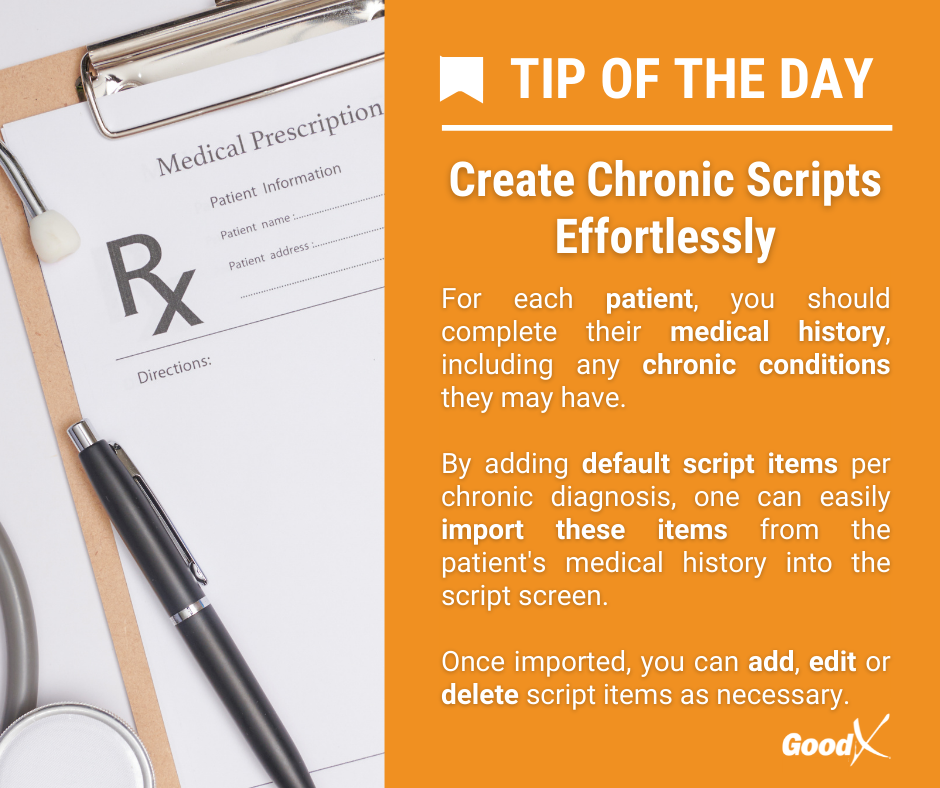
The Chronic Script will be used to Prescribe Chronic Medication to a Patient. Chronic Medication is Medication that a Patient will use for more than 5 months. The Patient will take this Script to the Pharmacy to get his / her Medication.
The advantages of Chronic Scripts are:
- Link multiple items per Chronic condition
- Add multiple conditions and medications per Script
- One-click Repeat
- Auto set to Chronic Script with five or more repeats
- The contents of this User Manual will consist of the following information:
- How and Where to create Chronic Scripts
- How to do a Chronic Script
- Add Chronic Script Lines to Invoice
- How to access the Invoice screen from the Script screen to Post the Invoice
- Log in to the GoodX WebApp using your GoodX username and password.
- From the Diary screen, click on the correct patient booking.

- The Sidebar will open on the right-hand side of the screen.
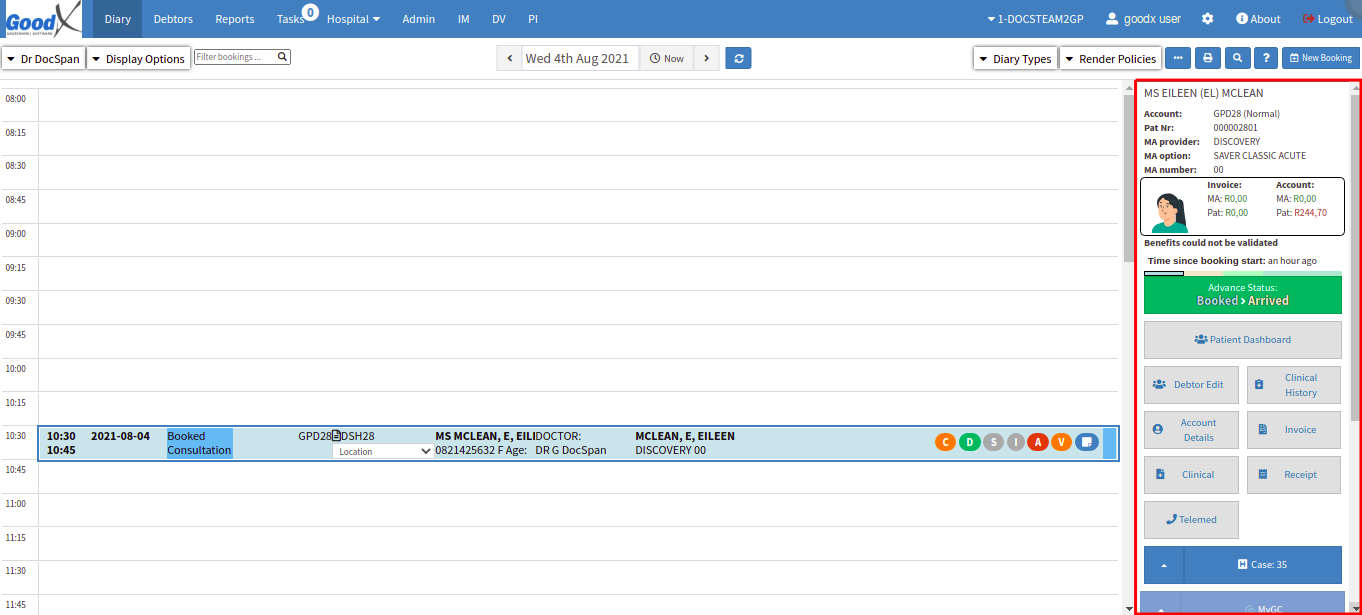
- Click on the Clinical button.
![]()
- The Clinical Case screen will open.
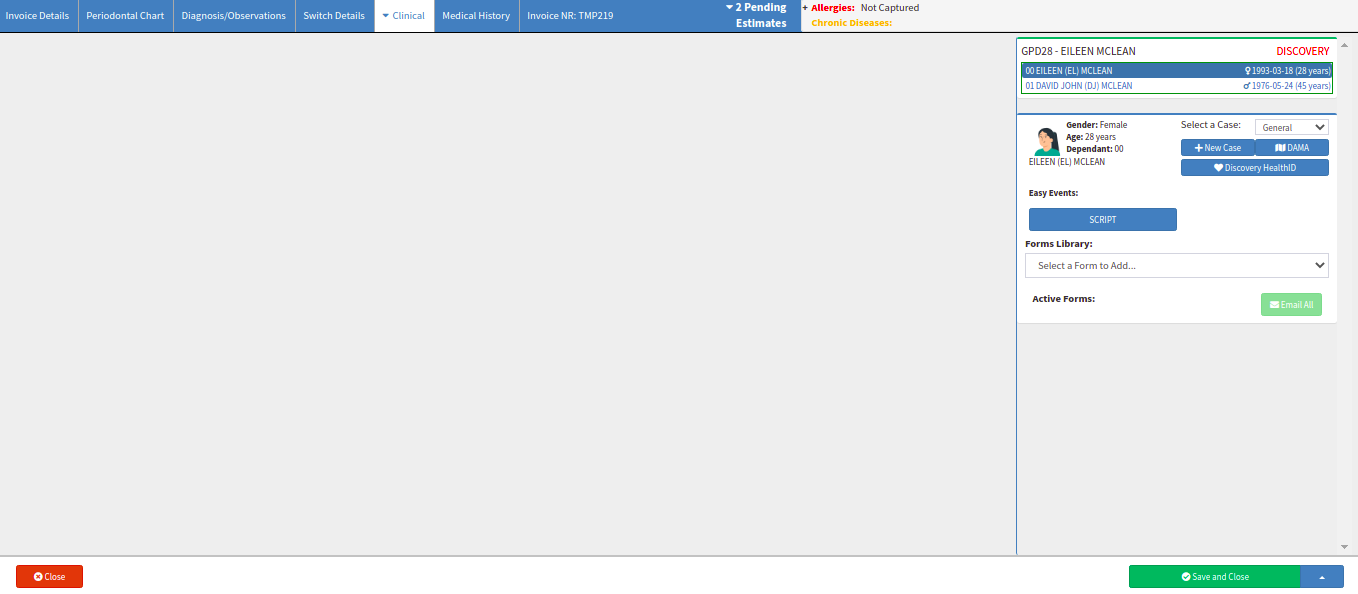
- The Script Workflow Event will be saved as an Easy Event on the Clinical Case Sidebar.
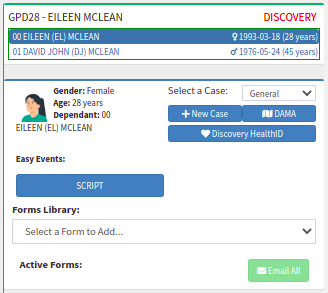
- Click on the Script button to do a New Chronic Script.
![]()
- The Script screen will open.
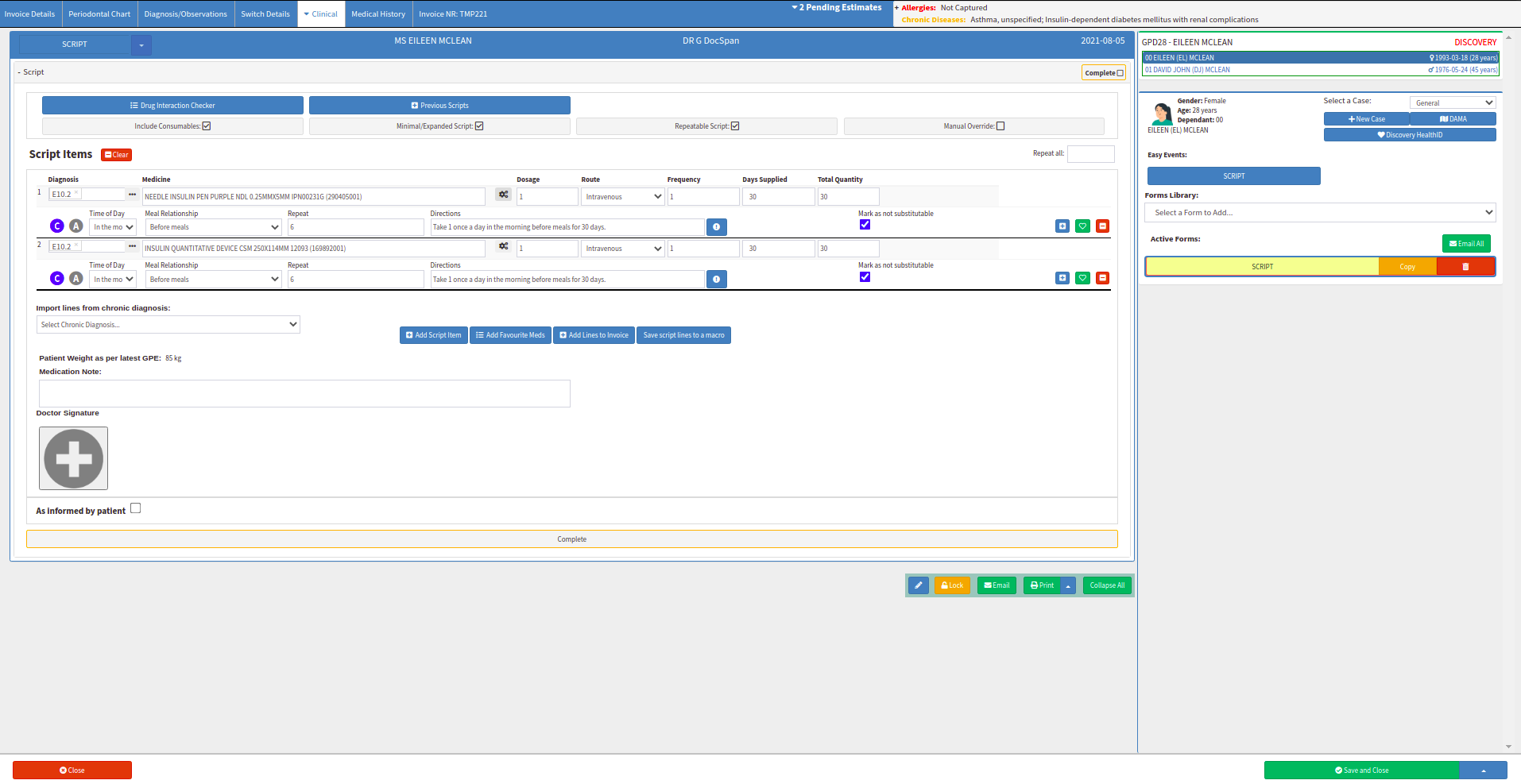
How and Where to add a Chronic diagnosis:
Please Note: Refer to the Medical History and Chronic Conditions link or related buttons to open the Manual for more informationHow to do a Chronic Script:
Please Note: Refer to the Acute Script Overview link or related button to open the Manual for more information on How to do an Acute Script and what every option on the Script screen is used for.
To create a Chronic Script you will use the Import lines from Chronic Diagnosis drop-down to add the chronic items that you've created in the patient's Medical History.
- Click on the Import lines from Chronic Diagnosis drop-down arrow to select the Chronic Script.
![]()
- The Chronic Diagnosis drop-down menu will open. Select the correct Chronic Script from the drop-down menu.

- The Chronic Script items will automatically pull through into the Script screen as saved in the Chronic diagnosis in the Medical History.

Please Note: Refer to the Medical History link or related button to open the Manual for more information on How to complete the Patients Medical History.
![]()
- The blue C button indicates that the Script is a Chronic Script.

Please Note: When a number greater or equal to 5 is entered in the Repeat field then the Script item becomes a Chronic item.

- Click in the Medication Note field. The Doctor can write a Note regarding the Chronic Script in the Medication Note field. This is a free text field.
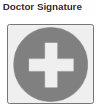
- Click on the (+) button to add the Electronic Doctor Signature when the Chronic Script is done but before sending it to the Patient. The Script must always be signed by the Doctor or else the Pharmacy will not accept the Script and Prescribe the Medication.
Please Note: Refer to the How to Add a Doctor Signature link or related button to open the Manual for more information on How to add a Doctor Signature.
Add Chronic Script Lines to Invoice:
- After the Chronic Script is done and signed by the Doctor, the Doctor can Add the Script items to the Invoice in order for the Patient to settle their bill altogether or for the Invoice to submit to the Medical Aid with the Consultation and Script items on one Invoice.
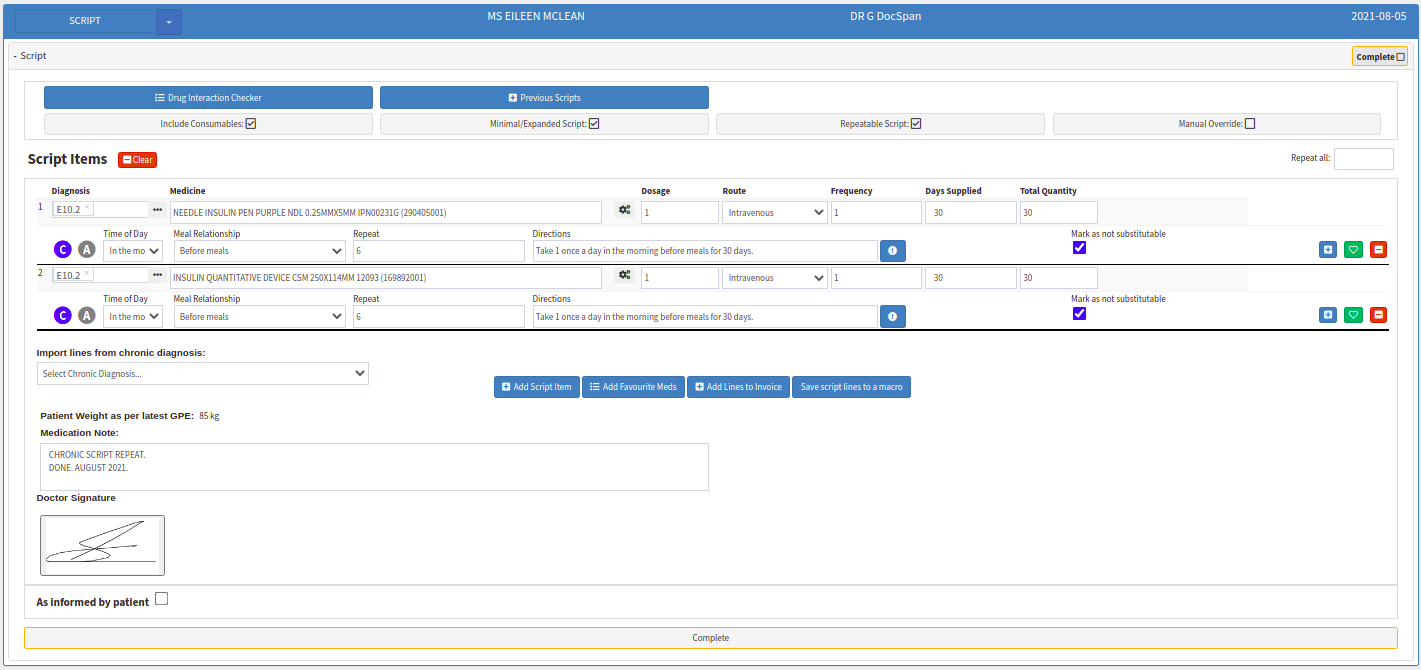
- Click on the Add Lines to Invoice button to add the Chronic Script items to the Invoice.
![]()
- An Attention pop-up will open stating that All lines have been added to the Invoice.
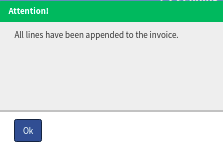
- Click on Ok to continue and close the pop-up.
![]()
- Click on the Complete button when the Chronic Script is done, the Items added to the Invoice and the Script signed by the Doctor.
![]()
- The Script panel will collapse and the Complete button will turn green to indicate that the Script is Completed.

How to access the Invoice screen from the Script screen to Post the Invoice:
- Click on the Invoice Details tab on the Navigation bar to open the Invoice screen.
![]()
- The Invoice screen will open. The Chronic Script items are added to the Invoice.

Please Note: Refer to the Invoice screen and Print Medicine Label link or related button to open the Manual for more information on How to Post an Invoice when the billing is done and Print the Medicine Label for the Script.