Creditors Segment
Why Use This Function:
The Creditors function is essential for effectively managing all entities, whether individuals or companies, that have provided goods, services, or loans to the Practice. It ensures that payments due to Creditors are tracked and processed efficiently, keeping the Practice’s financial records organised and up to date. By using this function, users can quickly access and manage the list of Creditors, monitor outstanding payments, and maintain smooth cash flow. It helps prevent delays in payments, ensuring that financial obligations are met in a reasonable time frame, which is important for maintaining strong relationships with Creditors.
The Creditors segment forms part of the Navigation Wheel. For more information regarding the functionality of the Navigation Wheel, please refer to the user manual: Navigation Wheel.
💡Please Note: This is the default set-up of the segment and the Navigation Bar items can be customised to the needs and preferences of the Practice. For more information regarding the customisation of the segment please refer to the user manuals: General Settings and Navigation (Wheel) Settings.
The Contents of This User Manual:
- Creditors
- Transaction Task List
- This user manual will start on the Diary screen.

- Click on the Navigation Wheel.

- The Navigation Wheel will expand.

- Click on the Creditors segment.
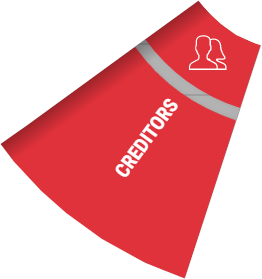
- The Creditors screen will open.
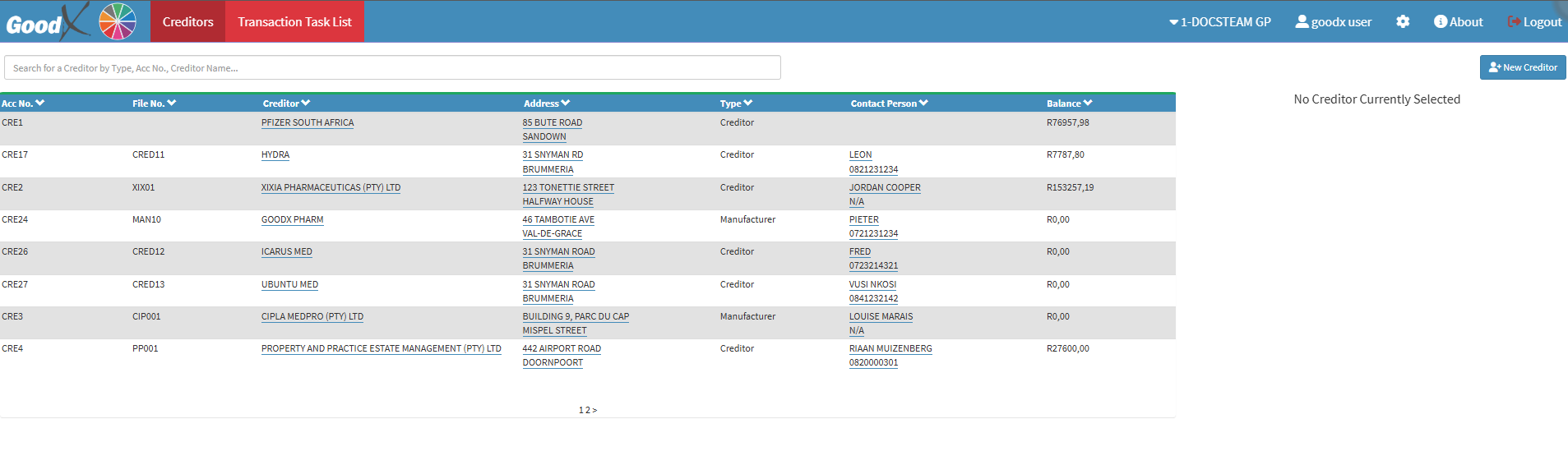
- An explanation will be given for each tab available on the Creditors Navigation Bar:
Creditors
The Creditors tab allows the Practice to manage entities, companies, or individuals who have provided goods, services, or loans. This tab helps track outstanding payments, ensuring that financial obligations are met on time while maintaining organised records of all Creditors associated with the Practice.- Click on the Creditors tab.
![]()
- The Creditors screen will open.
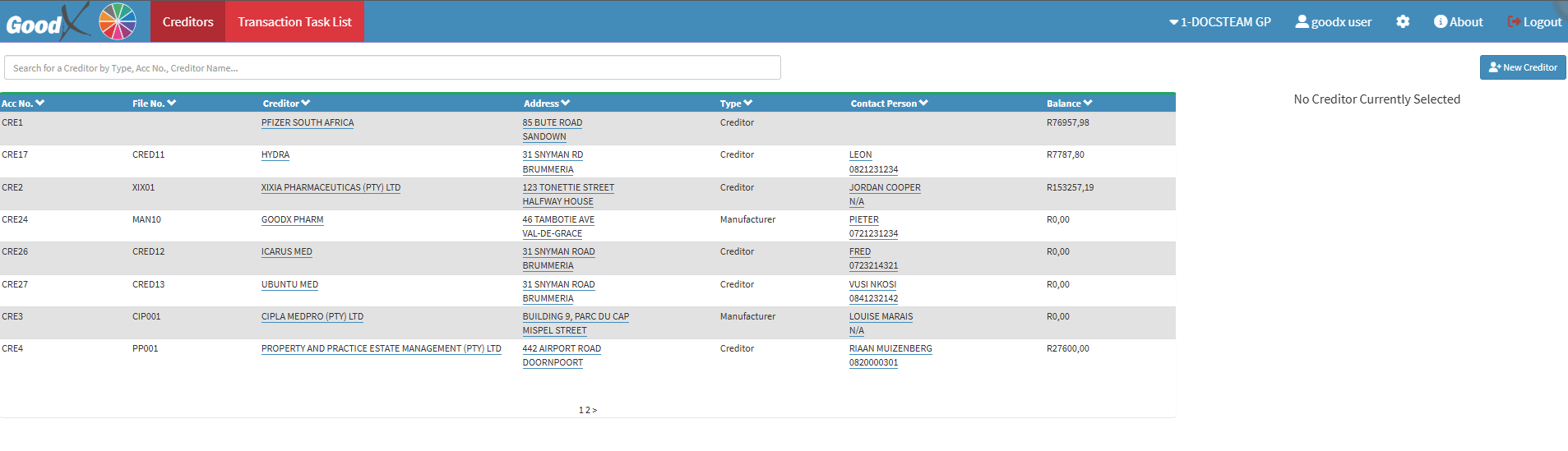
- For more information regarding the Creditors screen, please refer to the user manual: Creditors Tab: Navigation and Use.
Transaction Task List
The Transaction Task List tab helps Users efficiently manage financial tasks by tracking pending transactions that require action. This ensures that all financial processes, such as payments and reconciliations, are completed accurately and in a timely manner.- Click on the Transaction Task List tab.

- The Transaction Task List screen will open.
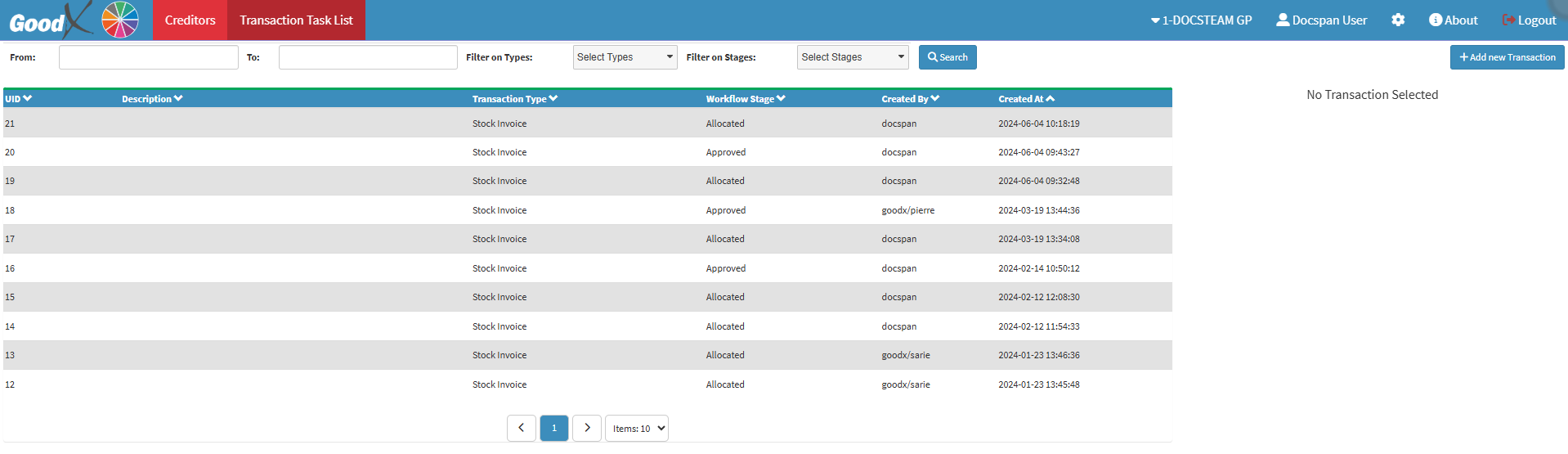
- For more information regarding the Transaction Task List screen, please refer to the user manual: Transaction Task List.