How to Create an Express Booking: Setup and Use
Why Use This Function:
An Express Booking allows a Patient to be booked directly into the Diary while automatically creating an open and saved file on the system. No Debtor (Main Member) details are required, and there is no need to add them after the booking. The Patient Details are automatically saved as both the Debtor and the Patient on the file, providing a fast and efficient way to record appointments when full details are not yet available.
This streamlined process reduces administrative steps, improves workflow efficiency, and is especially useful for walk-ins or situations where full details are not immediately available. By enabling quick and accurate appointment creation, Express Booking supports a smoother Patient intake experience and more effective front-desk management within the Practice.
📌Disclaimer: Express Bookings may result in incomplete Patient or billing information, requiring manual updates later and potentially causing billing delays, duplicate records, or reporting inaccuracies. This method of saving Debtor/Patient information is not ideal for all Practice types, and its use should be carefully considered.
The Contents of This User Manual:
- How to Setup Express Bookings
- Making an Express Booking
- This user manual will start on the Settings screen, User Settings tab.
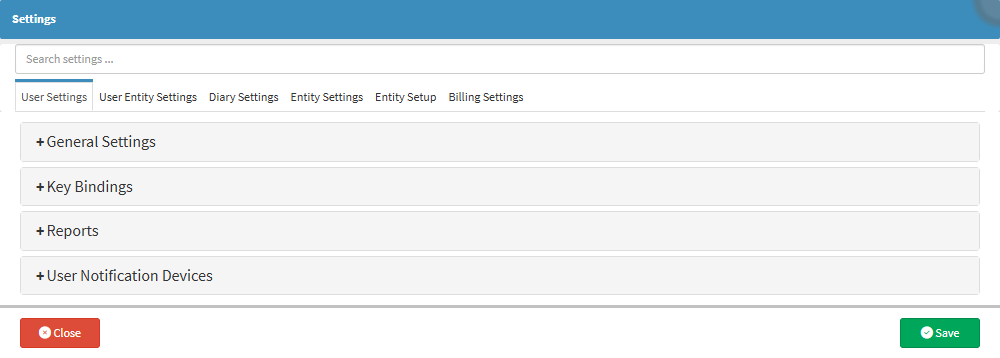
- For more information regarding the Settings screen, please refer to the user manual: How to Navigate the Settings screen.
How to Setup Express Bookings
Proper setup ensures that every Express Booking is created quickly and consistently, reducing administrative steps while keeping the Patient’s file immediately available and correctly linked.
- Click on the User Entity Settings tab.
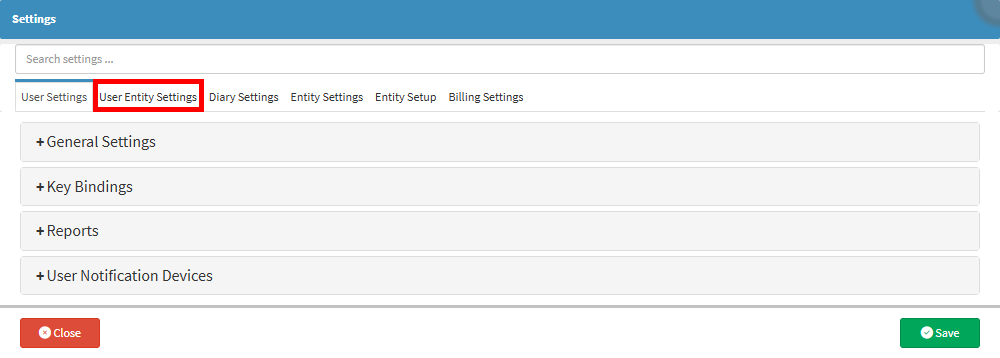
- The User Entity Settings will display.
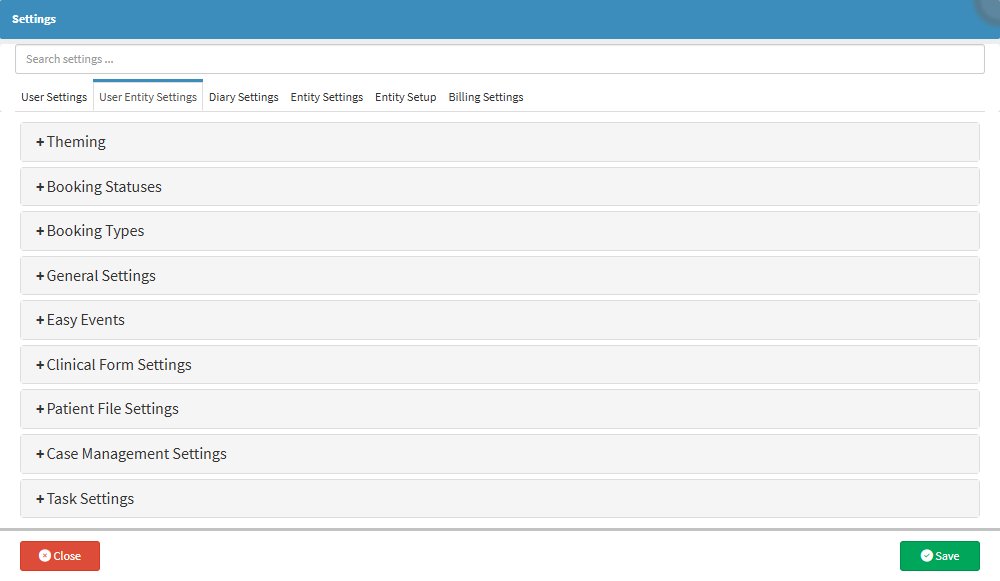
- For more information regarding the User Entity Settings tab, please refer to the user manual: User Entity Settings: Navigation and Use.
- Click on the General Settings panel.
- The General Settings panel will expand.
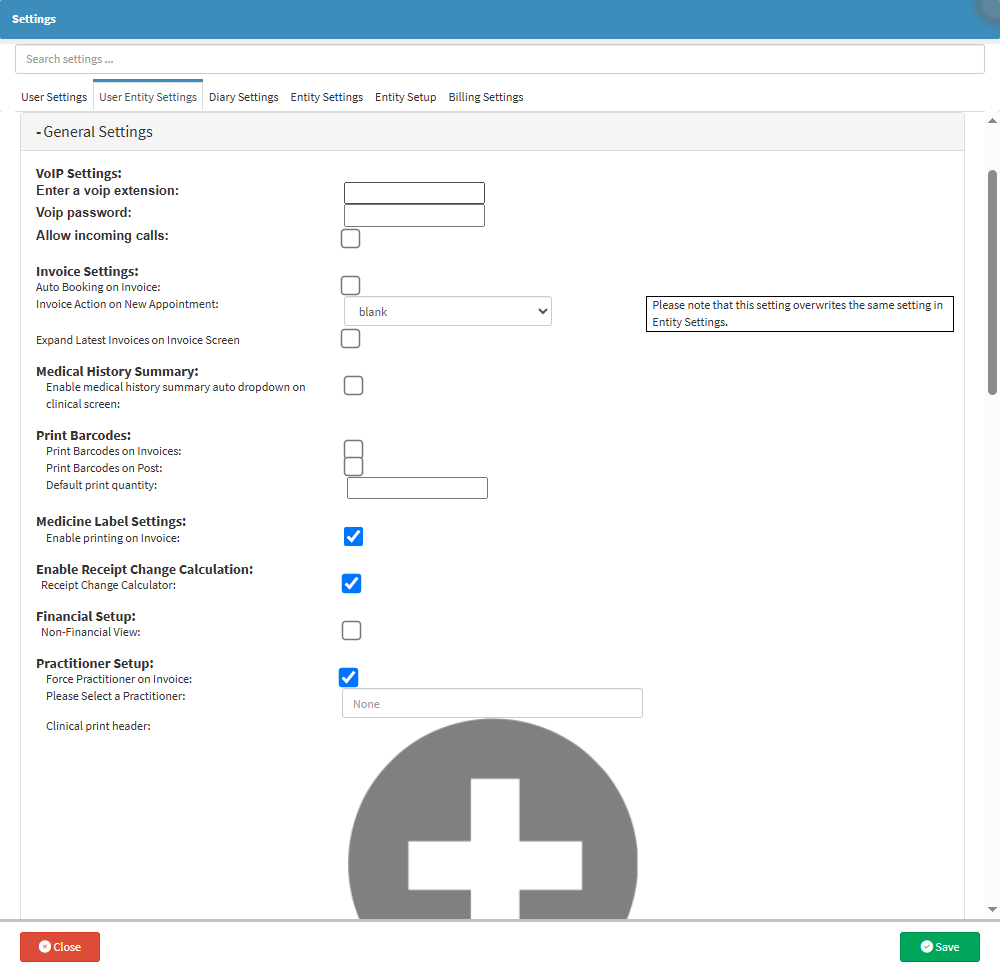
- For more information regarding the General Settings panel, please refer to the user manual: General Settings: Navigation and Use.
- Click on the Enable Express Debtor on Booking drop-down menu.

- A range of options will be displayed to choose from.
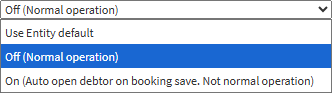
- Click on the On (Auto Open Debtor on the Booking Save. Not Normal Operation) option.
- Click on the Save button.
Making an Express Booking
Creating an Express Booking provides a quick and efficient way to secure an appointment, particularly in urgent situations such as emergency situations. This booking type requires only the Patient’s details, as their care takes priority over capturing Debtor information. It ensures that the booking is recorded in real time while the Patient receives immediate care, with Debtor details to be completed later if necessary.
- Double-click on the desired Timeslot.

- The Add/Edit Booking screen will open.
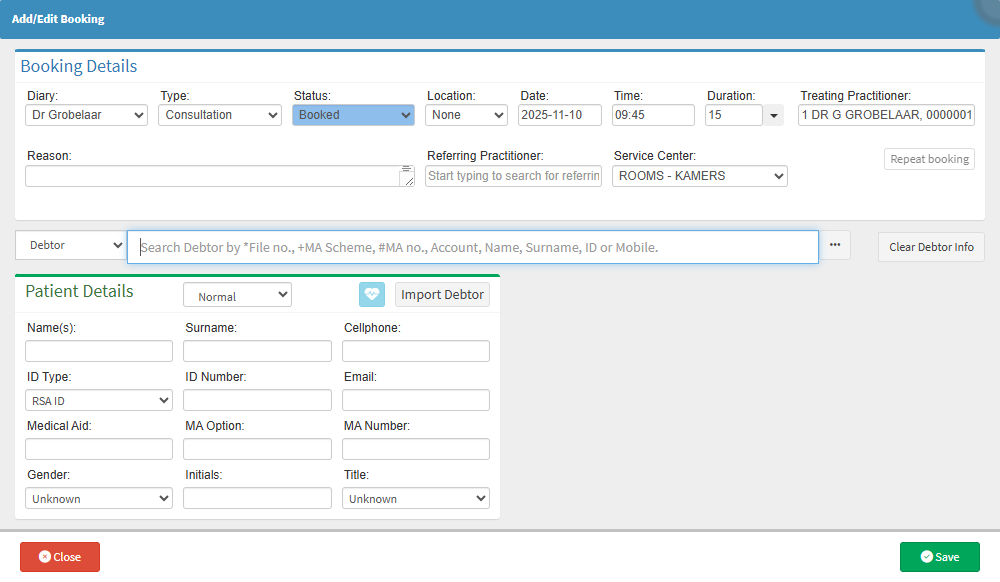
- For more information regarding the Add/Edit Booking screen, please refer to the user manual: Add/Edit Booking Screen: Navigation and Use.
- Complete the information fields of the Patient Details.
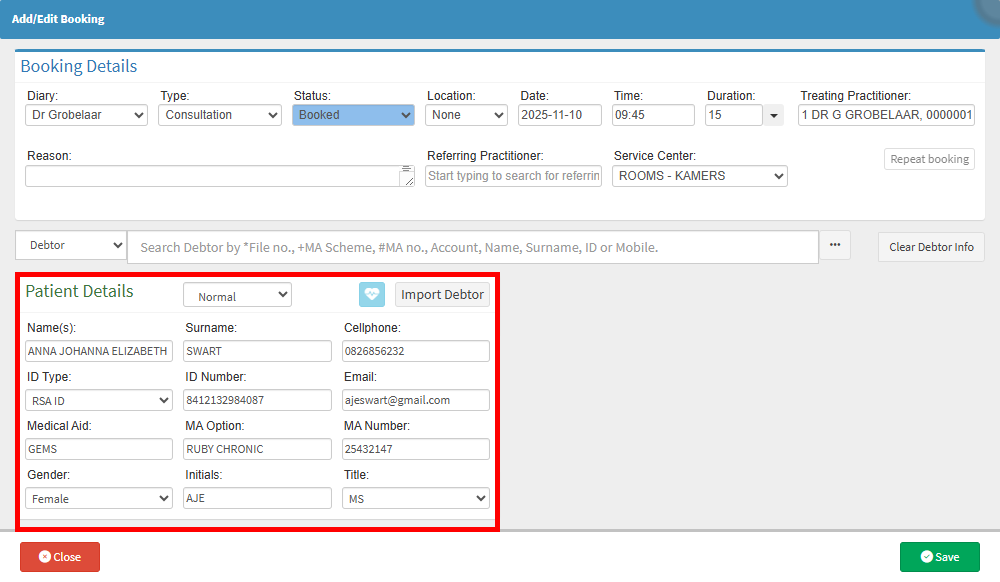
💡 Please Note: Fields marked with an asterisk (*) are mandatory fields.
- Click on the Save button.
- The new Express Booking will now display on the Diary screen.
💡 Please Note: The Patient File is automatically created when an Express Booking is made, and all Clinical and Billing options are immediately available for use.
