How to Read a Secure Email
Why Use This Function:
Reading a secure email allows you to unlock and view an encrypted email from your Practitioner, ensuring that sensitive medical information remains protected and confidential. Access is restricted to you alone, requiring a unique PIN for security.
💡Please Note: Securing Emails supports regulatory compliance by safeguarding communication in accordance with data protection laws such as GDPR and POPIA. By using Secure Emails, businesses and professionals can enhance trust, maintain confidentiality, and ensure the integrity of their communications.
The Contents of This User Manual:
- SMS
- Predefined PIN
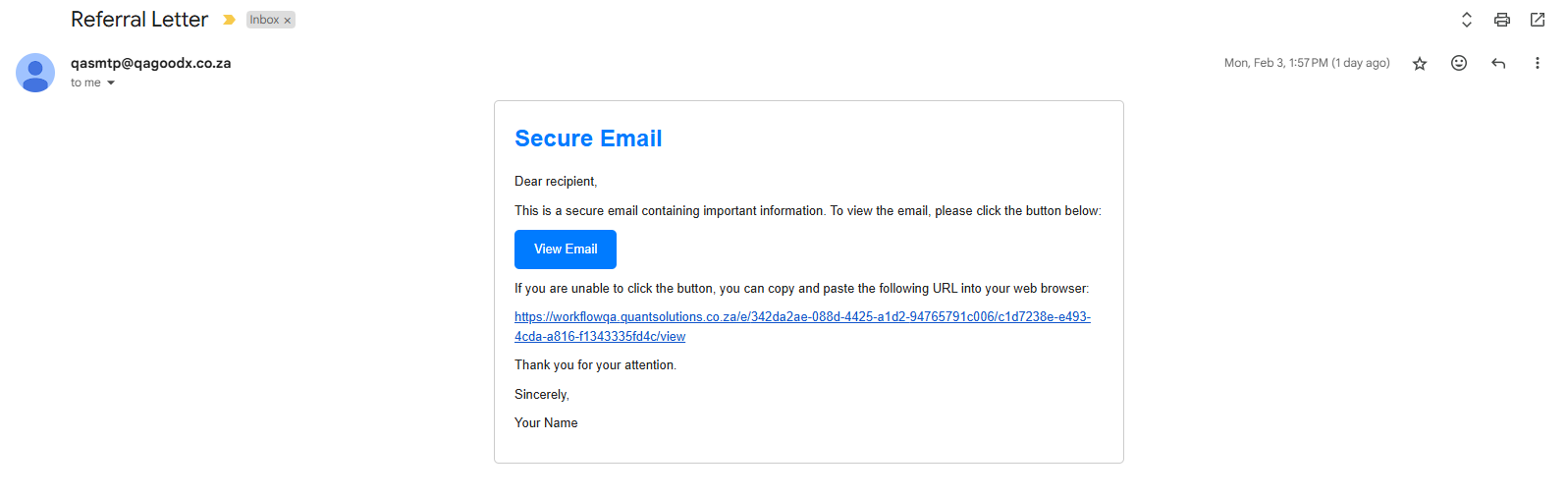
- Click on the View Email button.
![]()
- Alternatively, Copy and Paste the supplied link into your web browser.
- The Secure Email screen will open.

- Click on the Request OTP button.
![]()
- An Email will be sent to the address where the original email was sent.
- A Notification pop-up will appear to advise you that the OTP was sent.
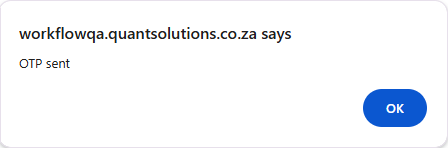
- Click on the Ok button to acknowledge the notification.
- You will receive an email with your OTP.

💡Please Note: A new OTP will be sent every time one is requested, and will never be the same.
- Click on the Enter OTP field to enter the 6-digit PIN that you received via email.

- Click on the Submit button.
![]()
- The Secure Email that was sent to you will now open.

SMS
You will receive an email with a link from your Practitioner from which you can request a one-time PIN (OTP) via SMS.- Click on the View Email button.
![]()
- Alternatively, Copy and Paste the supplied link into your web browser.
- The Secure Email screen will open.

- Click on the Request OTP button.
![]()
- An SMS will be sent to the mobile number that was initially provided.
- A Notification pop-up will appear to advise you that the OTP was sent.
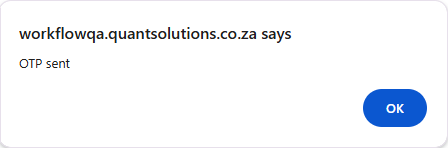
- Click on the Ok button to acknowledge the notification.
- You will receive a text message with your OTP.

💡Please Note: A new OTP will be sent every time one is requested, and will never be the same.
- Click on the Enter OTP field to enter the 6-digit PIN that you received via SMS.

- Click on the Submit button.
- The Secure Email that was sent to you will now open.
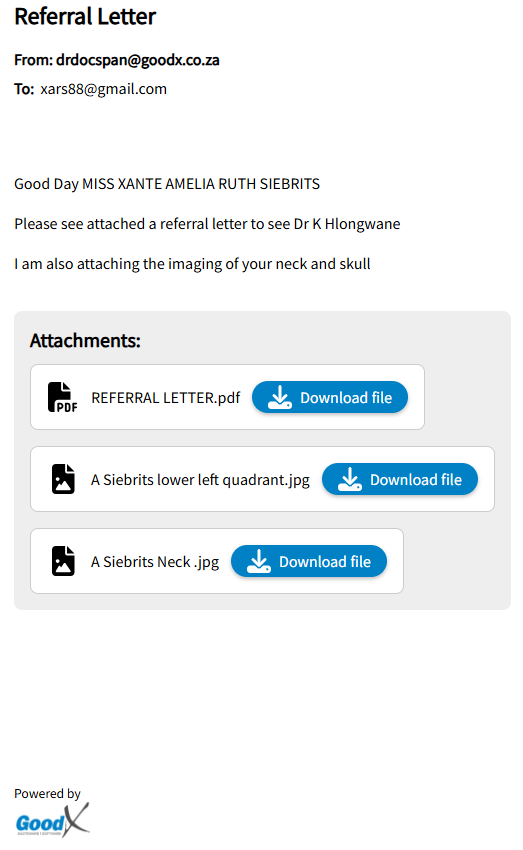
Pre-shared PIN
Your Practitioner/Practice will give you a PIN that you will use to access the Secure Email.- Click on the View Email button.
![]()
- Alternatively, Copy and Paste the supplied link into your web browser.
- The Secure Email screen will open.

💡Please Note: You will not be able to request an OTP if your Practitioner has already supplied you with a PIN.
- Click on the Enter OTP field to enter the PIN that was supplied to you by the Practitioner/Practice.

- Click on the Submit button.
- The Secure Email that was sent to you will now open.
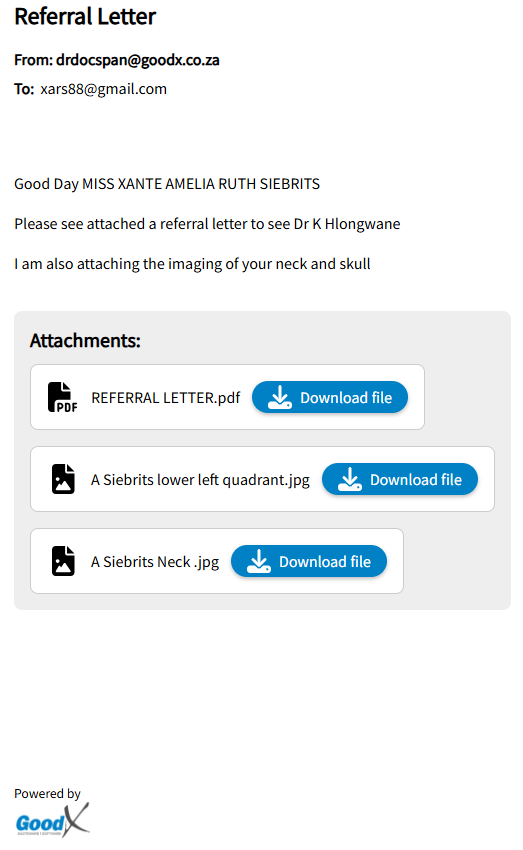
Last modified: Tuesday, 16 September 2025, 8:15 AM