Duplicate Debtors - IOD Bookings
When a debtor has an existing file at the practice and they book a new Injury On Duty (IOD) booking, a duplicate debtor file will need to be created. This will allow the practitioner to capture all the details regarding the IOD separately on the system, this is done to ensure that the correct person is responsible for the payment of the account. The injury on duty file will contain separate information fields that will be needed when the IOD case is submitted, for example, a claim number, date of injury and details relating to the injury.
- Log in to the GoodX WebApp using your GoodX username and password.
- The Main Diary screen will open.
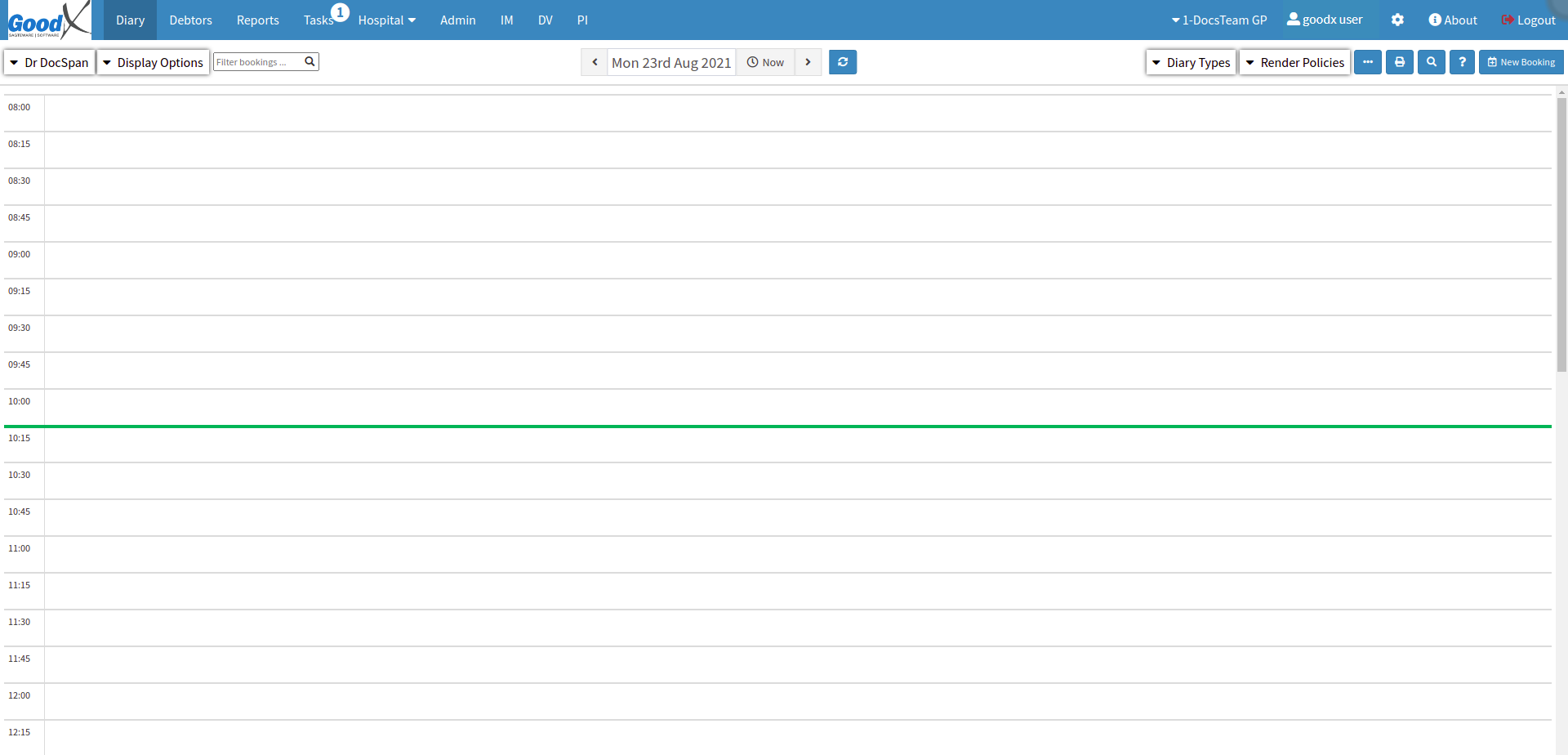
- Double Click on a timeslot to make a new booking.
![]()
- The Add/Edit Booking screen will open.

- The Add/Edit Booking screen will be divided into different sections:
- Booking Details
- Debtor Details
Booking Details
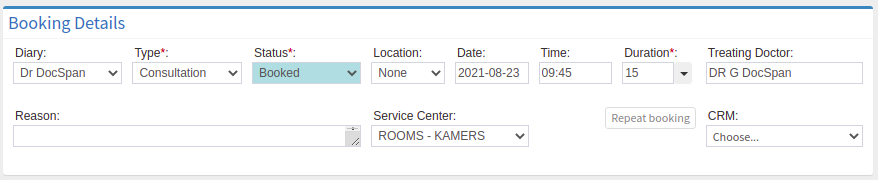
- For an extensive explanation on how to make a new booking please refer to the user manual: Book New Patient.
Debtor Details

- Click on the Normal drop-down menu to select that the debtor is an IOD debtor.

- Select IOD from the options that have become available:

- Please fill in the fields in the Debtor Details section.
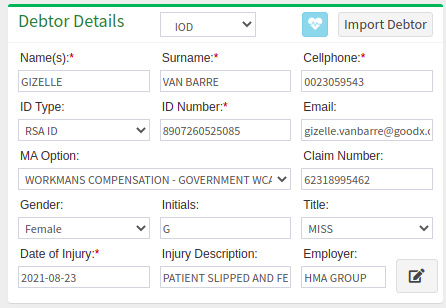
- When a debtor is an IOD debtor, an IOD debtor file will need to be created, for a detailed explanation on how to add an IOD debtor please refer to the user manual: Create New IOD debtor.
- When entering a debtors ID number that is already on the system, a warning will appear to advise:
Existing debtors with similar ID numbers have been found.

- Click on the burger menu to see the details of the debtors whose details match the IOD debtor that the user is trying to make a new booking for.


- For a full explanation of the burger menu, please refer to the user manual: Duplicate Debtor Warning.
- Click on Save when all the details of the IOD debtor have been added, even though there is a warning on the ID Number field.

- An Attention pop-up will appear to advise the user that there is a debtor or patient with the same information as the debtor that the user is trying to create and whether the user would like to set one of these debtors as the debtor on the booking?

- Click on No, Keep information as is and save booking, to duplicate the debtor's details as a new IOD Debtor and save the booking.

- An Attention pop-up will appear to advise that the user is about to save a duplicate debtor.
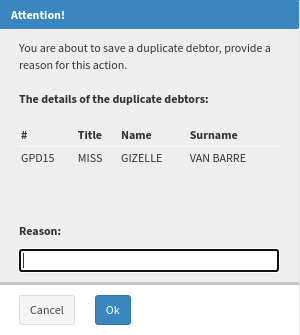
- Add a Reason why the user would like to duplicate the details of a specific debtor, in this instance, it will be for an IOD, in the Reason text field.

- Click on Cancel to ignore the request, close the pop-up and return to the Add Edit Booking screen without saving.

- Click on Ok to continue to save the details and the booking of the debtor that has been duplicated.

- The pop-up will close and the user will return to the Diary screen, the booking for the duplicated debtor will appear on the diary.
- Click on Yes, set the selected debtor to make the booking for the debtor whose details are already on the system.
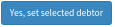
- The pop-up will close and the user will return to the Diary screen, the booking for the debtor who already has a file will appear on the diary.
Last modified: Monday, 19 September 2022, 2:15 PM