Debtor Cover Sheet
- The File Cover Sheet function is useful if the Practice still uses Files. You can Print it out for each file and it will have all the important details of the Debtor and Patient on it.
- It will also look very neat if all the Files have the same format and style.
How and Where to access the File Cover Sheet for a Debtor:
- From the Diary click on the Booking/Debtor/Patient.
- On the Sidebar click on the Debtor Edit icon.
NOTE: You can also access this from the Debtors tab < Debtor Edit button in the Debtor Side Panel.
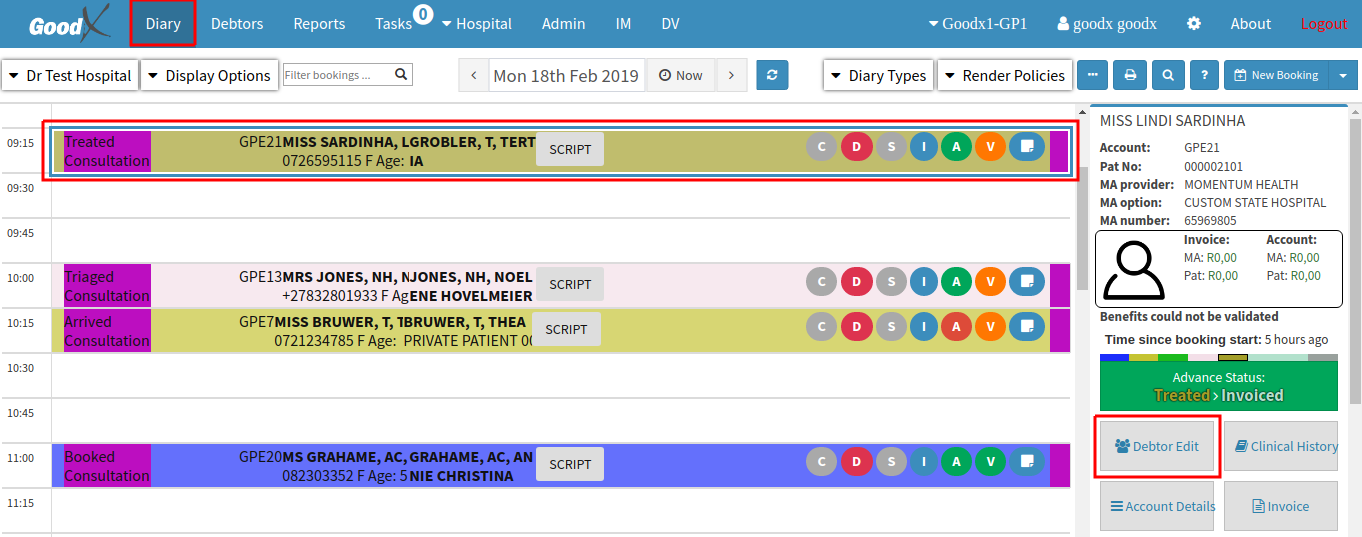
- The Debtor details screen will open.
- At the bottom of the screen, click on the Print Debtor Cover Sheet button.
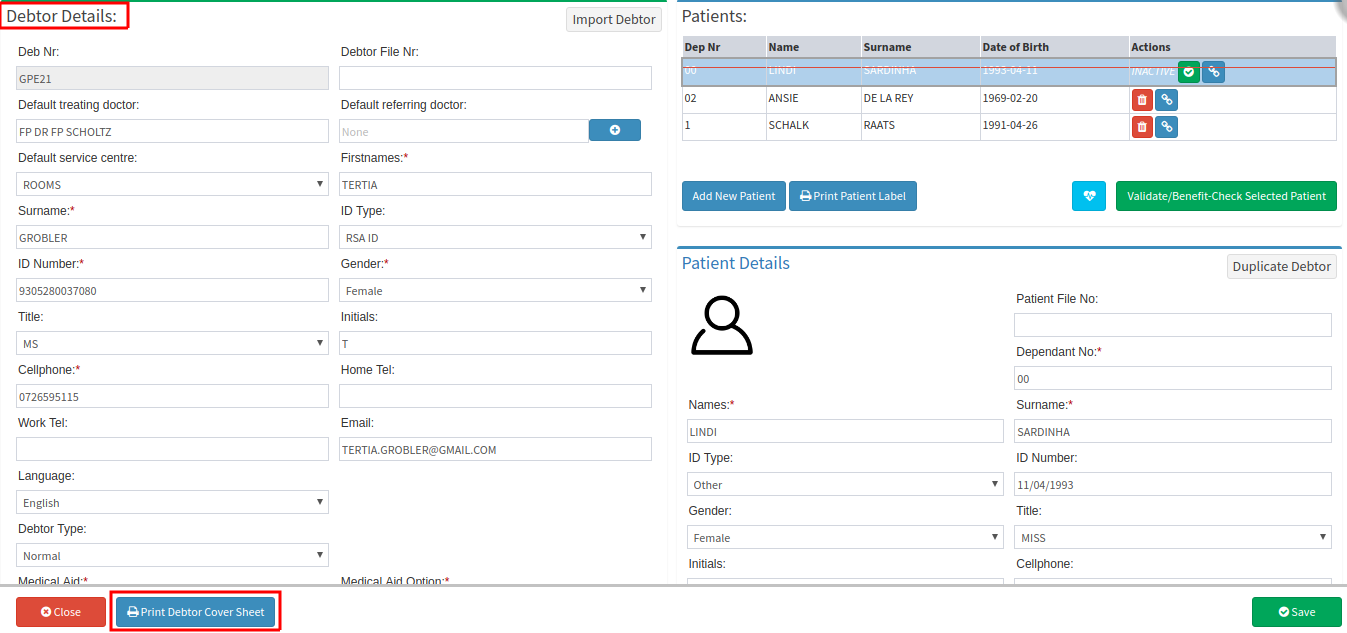
- The Cover Sheet will download at the bottom of the screen as a *pdf. document.

- Click on the *pdf. document to open it.
- From here you can Download/Email/Print the Document.
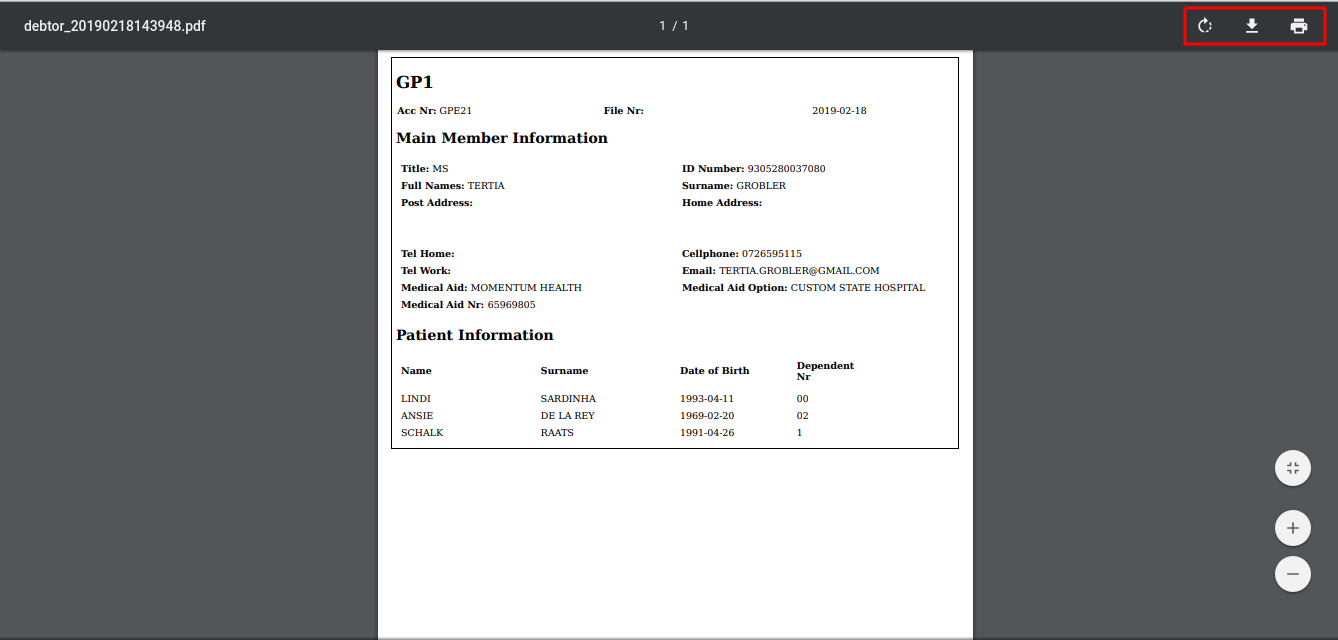
- Close to Exit.
Last modified: Friday, 27 January 2023, 3:21 PM