Communication Segment
Why Use This Function:
Effective communication is essential for a well-managed Practice. The Communication segment centralises the sending, receiving, and managing of all communication with Debtors, Patients, and Medical Aid providers. This enhances engagement, strengthens connections, and improves Patient satisfaction, increasing the likelihood of referrals. It also saves time by enabling bulk communication and reducing manual tasks. Key features include Switch History for transaction tracking, ERA Management for handling remittance documents, Tasks for follow-ups, CRM for managing Patient interactions, Admin Event History for reviewing actions, and Instant Messaging for seamless communication. By using these tools, your Practice can ensure efficient, organised, and effective communication.
The Communication segment forms part of the Navigation Wheel. For more information regarding the functionality of the Navigation Wheel, please refer to the user manual: Navigation Wheel.
💡Please Note: This is the default set-up of the segment and the Navigation Bar items can be customised to the needs and preferences of the Practice. For more information regarding the customisation of the segment please refer to the user manuals: General Settings and Navigation (Wheel) Settings.
The Contents of This User Manual:
- Switch History
- ERA Management
- Tasks
- CRM
- Admin Event History
- IM (Instant Messaging)
- This user manual will start on the Diary screen.
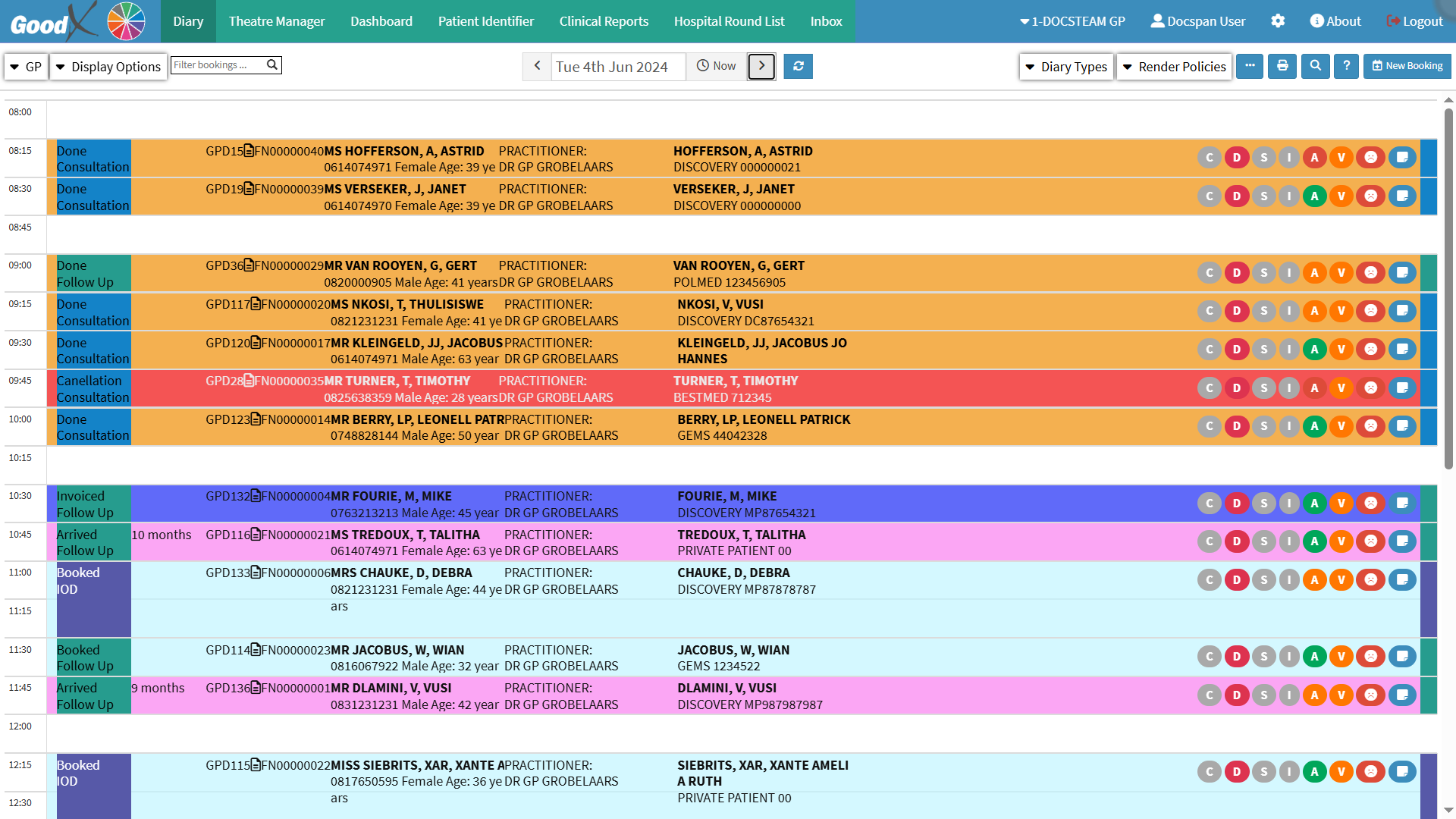
- Click on the Navigation Wheel.

- The Navigation Wheel will expand.
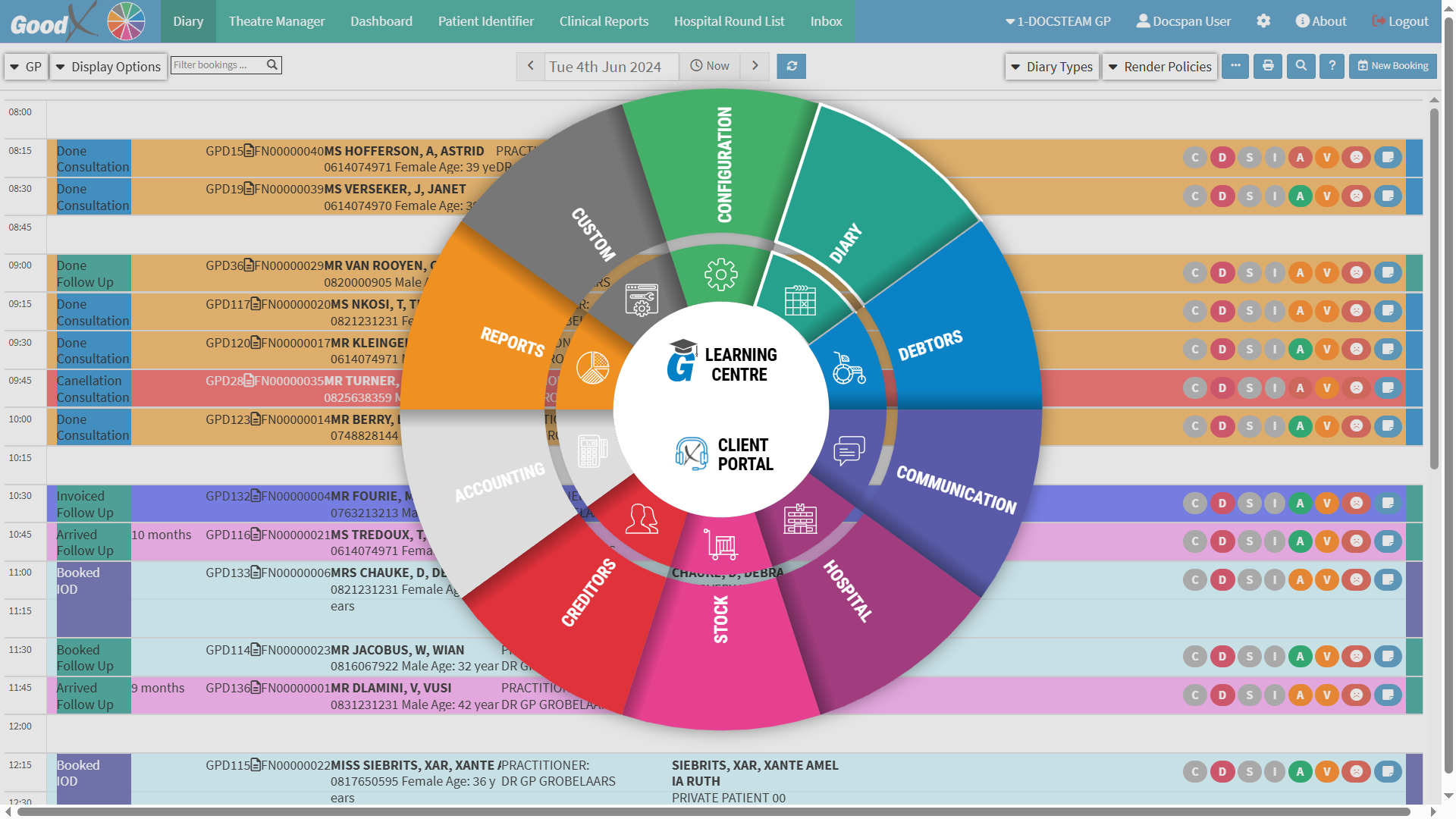
- Click on the Communication segment.

- The Switch History screen will open.
- An explanation will be given for each tab available on the Communication Navigation Bar:
Switch History
All the information about when the claim of the Patient's visit was Switched and sent to the Medical Aid, the response to the Claim, Rejections and Reversals.- Click on the Switch History tab.

- The Switch History screen will open.
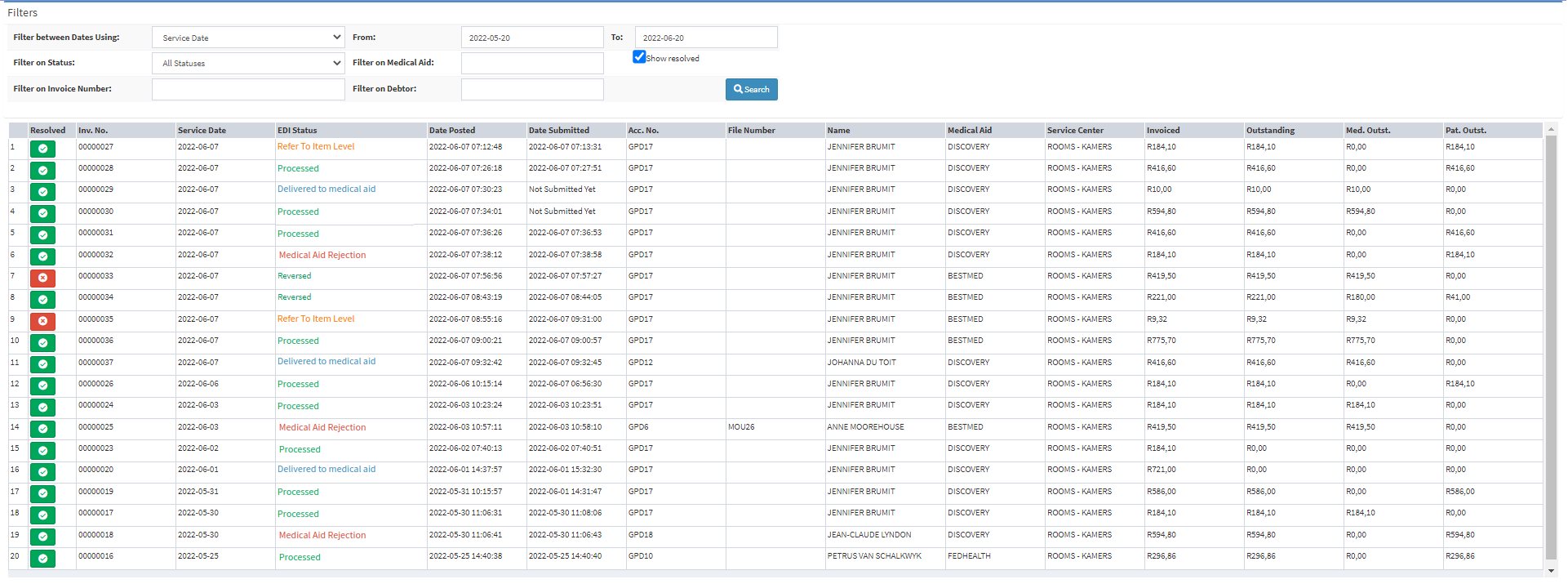
- For more information regarding how the Switch History screen works, please refer to the user manual: WA: EDI Switch History.
ERA Management
An Electronic Remittance Advice is communication between the Medical Aid and the Practice regarding the payment of a batch of claims. ERA's are used as a reference for a bulk payment run from the Medical Aid and allows the importing of payments received, into the GoodX system. ERA's save time and eliminate errors when capturing payments made by the Medical Aid. - Click on the ERA Management tab.

- The ERA Batches screen will open.
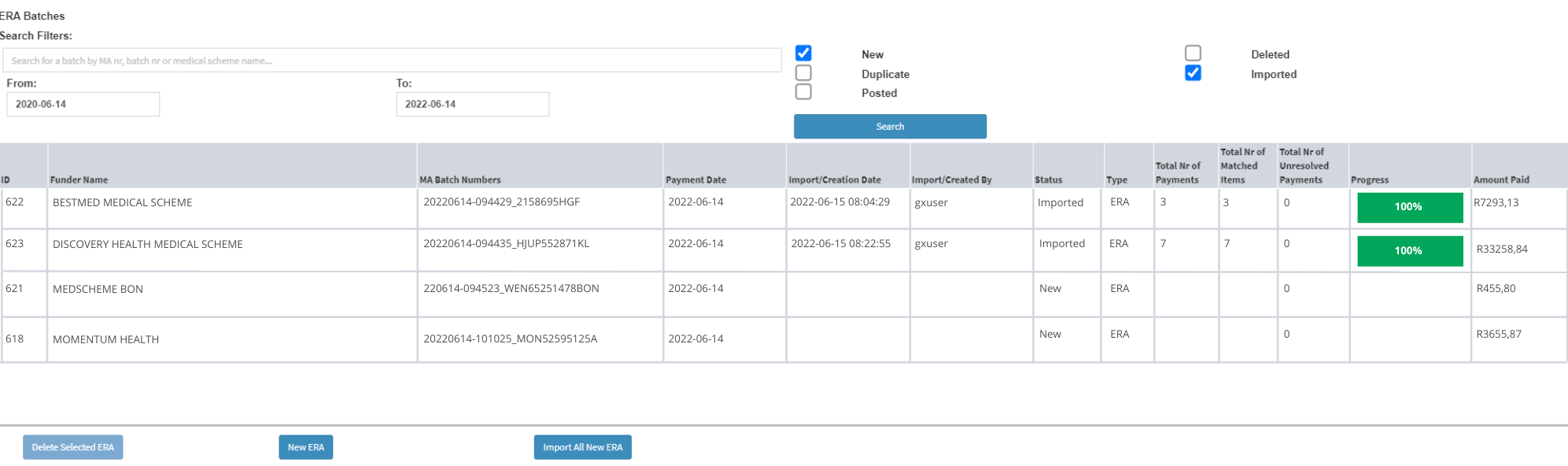
- For more information regarding how the ERA Management works, please refer to the user manual: The ERA Management Screen.
Tasks
Tasks can be created for employees to do specific work that has been assigned to them, assign work to someone else, or set a reminder for something important that needs to be done.- Click on the Tasks tab.

- The Task List screen will open.
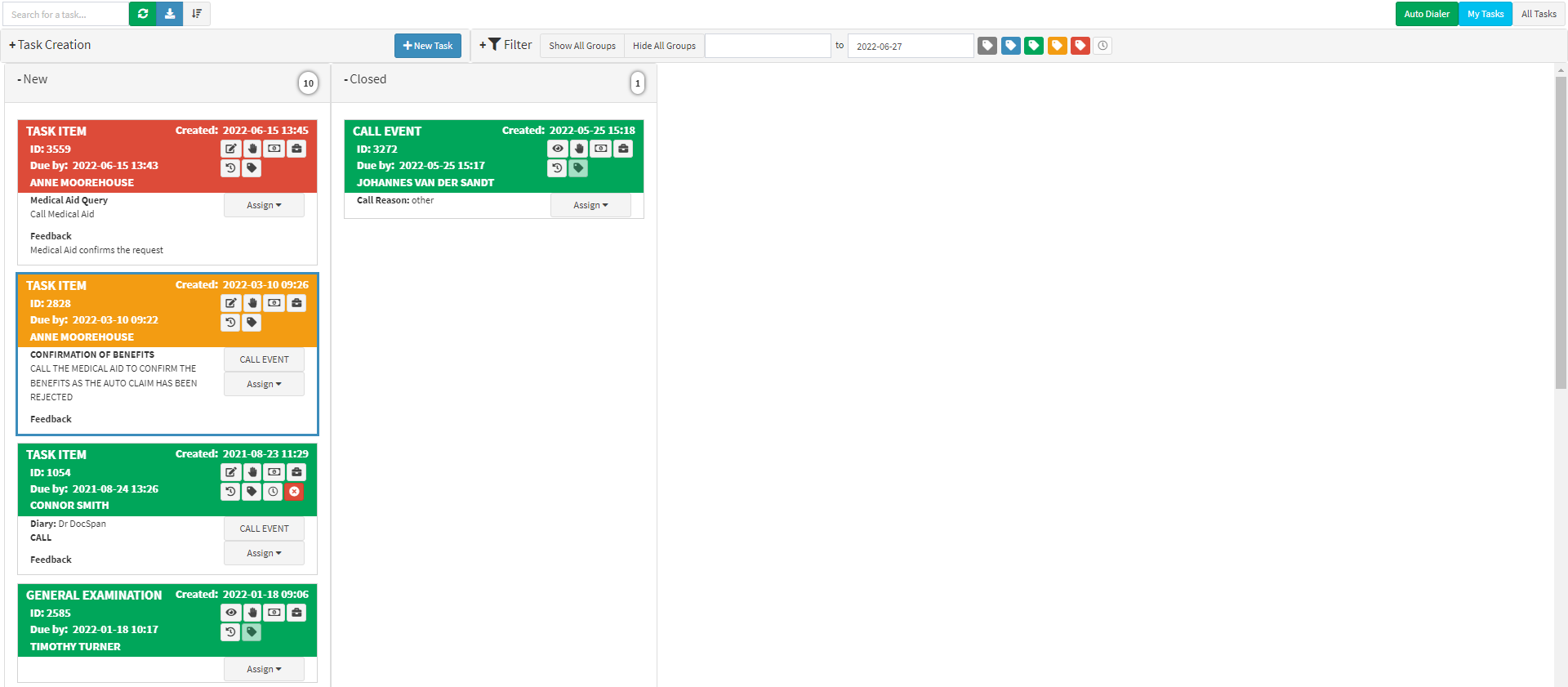
- For more information regarding how to filter and Create new tasks, please refer to the user manual: Task List Screen Overview.
Inbox
The Inbox screen facilitates the management of Incoming and Outgoing Communications within the Practice, whether they are associated with existing contacts or not. You are able to link chats to relevant existing contacts and adjust these connections as needed. Additionally, you can filter communication history by Event Type tags and Contact Relations. You are also able to access the Contact and Account Details as well as the Clinical History of the Patient.
- Click on the Inbox tab.

- The Inbox screen will open.
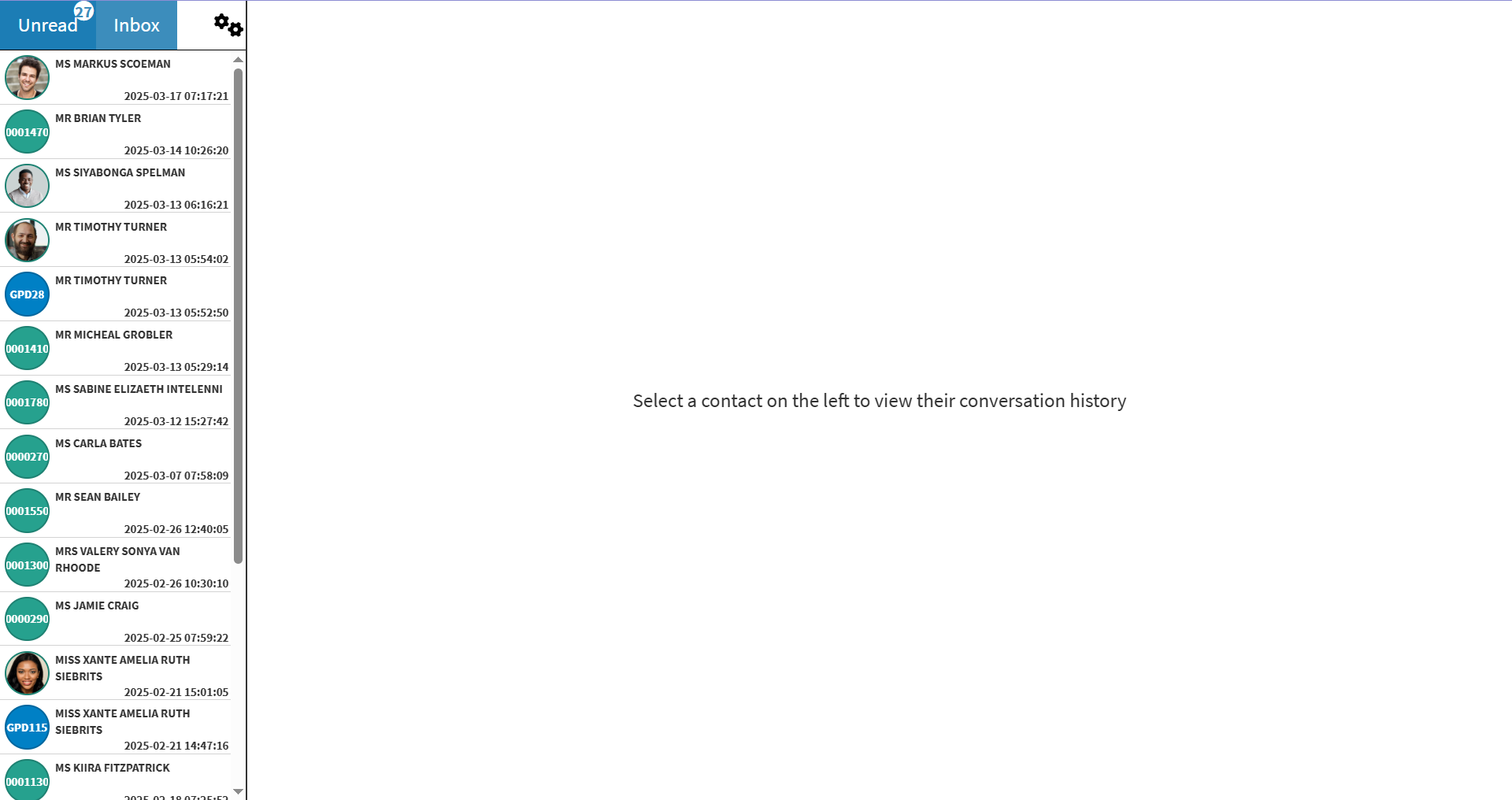
- For more information regarding the Inbox screen, please refer to the user manual: Inbox Screen: Navigation and Use.
CRM
The Customer Relation Manager enables you to build and send bulk SMSes and Emails to Patients/Debtor. For example, if twelve Patients are booked for the next day, an SMS can be sent out reminding them of the appointment. This function can also be used for outstanding amounts on files as well as Birthday wishes.- Click on the CRM tab.

- The Build Bulk Email/SMS screen will open.

- For more information on the CRM tab, please refer to the user manual: Customer Relations Manager (CRM) Screen: Navigation and Use.
Admin Event History
All SMSes and Emails that have been sent as well as Notes that have been made on a Debtor/Patients file, can be accessed from the Admin Event History screen. Users will be able to view all communication that has been sent to a Debtor or Patient like Booking Reminders, Payment Requests, Patient Surveys, Clinical Documents etc. The user will be able to see if the communication that was sent went through successfully. Communications that have already been sent will also be able to be resent.
- Click on the Admin Event History tab.

- The Admin Event History screen will open.
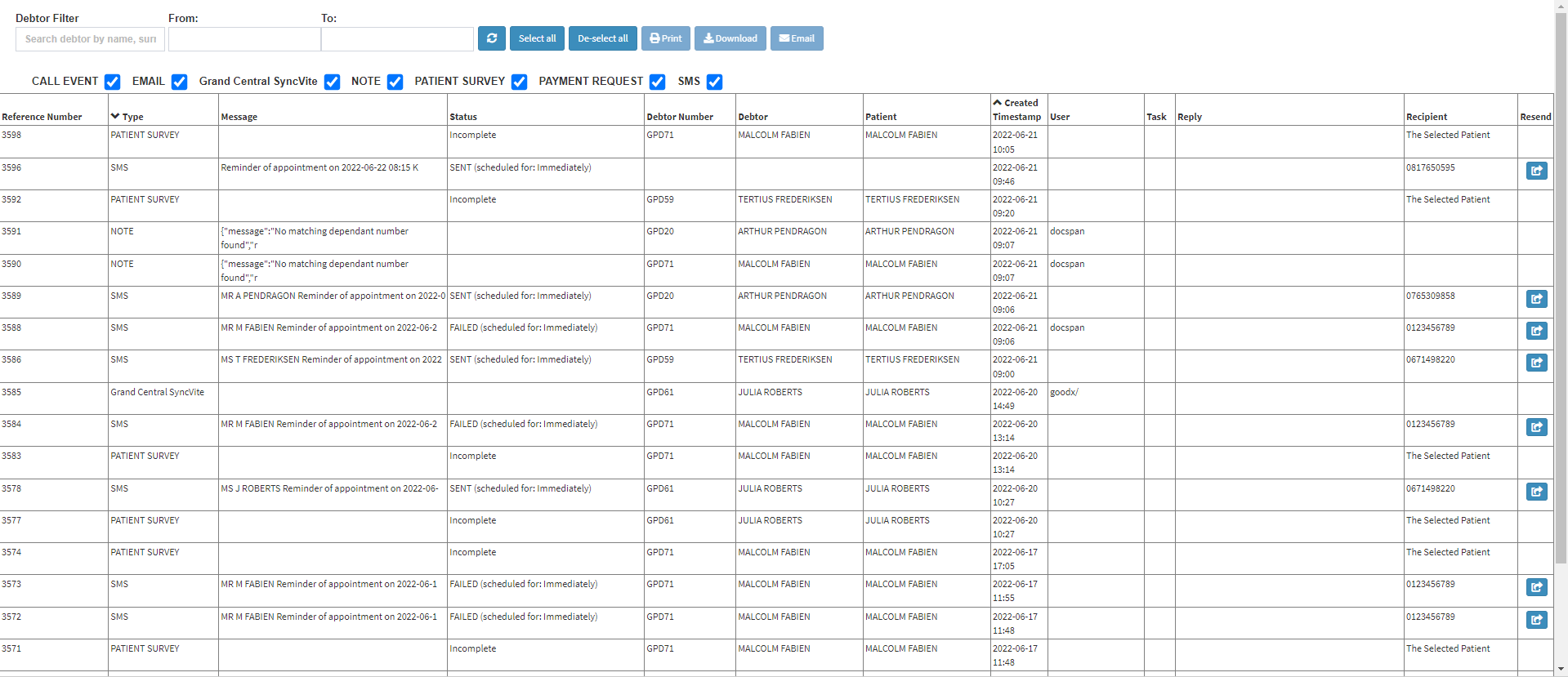
- For more information regarding how the Admin Event History screen works, please refer to the user manual: SMS / Email / Notebook History: Admin Event History.
IM (Instant Messaging)
Instant Messages play a crucial role in maintaining efficient communication within a Practice, particularly in larger healthcare facilities such as hospitals with multiple floors or departments, as well as in environments where staff members work remotely. By providing an instant and reliable method of communication, this feature ensures that important updates, urgent matters, or procedural changes are quickly shared among employees, keeping everyone informed and aligned. Effective communication helps streamline workflows, reduce misunderstandings, and enhance coordination between departments, ultimately improving operational efficiency and ensuring that the Practice runs smoothly.-
Click on the IM tab.

- The Instant Message screen will open.
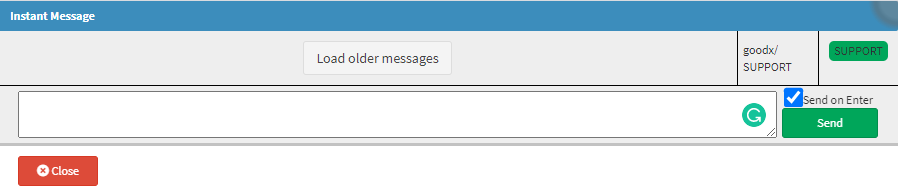
-
For more information regarding how the Instant Messaging works, please refer to the user manual: Instant Message.