Send an SMS
An SMS is a method of communication that sends text between cell phones, or from a PC or handheld to a cell phone using a network. Allows the user to send SMS communications to the Debtor/Patient. The Hospital can send information to Debtors/Patients via SMS. A User can create an SMS Template on the GoodX system.
- Click on the SMS button.
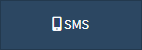
- The SMS - Workflow Event screen will open.
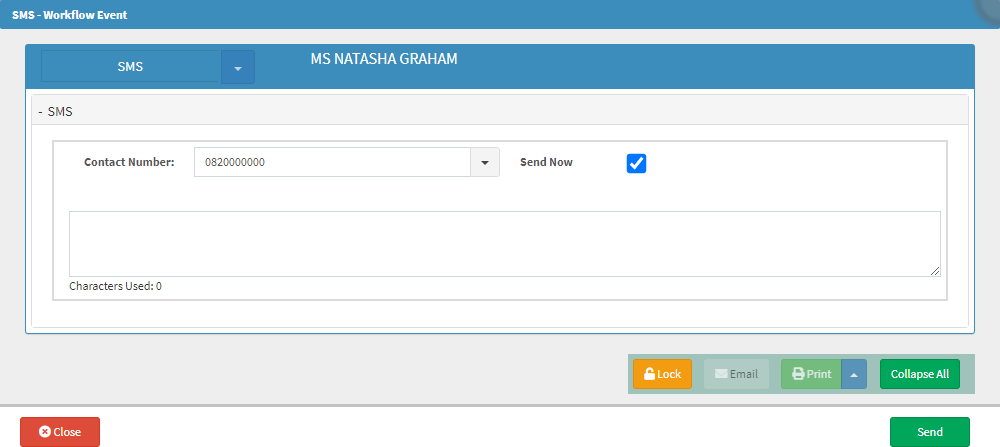
- Complete the following fields with the relevant information or select the relevant option:
![]()
- Contact number: The mobile number of the recipient of the SMS.
Please Note: The Contact Number field will be filled automatically with the contact number of the Debtor in the Debtor's file.
![]()
- Send Now: Indicates that the SMS will be sent immediately after clicking the Send button. The Send Now checkbox will be checked by default.
- Uncheck the Send Now checkbox to schedule a different date or time when the SMS will be sent to the desired recipient.
- The Send Date and Send Time fields will appear.

- Click on the Send Date field to open the date picker.
![]()
- The date picker will open.
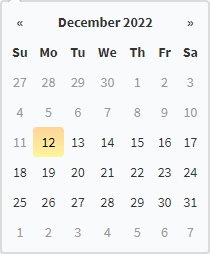
- Select the desired date that the SMS must be sent.
- Alternatively, Click on the Today button to select the current date.
![]()
- Click on the Send Time button to open the time picker.
![]()
- The time picker will open.
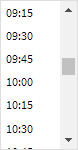
- Select the desired time that the SMS must be sent.
- Alternatively, Click on the Now button to select the current time.
![]()
- Click on the Message text box, and Type in the message that will be sent to the Creditor.

Please Note: The Characters used message under the Message text box will indicate how many Characters the user has left to type the SMS. The max amount of characters an SMS can consist of is 459 Characters.
- Click on the Close button to exit the SMS - Workflow Event screen without sending the SMS.
![]()
- Click on the Send button to send the SMS to the desired recipient and exit the SMS - Workflow Event screen.
Last modified: Monday, 13 February 2023, 12:15 PM