How to Add a Scatter Graph to the Patient Dashboard
Why Use This Function:
A Scatter Graph is useful for tracking relationships between variables like medication dosage and Patient outcomes or monitoring a Patient's growth over time. It helps identify trends, spot outliers, and improve data analysis for better decision-making and quality control in healthcare.
The Contents of This User Manual:
- Advanced Settings
- Date Interval
- Background Image
- Data Shown By
- X-Axis
- Y-Axis
- Widget Visible Patient Age Range
- Graphs
- This user manual will start on the Patient Dashboard screen.
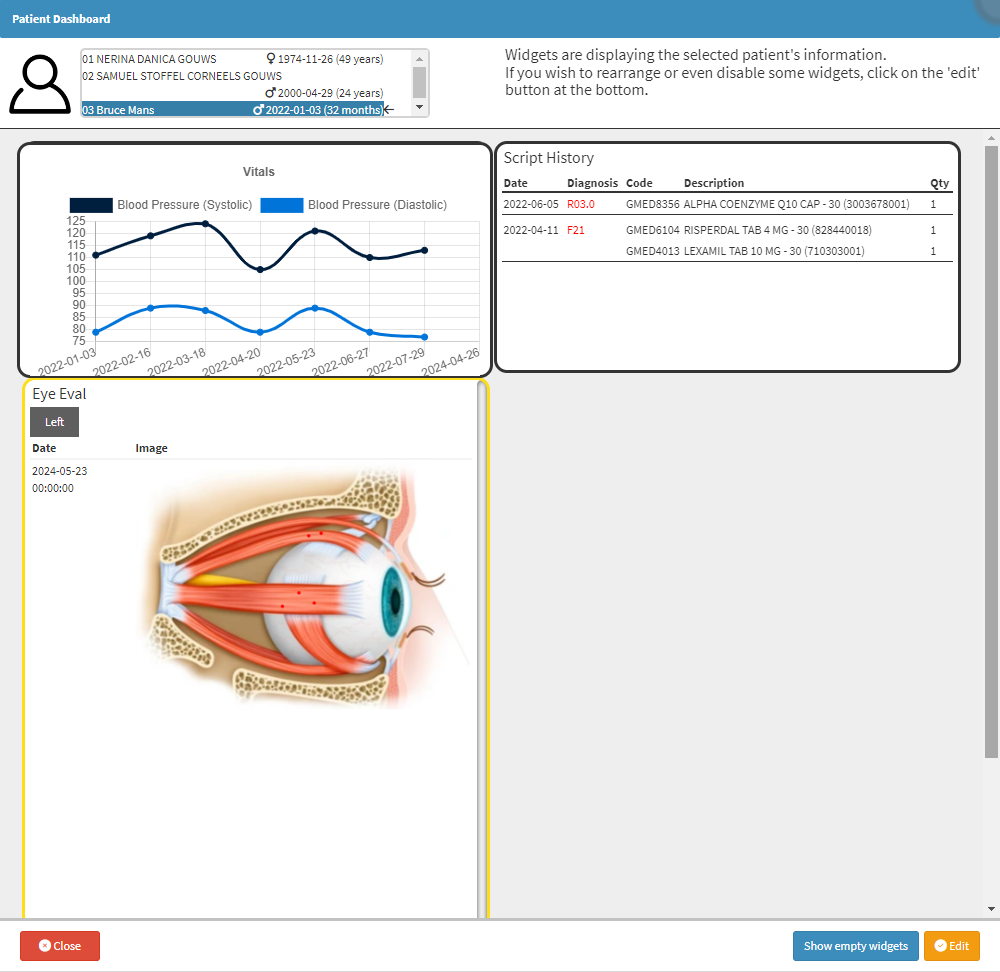
- For more information on the Patient Dashboard, please refer to the user manual: The Patient Dashboard.
- Click on the Edit button.
![]()
- The Editable Patient Dashboard screen will open.
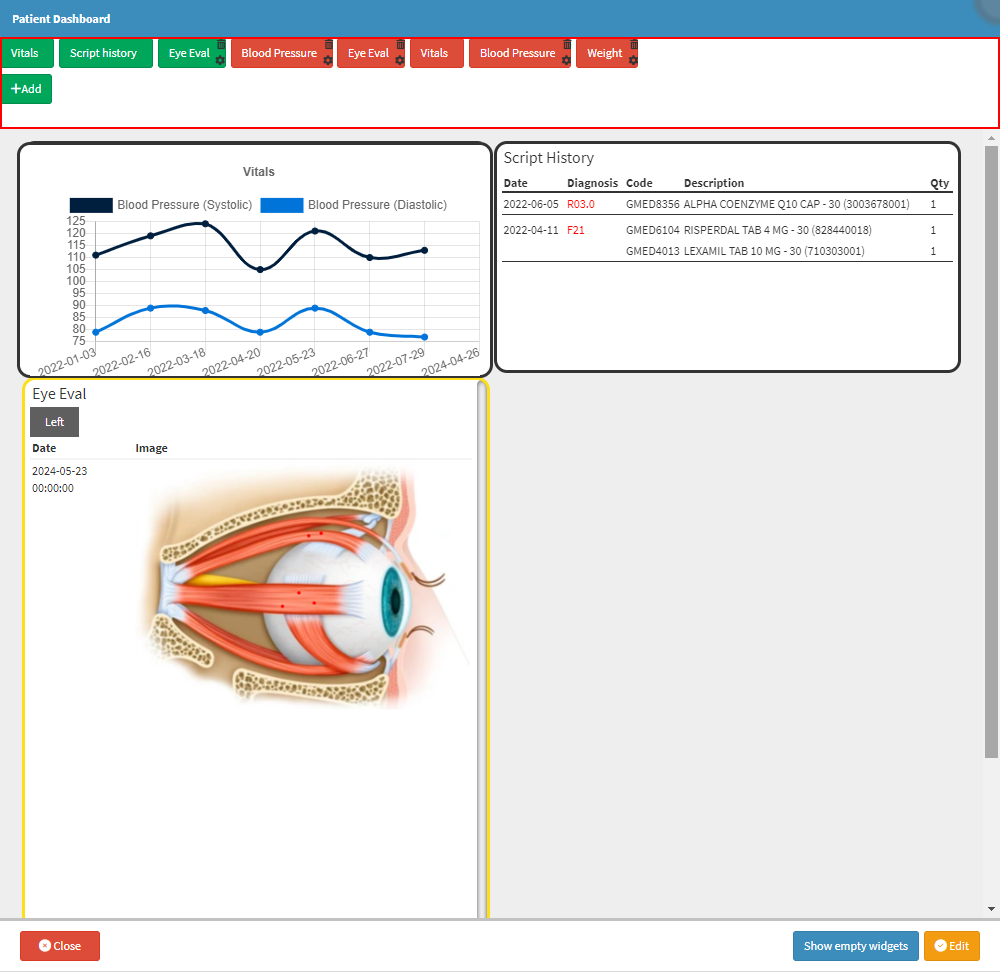
- For more information on how to Edit the Patient Dashboard, please refer to the user manual: Edit The Patient Dashboard.
- Click on the Add button.
![]()
- The Add Custom Graph screen will open.
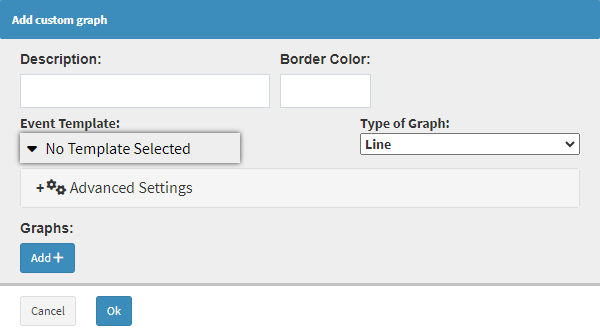
- Click on the Description field to Add a Title Name for the Graph.
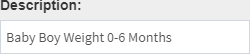
- Click on the Border Colour field to open the colour picker.
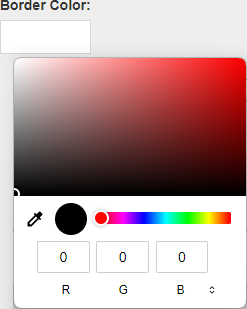
- Select the desired colour from the colour picker.
- The Border Colour field will change to the selected colour.

- Click on the Event Template drop-down menu to select an appropriate option for the Graph.
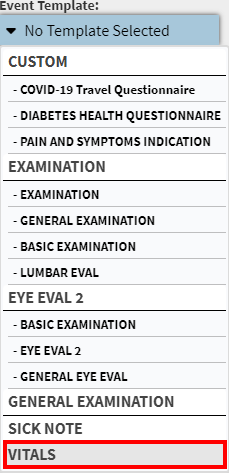
- Click on the Type of Graph field and select the Line option.
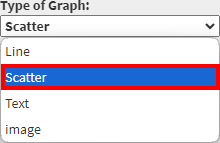
Advanced Settings
Advanced Settings can be used to make more refined changes to the Graph.
- Click on the Advanced Settings panel.
![]()
- The Advanced Settings panel will expand.
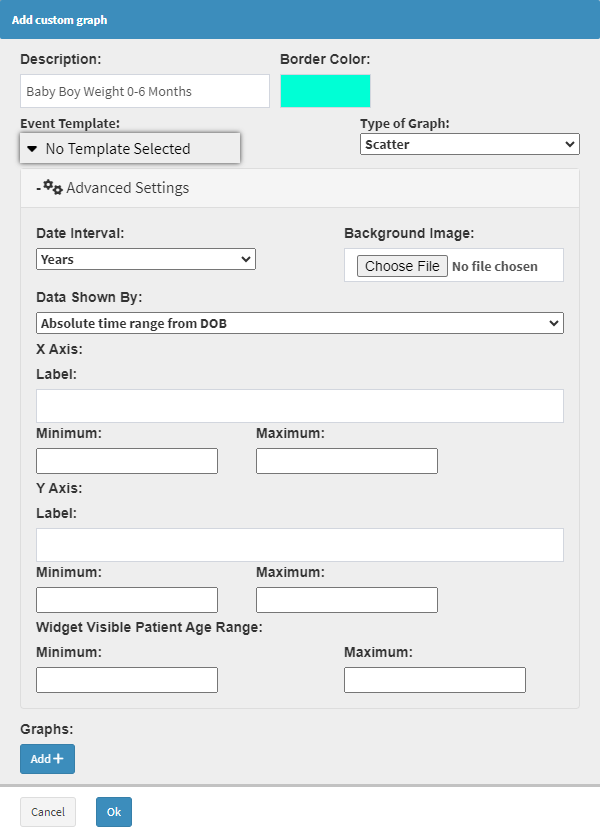
Date Interval
Date Intervals break down and display data over specific periods for clearer visualisation and comparison.
- Click on the Date Interval drop-down menu to select an appropriate option for the Graph.
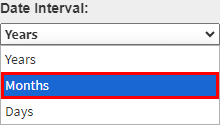
Background Image
You are able to upload an external image as a template or reference for the Scatter Graph. This is particularly useful when visualising data against a predefined graph, such as medical charts, anatomical diagrams, or custom grid layouts.
- Click on the Choose File button to upload an external file.
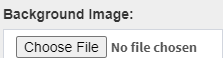
Data Shown By
The Data shown by the field allows Users to customise their data view for different purposes.
- Click on the Data Shown By drop-down menu to select an appropriate option for the Graph.

- Absolute Time Range from DOB: Provides a comprehensive look at long-term trends from the Patient's birth to the present, which is ideal for analysing historical health patterns.
- Relative Time Range from Today: Focuses on recent data from the day the graph was created, making it useful for monitoring short-term changes and current conditions.
X-Axis
The X-Axis in a line graph represents the independent variable, typically time or another sequential factor. Its purpose is to provide a reference for plotting data points along a continuum, allowing Users to visualize trends, patterns and changes over the specified intervals. By displaying data along the X-Axis, Users can easily track progress, compare different periods, and analyze the relationship between the data set and time or other sequential factors.
- Click on the Label field to enter a name for the Axis.

- Click on the Minimum field to enter the desired information.
![]()
- Click on the Maximum field to enter the desired information.
![]()
Y-Axis
The Y-Axis in a line graph represents the dependent variable, which is the data being measured or observed, such as a Patient's vital signs or lab results. Its purpose is to display the range of values or quantities associated with the data points plotted on the graph.
- Click on the Label field to enter a name for the Axis.

- Click on the Minimum field to enter the desired information.
![]()
- Click on the Maximum field to enter the desired information.
![]()
Widget Visible Patient Age Range
Specifies the Minimum and Maximum Age Range that will be used to set up the Graph.
- Click on the Minimum field to enter the desired Minimum Age.
![]()
- Click on the Maximum field to enter the desired Maximum Age.
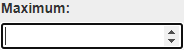
💡Please Note: If an Age Range does not apply to the Template used, entering information into these fields is unnecessary.
Graphs
Graphs visually present data, making identifying patterns, trends, and relationships easier.
- Click on the Add+ button.
![]()
- The Add Line field will open.
![]()
💡Please Note: Additional lines can be added by Clicking on the Add+ button.
- Click on the Name field to Add a Name for the Line.
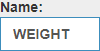
- Click on the Path drop-down menu to select the desired option for the Line.
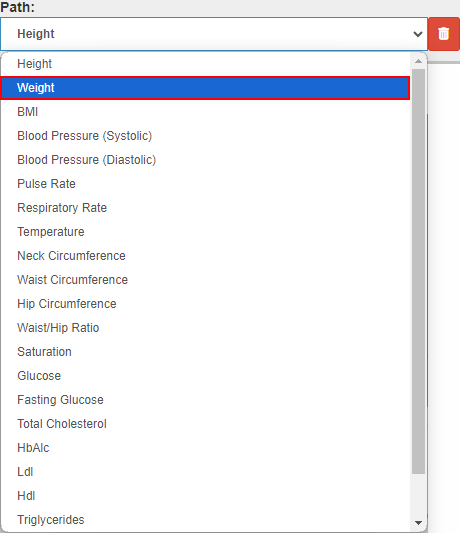
- Click on the Delete button to Delete a Line.
![]()
- Click on the Ok button to Create the Graph.
![]()
- The Graph will be Added to the Patient Dashboard.
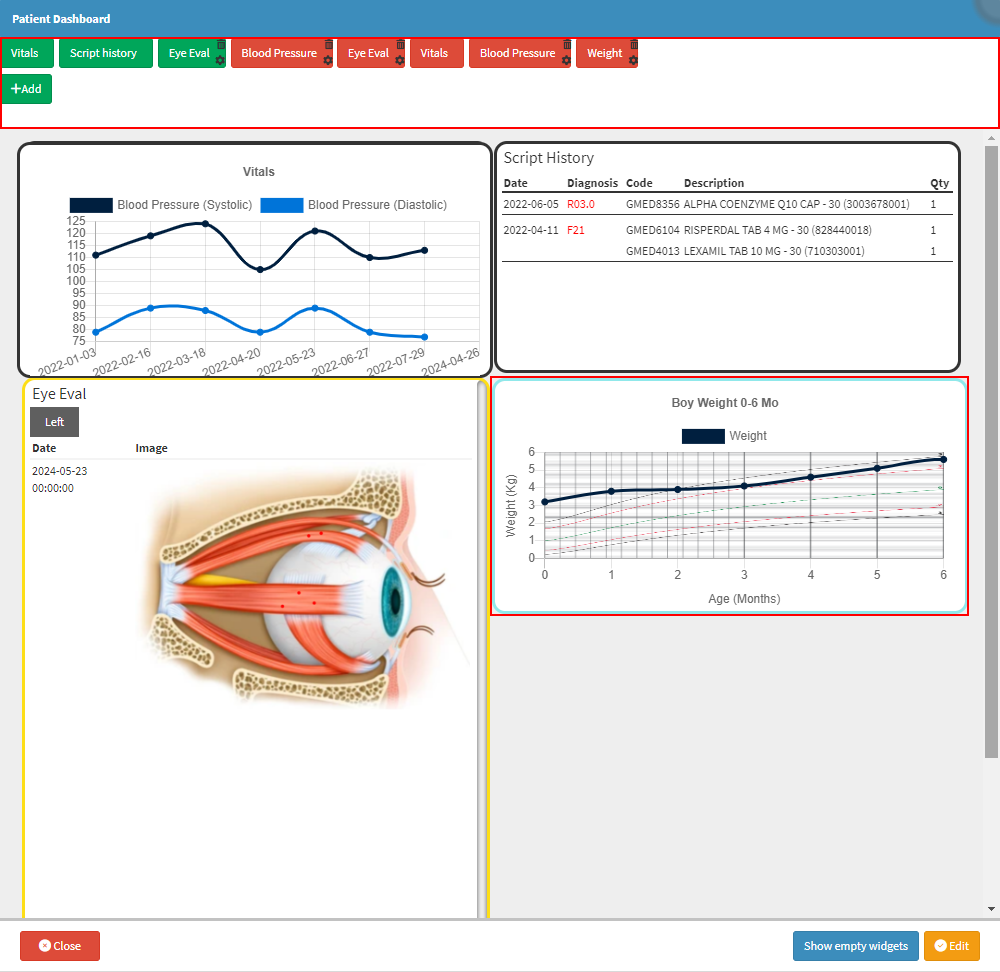
- Click on the Save button to save changes made.
![]()