Stock Segment
Why Use This Function
The Stock Segment provides access to the management and control of all Stock within the Practice. Stock Management enables the Practice to accurately monitor inventory levels at any given time, ensuring that essential stock items are available when needed for Patient care. It also helps prevent overstocking and unnecessary expenditure on non-essential products.
Effective Stock Management supports financial efficiency, reduces waste, and promotes a smooth operational flow within the Practice, ensuring that resources are used wisely and Patients receive uninterrupted care.
The Contents of this User Manual:
- Stock Setup
- Stock Take
- Creditors
- Stock Corrections
- This user manual will start on the Diary screen.
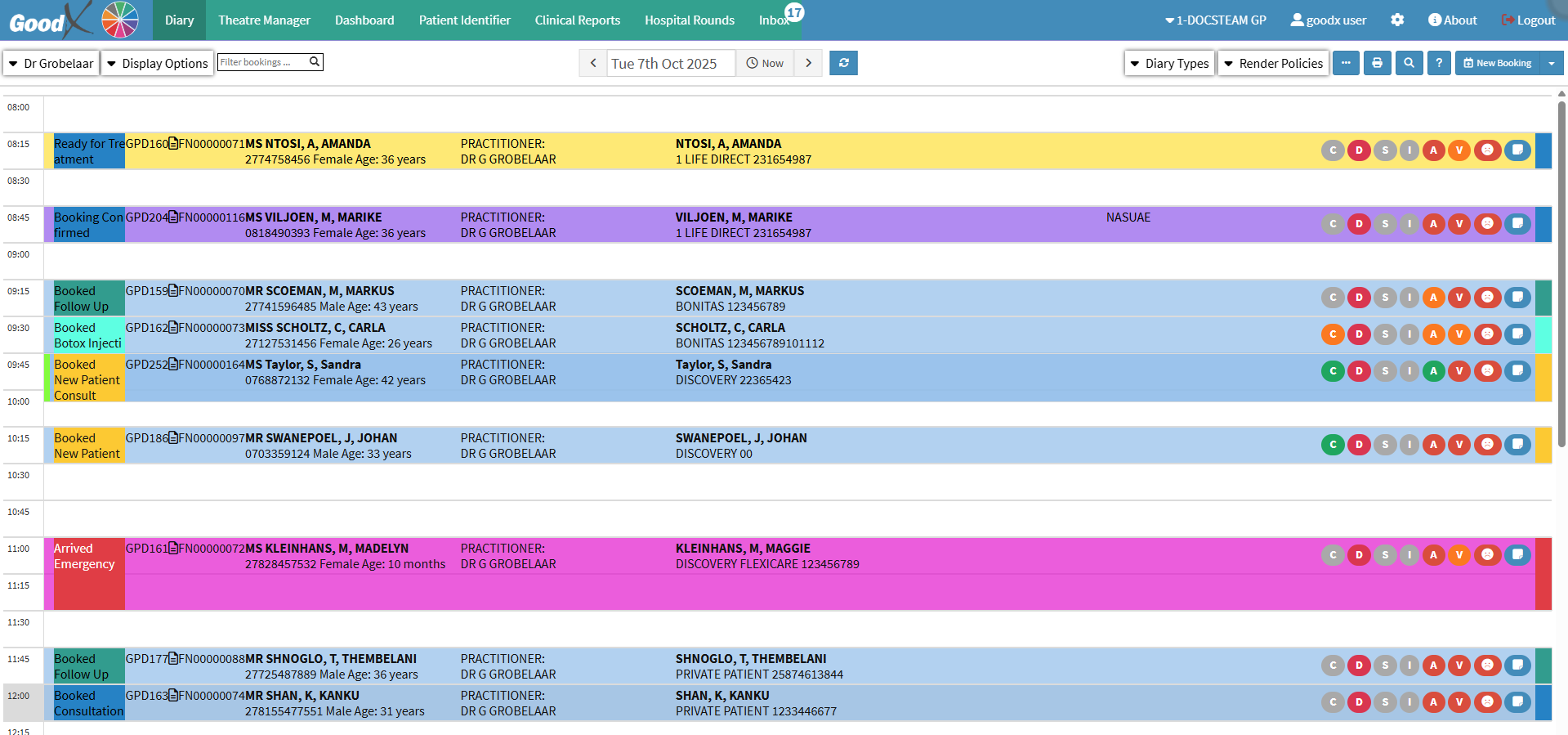
- Click on the Navigation Wheel.

- The Navigation Wheel will expand.

- Click on the Stock segment.
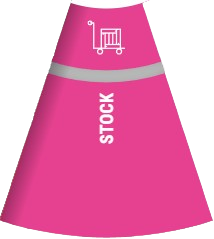
- The Creditors screen will open by default.
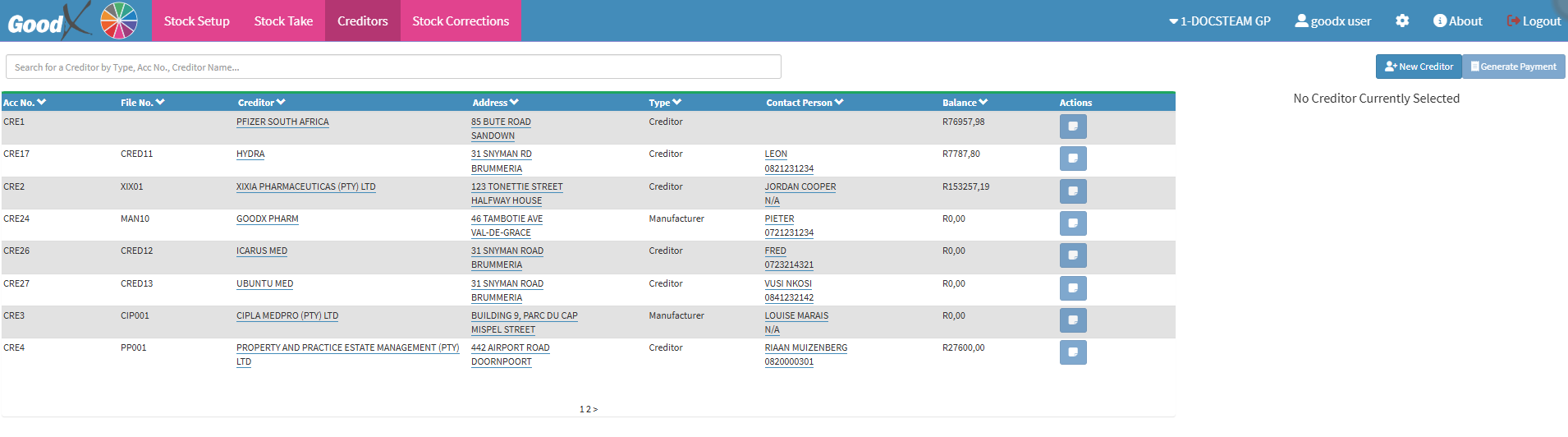
- An explanation will be given for each tab on the Navigation bar:
Stock Setup
The Stock Setup screen provides access to various functions that assist in managing Stock efficiently and maintaining accurate inventory control within the Practice.- Click on the Stock Setup tab.

- The Stock Setup screen will open.
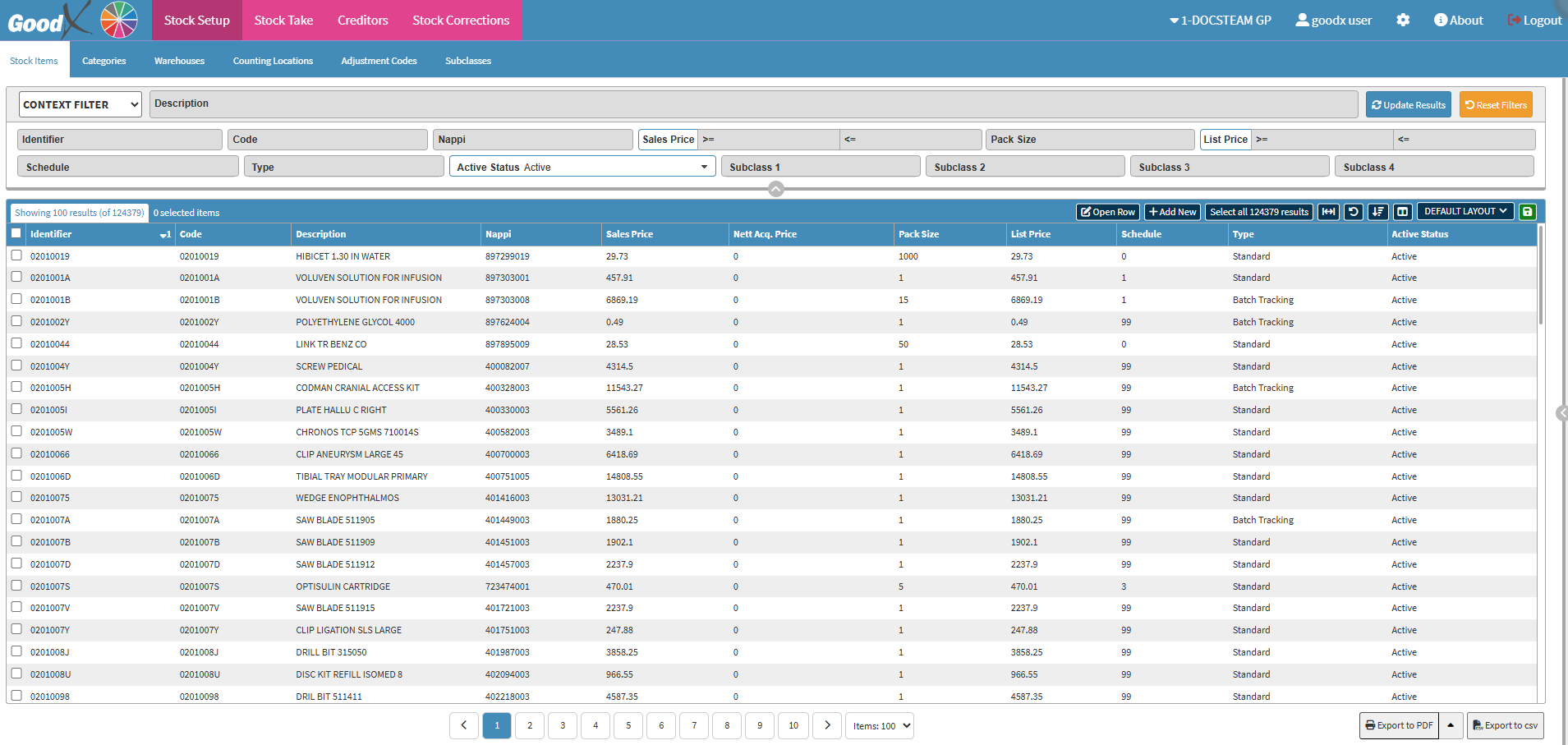
- For more information on the Stock Setup screen, please refer to the user manual: Stock Setup Screen: Navigation and Use.
Stock Take
The Stock Take screen provides a clear summary of the most recent Stock Take, displaying details such as the Warehouse Name, Date, Time, and Current Stage, helping to monitor and manage stock accuracy effectively. - Click on the Stock Take tab.

- The Stock Take screen will open.
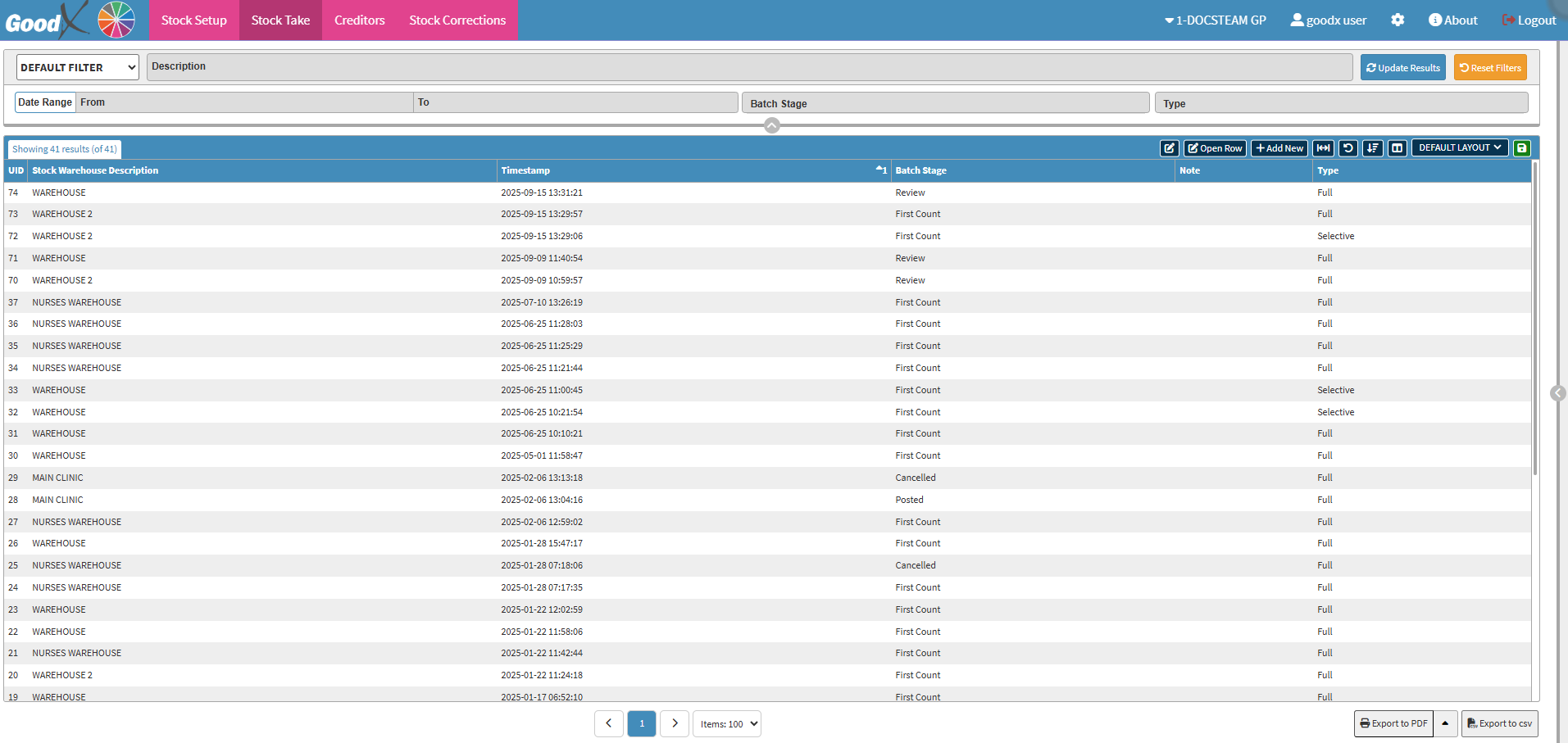
- For more information on the Stock Take screen, please refer to the user manual: Stock Take List Screen: Navigation and Use (Web).
Creditors
Creditors
- Click on the Creditors tab.

- The Creditors screen will open.
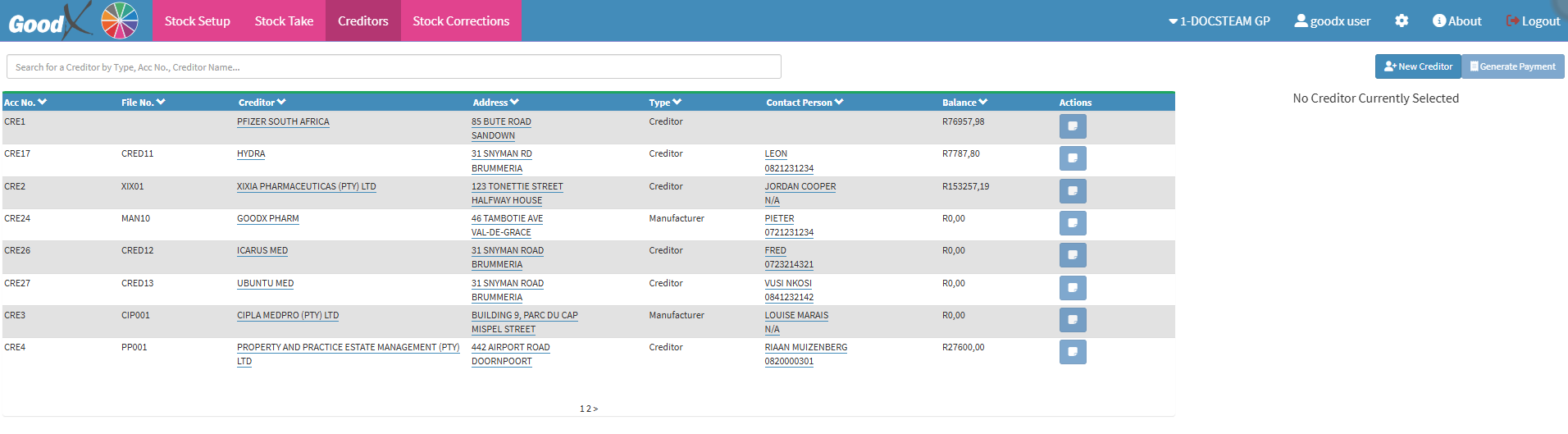
-
For more information on the Creditors screen, please refer to the user manual: Creditors Tab: Navigation and Use.
Stock Corrections
Stock Corrections ensure accurate inventory management by allowing adjustments for damaged, expired, or missing items and tracking transfers between locations. These actions help maintain reliable stock levels and support efficient operational and financial management.- Click on the Stock Corrections tab.
![]()
- The Stock Corrections screen will open.
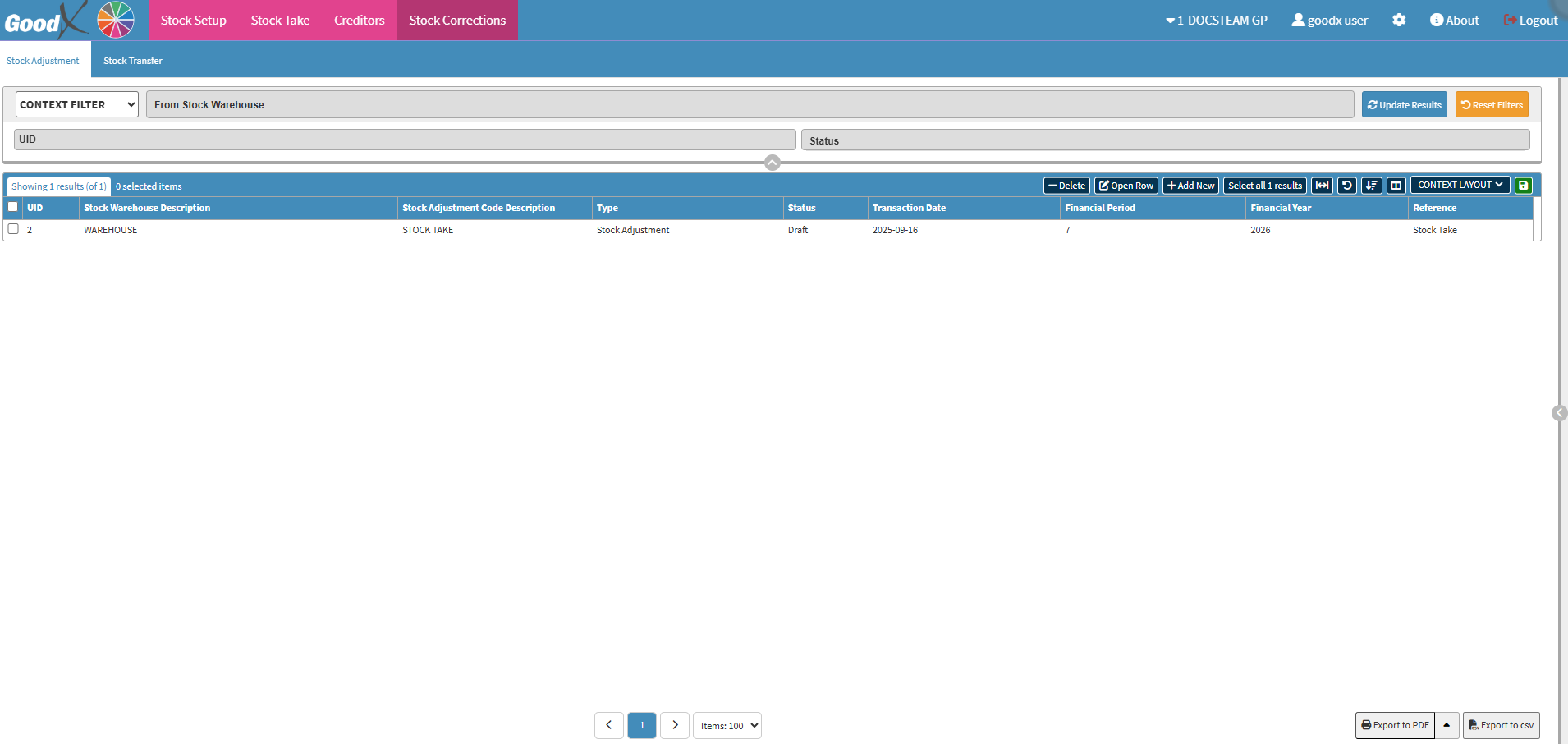
- For more information on the Stock Corrections screen, please refer to the user manual: Stock Corrections on the Web App: Navigation and Use.
Last modified: Wednesday, 15 October 2025, 8:22 AM