Copy Debtor/Patient Data as Text
Debtor/Patient Data can be copied to a Notepad file. Users can copy any fields' information they desire and paste into the Notepad file, which is saved as plain text. Notepad files are saved as .txt files. A .txt file is a plain text file that contains unformatted text characters without any formatting or other special instructions.

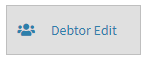
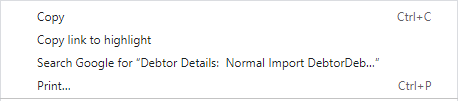

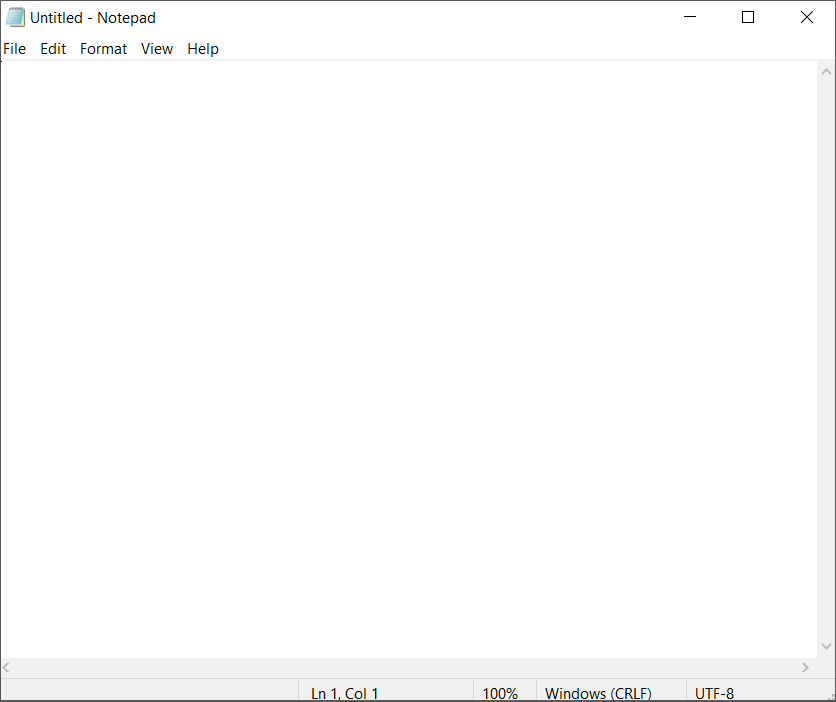
Please Note: All copied information will be pasted into Notepad as plain text.
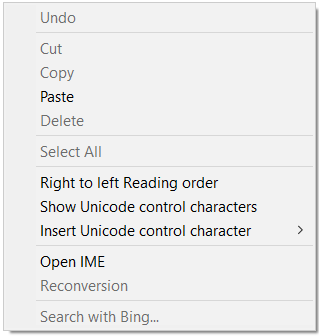

- Log in to the GoodX Web App with your GoodX username and password.
- The Diary screen will open.
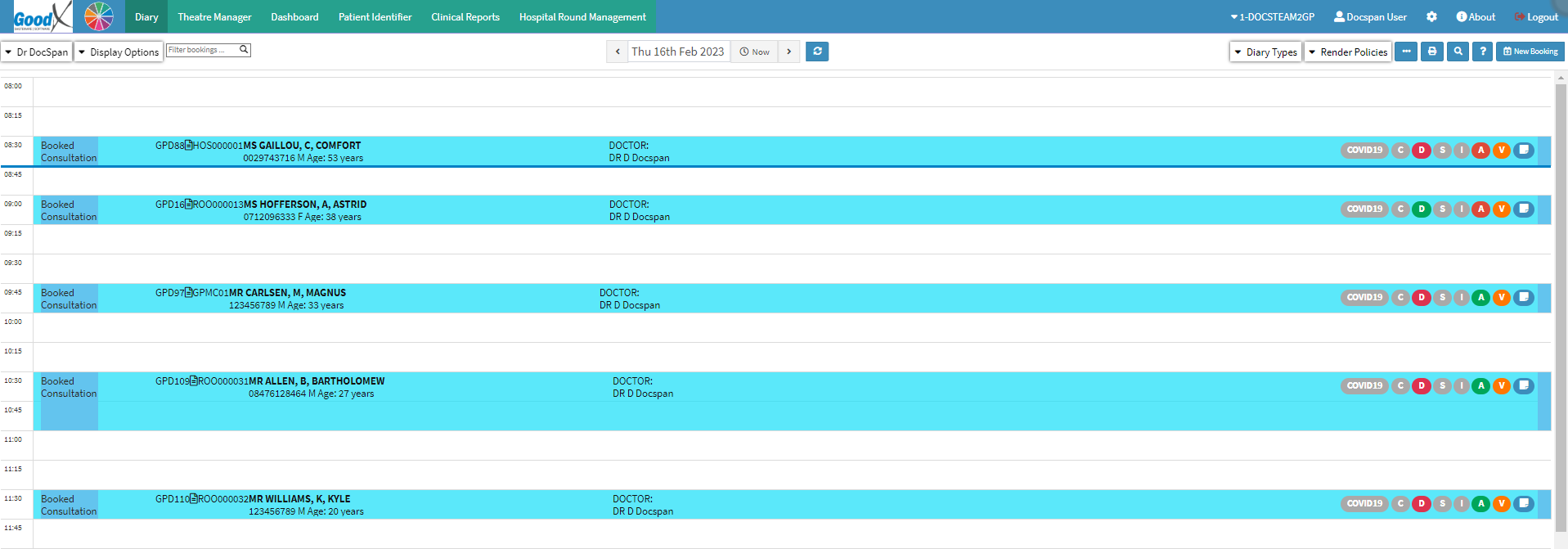
- Click on the Booking of the patient for whom the user would like to Copy and Paste the text off.

- The Diary sidebar will open.
- Click on the Debtor Edit button.
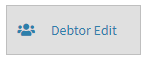
- The Debtor Details screen will open.
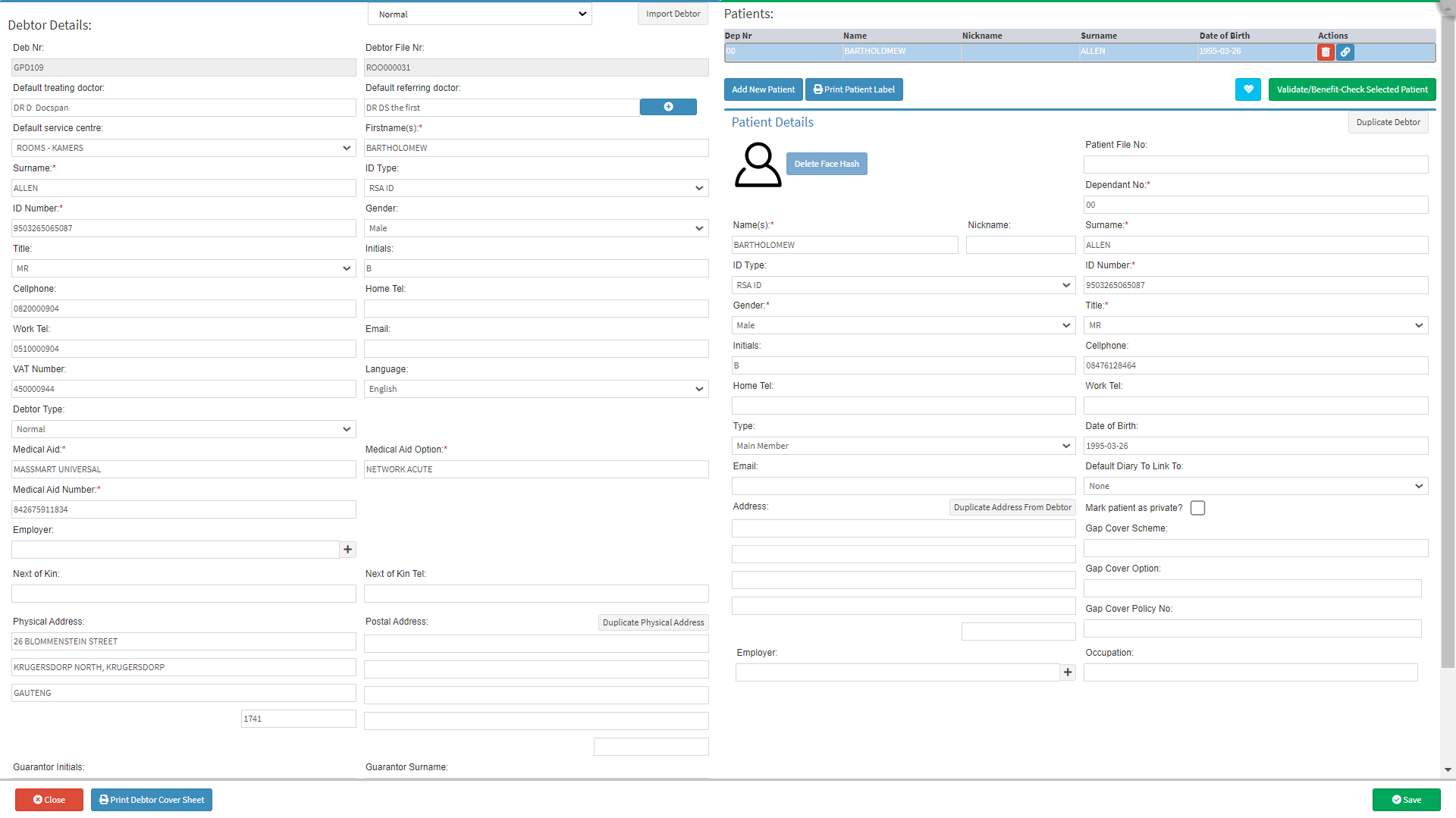
- For more information on how to create a Debtor, please refer to the user manual: Create new Debtor.
- Highlight all information that the user would like to copy to an external source, for Example: Notepad.
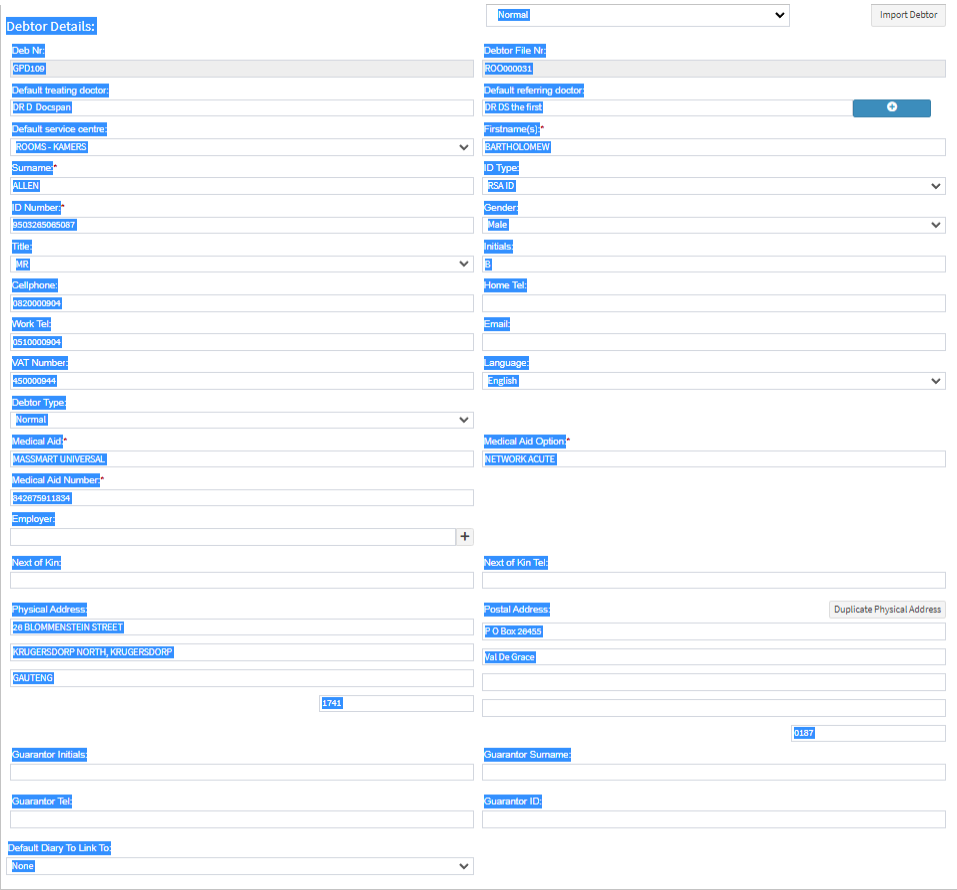
- There are various ways to copy information:
- Right-click anywhere on the screen to access the Options menu to copy the relevant information.
- The Options menu will open.
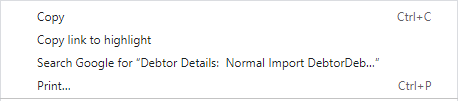
- Select copy.

- Alternatively
- Press the Ctrl + C keys simultaneously on the keyboard to copy the relevant information.
- Open a new Notepad page to paste the Debtor/Patient's information.
Please Note: The Notebook program used will depend on the operating system that the user has.
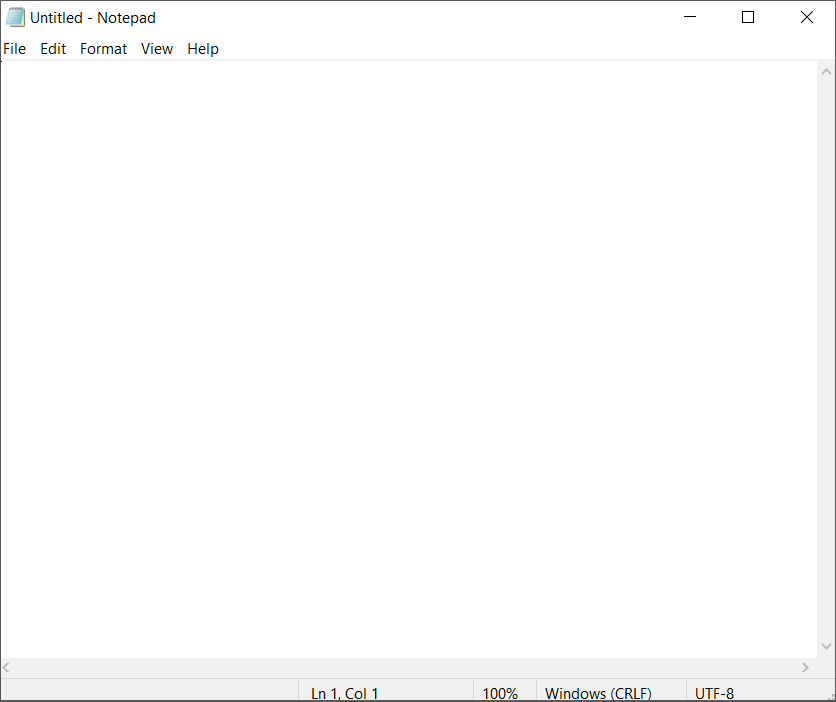
Please Note: All copied information will be pasted into Notepad as plain text.
- Paste the Debtor/Patient's information.
- There are various ways to paste information:
- Right-click on the notepad screen to paste the information that has been copied.
- The Options menu will open.
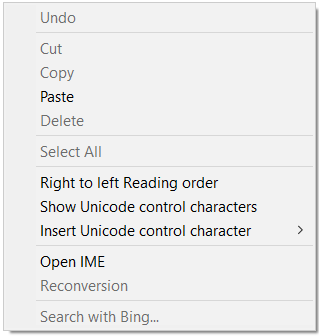
- Select paste.

- Alternatively
- Press the Ctrl + V keys simultaneously on the keyboard to paste the information the user has copied.
- The Debtor/Patient information that the user copied will now be pasted as plain text on the Notepad.

Last modified: Wednesday, 12 April 2023, 8:31 AM