How to Send Birthday SMSes
Why Use This Function:
Sending Birthday SMSes is a simple yet powerful way to show appreciation, reinforcing trust and loyalty between Patients and their Practitioners. This thoughtful gesture makes Patients feel recognised as individuals rather than just Medical Cases. Building strong relationships with Patients goes beyond providing medical care; it involves creating a personal connection that makes them feel valued.
When Patients feel valued, they are more likely to remain loyal to your Practice and recommend your services to others. Positive experiences lead to strong word-of-mouth referrals, helping your Practice grow and maintain a solid reputation. A small act like a birthday message can leave a lasting impression, making your Practice stand out in a competitive industry.
- This user manual will start on the CRM screen, Build SMS/Email subtab.

- For more information on how to navigate to the CRM screen, please refer to the following user manual: Communication Segment.
- Click on the Filter For drop-down menu to select the Patient option.

- The Build Bulk Email/SMS screen will update.

- Click on the Birthday/Last Visit drop-down menu and select the Birthday option.

- Add the date range using the Date field to specify the range for filtering the Report, indicating both the Start Date and End Date.
![]()
- Click on the Gender drop-down menu to filter on the gender.

- Click on the Filter Patients button to see the Birthdays of the Patients based on the set filters.
![]()
- The Patient List will be updated.

💡Please Note: The Send Bulk Email and Send Bulk SMS buttons will only become available after the Filter Patients button is clicked.
- Click on the Send Bulk SMS button.
![]()
- The SMS - Workflow Event screen will open.
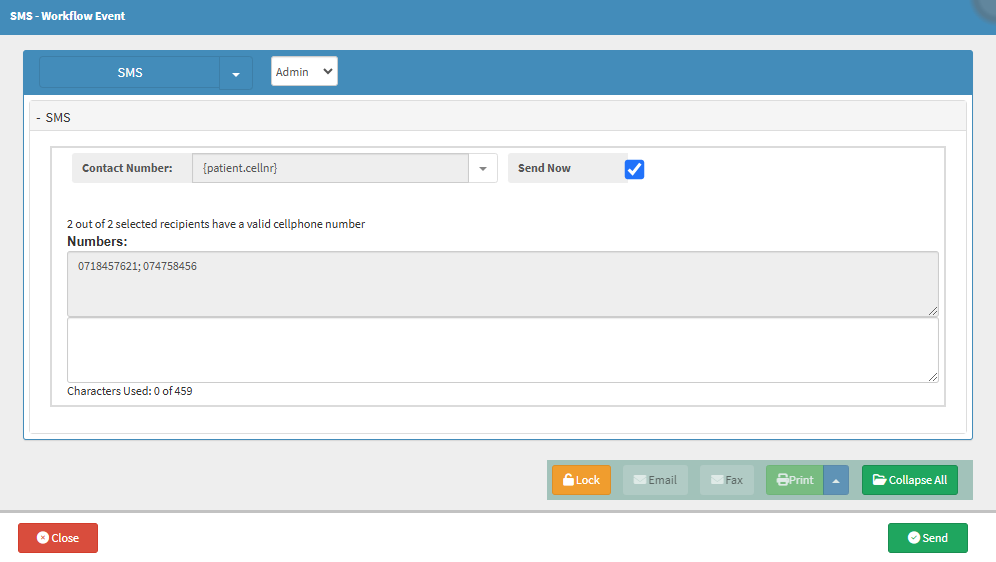
- For more information regarding the SMS - Workflow Event screen, please refer to the user manual: Send an SMS.
- Click on the Text field to enter your message.

- Alternatively, Click on the SMS drop-down menu to select the SMS template set up for Birthdays SMSes.
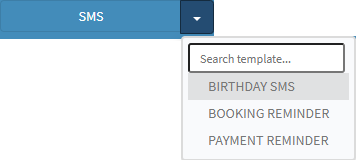
💡Please Note: SMS Templates that appear on the list depend on the SMS templates that have been set up for your Practice. For more information on SMS Templates please refer to the user manual: Workflow Event Template Setup: SMS Template
- The Birthday SMS Template will be filled in.
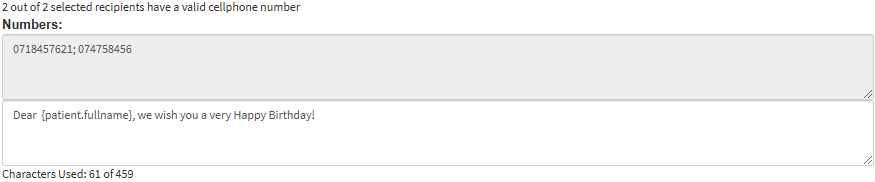
💡Please Note: You are able to edit this message if the need arises.
- Click on the Send button.
![]()
- A Recent Jobs section will open to show the progress of the messages sent in percentage.
