How to Make a Patient Inactive
Why Use This Function:
Marking a Patient as Inactive on a file means they are no longer linked to that file. This could be due to reasons such as death, switching to independent medical aid, or a change in marital status (e.g., divorce). Setting this status helps ensure the Patient isn’t billed incorrectly and no longer has access to information they’re not authorised to receive.
- This user manual will start on the Debtors screen.
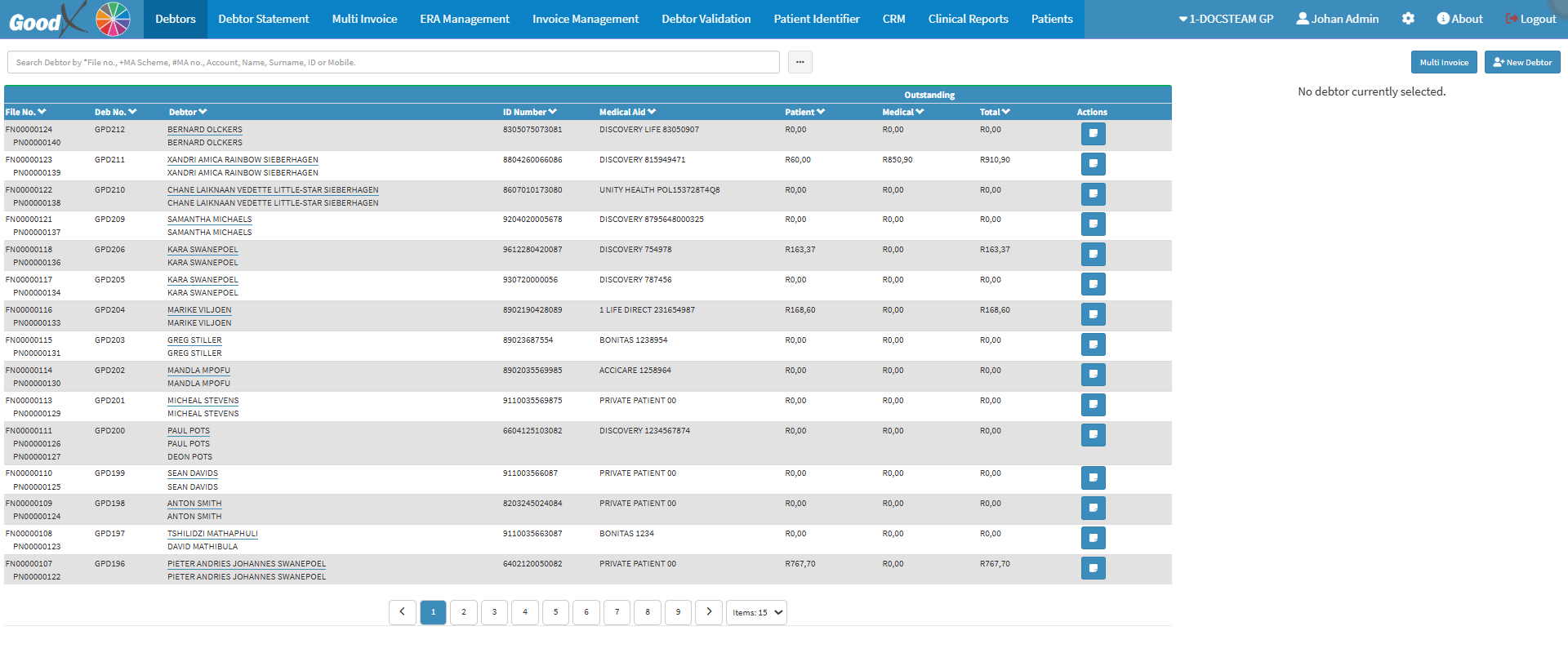
- For more information on the Debtor screen, refer to the user manual: Debtor List Screen - Navigation and Use.
- Click on the Search Bar.
![]()
- Enter the name of the relevant Debtor you wish to mark as Inactive into the search bar.
![]()
- Click on the correct Debtor from the list of Debtors that appear.

- The Debtor sidebar will open.

- For more information on the Debtor Detail screen, refer to the user manual: How to Create a New Debtor.
- Click on the Debtor Edit button.
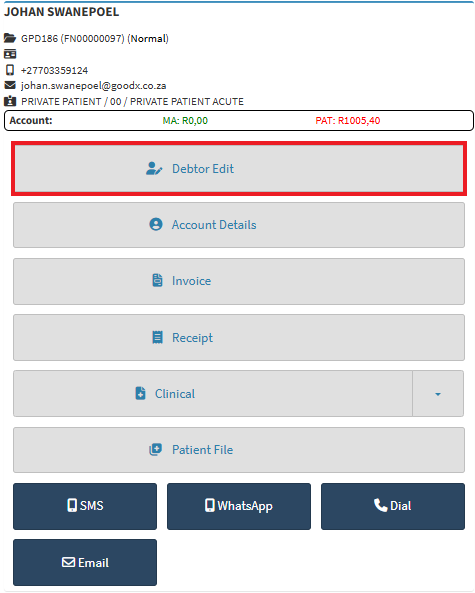
- The Debtor Details screen will open.
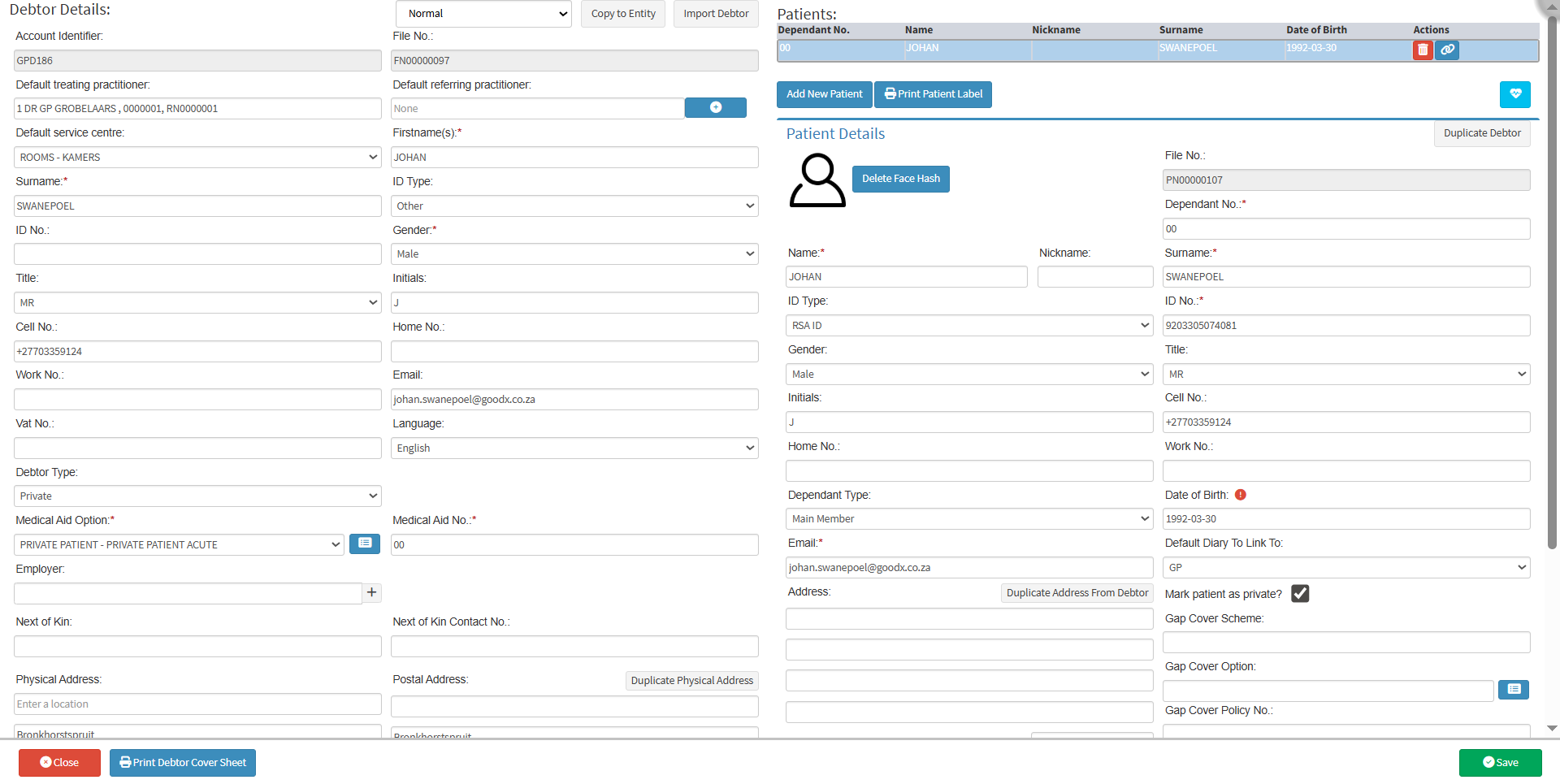
- Select the correct Patient to make Inactive.

- Click on the Trashcan button.
![]()
- An Attention! Pop-up will appear.
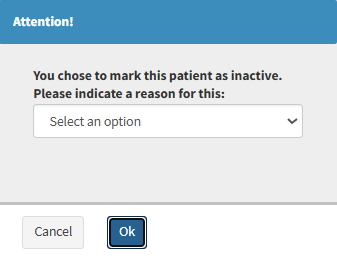
- Click on the Select an Option drop-down menu.

- Select the reason why you would like to make the Patient Inactive.
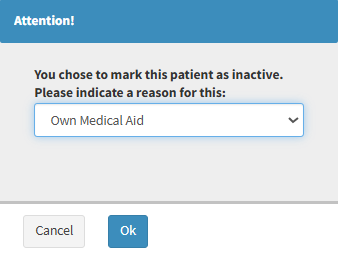
- Click the OK button to save the changes made.
![]()
- The Patient will now show as Inactive on the Debtor's file.
![]()
Last modified: Thursday, 14 August 2025, 9:26 AM