GoodX Mobile: Navigation and Use
Why Use This Function:
A Mobile Electronic Diary allows you to manage the workflow of the Practice and the Practitioner's time away, even when offline. It keeps a record of all bookings, transactions, and events, ensuring that your schedule is accessible and up to date.
💡Please Note: Any changes made on the Mobile App will override whatever has occurred on the GoodX Web App when syncing occurs.
- This user manual will start on the Diary screen.

- For more information regarding the Diary screen, please refer to the user manual: GoodX Mobile: Diary Screen.
- Click/Tap on the Hamburger Icon.
![]()
- The Navigation screen will open.
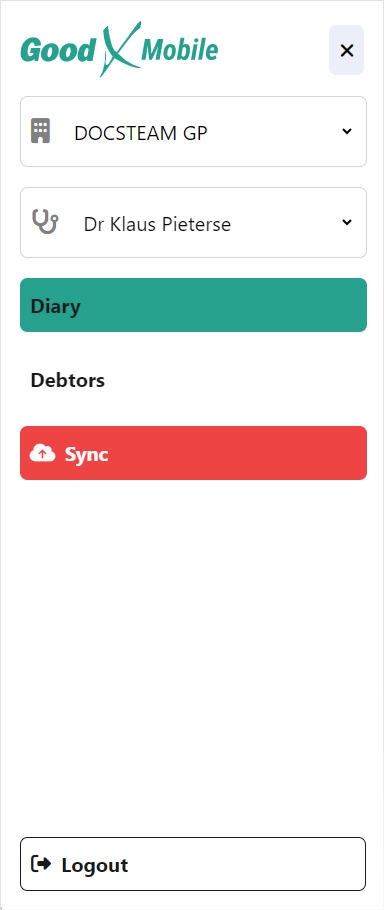
- Click/Tap on the Select an Entity drop-down menu.
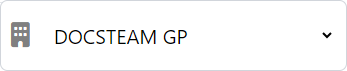
- Click/Tap on the desired Entity.
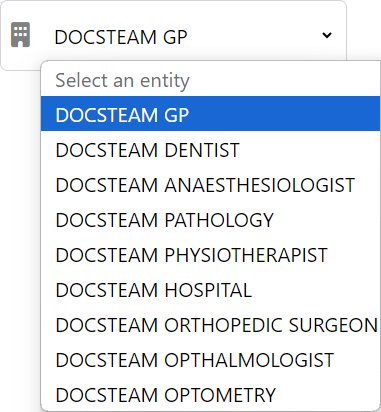
- Click/Tap on the Select a Diary drop-down menu.

- Click/Tap on the desired Diary.
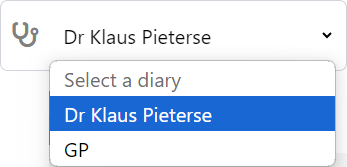
- Click/Tap on the Debtors tab.
![]()
- The Debtors screen will open.
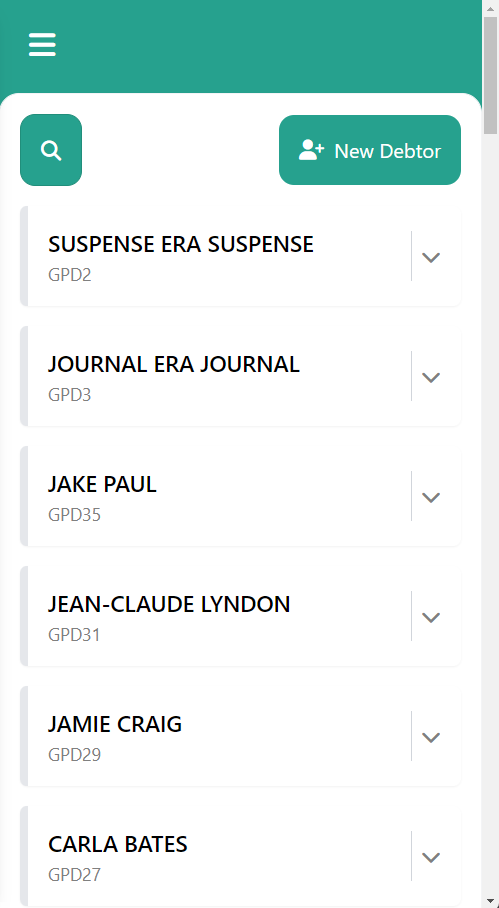
- For more information regarding the Debtors screen, please refer to the user manual: GoodX Mobile: Debtors Screen.
- Click/Tap on the Sync tab to save any offline changes made on the Mobile App.
![]()
💡Please Note: Any changes made on the Mobile App will override whatever has occurred on the GoodX Web App when syncing occurs.
- Click/Tap on the Logout button.
![]()
- The GoodX Mobile app will close and return to the Login screen.

Last modified: Friday, 4 October 2024, 8:20 AM