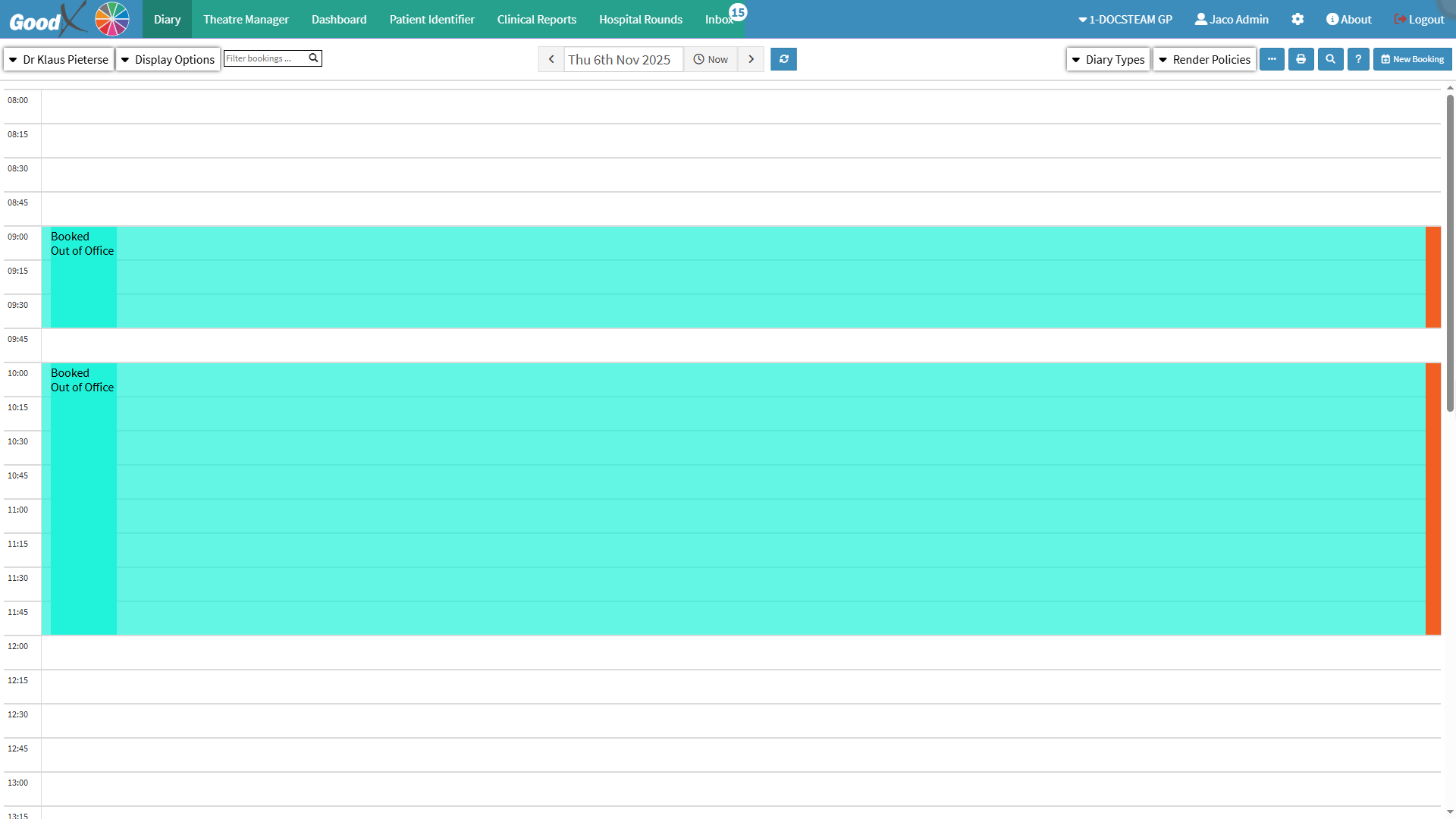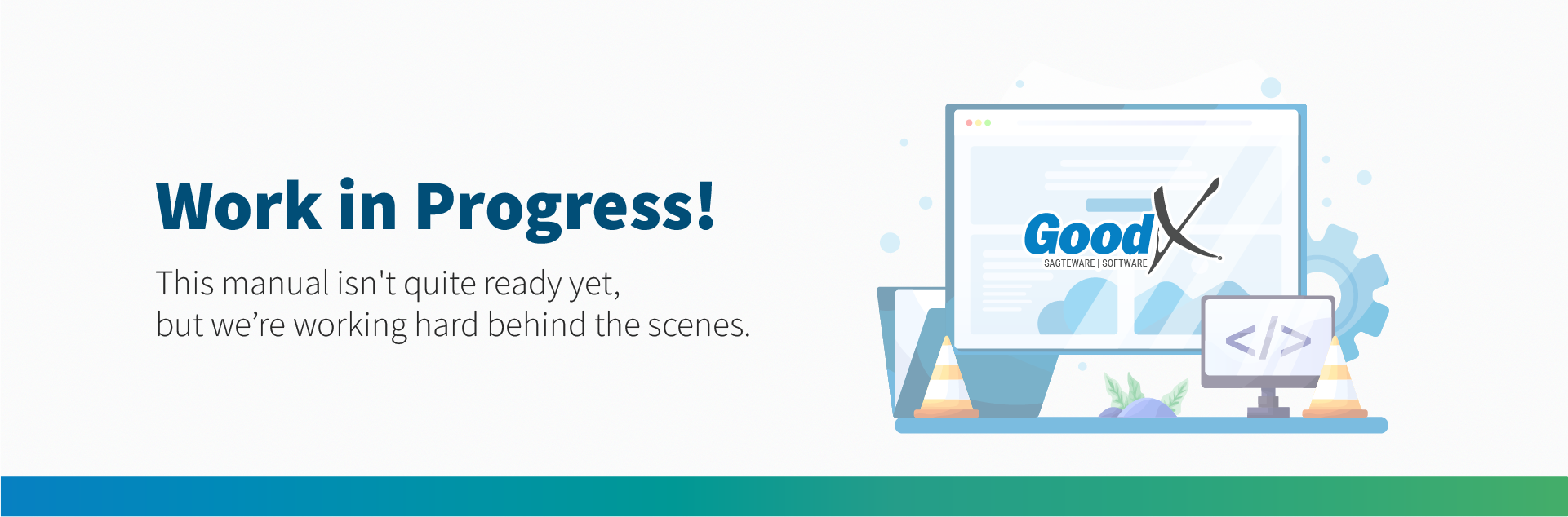The Create Vacancy function allows you to free up time within an existing Out of Office booking directly from the Diary screen. This is useful when a Practitioner returns earlier than planned or part of the booked-out period is no longer required. By creating a vacancy within the Out of Office booking, you can make that portion of time available for new Patient appointments without needing to delete or recreate the entire booking.
How to Create Non-Patient Related Appointments: Setup and Use
Why Use This Function:
Non-Patient Related Appointments are used to schedule time in the Diary that is not linked to a specific Patient treatment or procedure. This appointment type allows the Practice to block out time for activities such as meetings, seminars, representatives’ visits, staff training, administrative tasks, or periods when the Practitioner is unavailable for consultations.
These bookings help to maintain accurate scheduling visibility, prevent double-booking, and ensure that all non-clinical time is properly managed and accounted for.
These appointments will be marked as not billable, clearly indicating that the Practitioner is occupied with other Practice or personal-related commitments rather than Patient care.
It is important that Non-Patient Related Appointments are marked as non-billable because these bookings do not involve clinical services, consultations, or procedures that can be charged to a Patient or Debtor. Marking them as non-billable ensures that they are excluded from financial reports, billing calculations, and revenue tracking, preventing incorrect invoicing or inflated financial figures. This distinction maintains accurate financial records, protects the Practice from billing errors, and ensures that only legitimate, chargeable appointments contribute to income and reporting metrics.
💡Please Note: A Booking Type needs to be specifically set up for these types of bookings.
The Contents of This User Manual:
- Setup
- Create the Booking
- Create Vacancy
- This user manual will start on the Settings screen, User Settings tab.

- For more information on navigating the Settings screen, please refer to the user manual: How to Navigate the Settings Screen.
Setup
Before a Non-Patient Related Appointment can be created, an initial setup must be completed.
- Click on the Diary Settings tab.

- The Diary Settings screen will display.
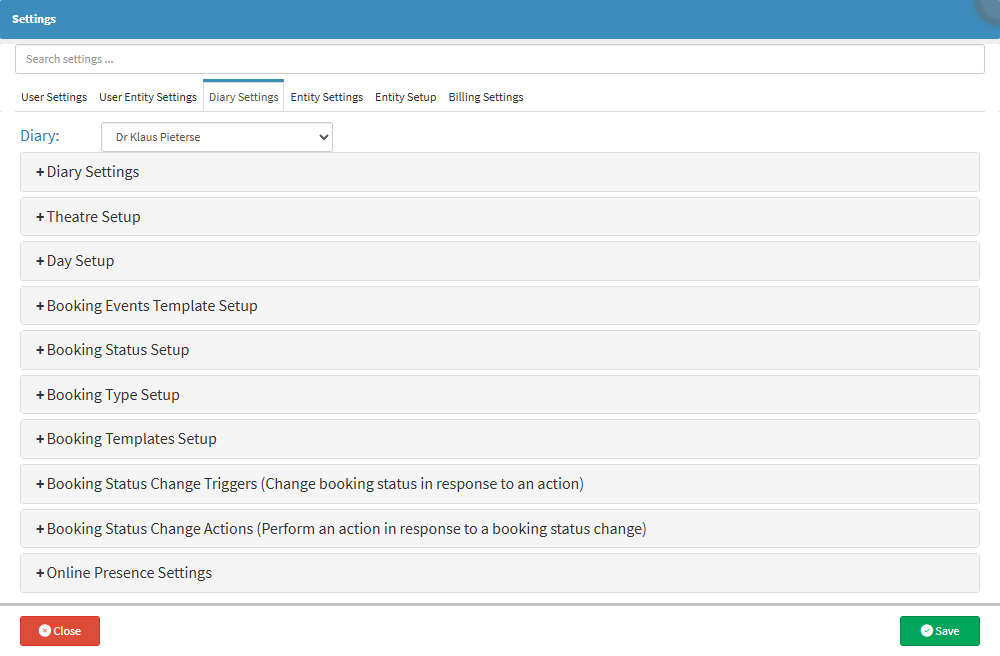
- For more information on navigating the Diary Settings tab, please refer to the user manual: Diary Settings (General).
- Click on the Booking Type Setup panel.
- The Booking Type Setup panel will expand.

- For more information regarding the Booking Type Setup panel, please refer to the user manual: Booking Type Setup.
- Click on the +Add New Type button.
- A new Booking Type will now be available.

- An explanation will be given for the options available.
- Name: The name of the booking type that will be displayed on the Diary screen.
- Booking Status: Select the booking status under which the appointment will be displayed.
- Invoicable: Select whether this is an Invoicable, Non-Invoicable, Admin or Estimatible appointment.
- Duration: Select the default duration for this booking type.
- Colour: Choose the default colour of how the booking type will appear on the Diary screen.
- Font Colour: Choose the default colour of how the appointment will appear.
- Click on the Visible button to toggle between making the booking type visible or invisible.
- Complete all the fields in the new booking type panel.

- Click on the Save button.
Creating a Non-Patient Related Appointment directly from a Diary timeslot offers the user a fast and convenient way to block out time directly on the Diary. This method is ideal when you identify an open slot and want to allocate it for a non-Patient purpose immediately.
- Double-Click on the desired Timeslot.

- The Add/Edit Booking screen will open.
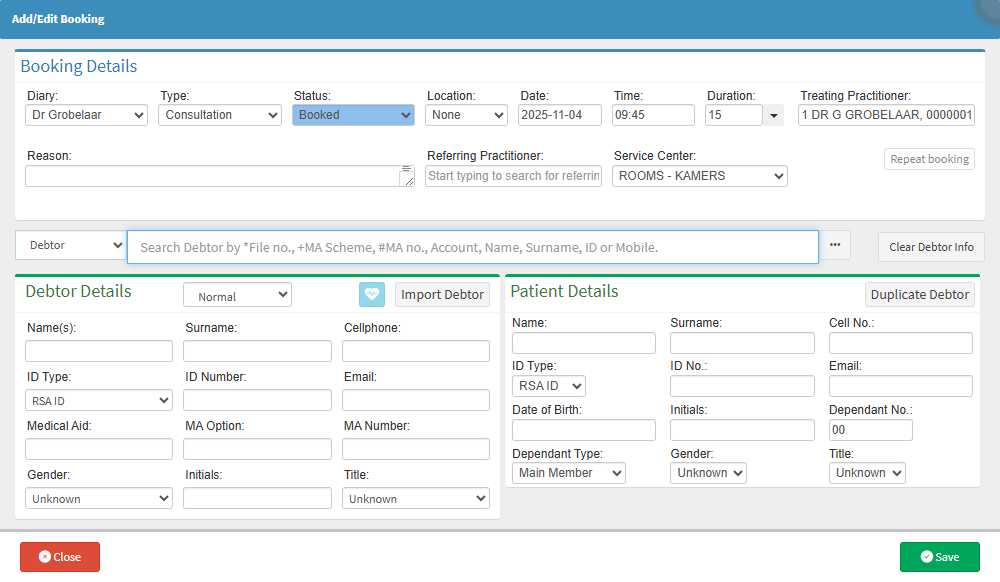
- For more information on the Add/Edit Booking screen, please refer to the user manual: Add/Edit Booking Screen: Navigation and Use.
- Click on the booking Type drop-down menu.
- The booking Type drop-down menu will expand.
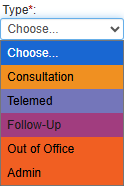
- Click on the booking type that has been set up for non-billable/non-Patient-related purposes.
💡 Please Note: When the Out of Office booking type is selected, the Debtor and Patient Details sections will no longer be displayed on the Add/Edit Booking screen. This ensures that only relevant information for non-Patient appointments is shown.
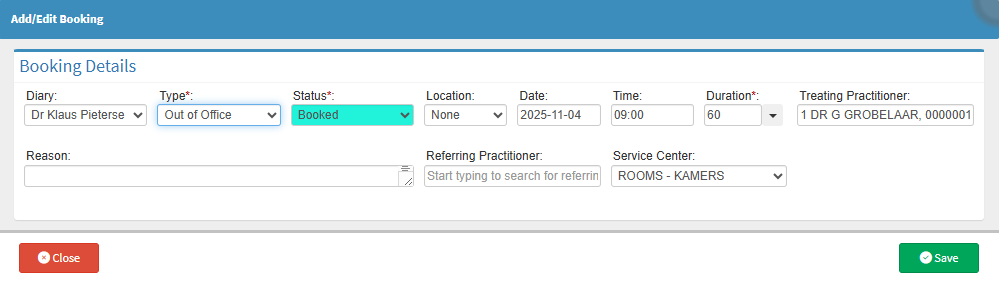
- Click on the Date field.
- The Date Picker will open.

- Click on the desired Date.

- Click on the Time field.
- Click on the desired Time.
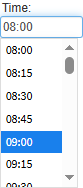
- Click on the Duration drop-down menu.
- The Duration drop-down menu will expand.

- Click on the End Time field.
- Click on the desired Time.
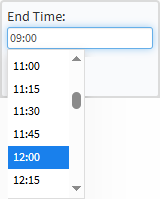
💡 Please Note: If the appointment needs to cover the entire day, simply Tick the Rest of Day checkbox instead of manually entering the time or duration for the appointment.
💡 Please Note: When a booking exceeds its default duration, a warning message will appear.
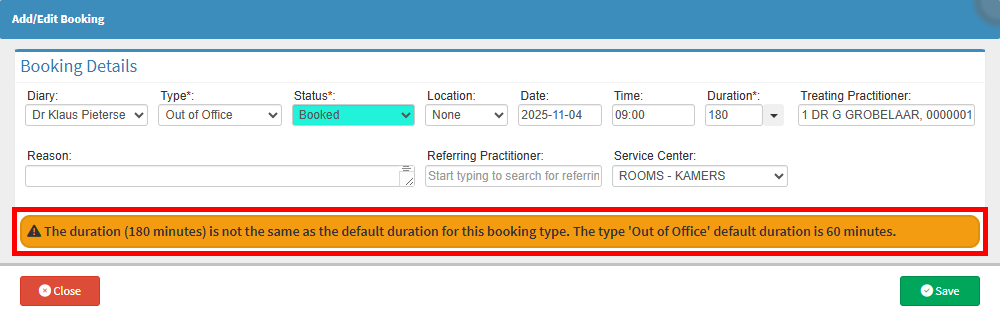
- Click on the Save button to book the appointment.
- On the Diary screen, the Out of Office booking will be clearly displayed in its allocated timeslot.
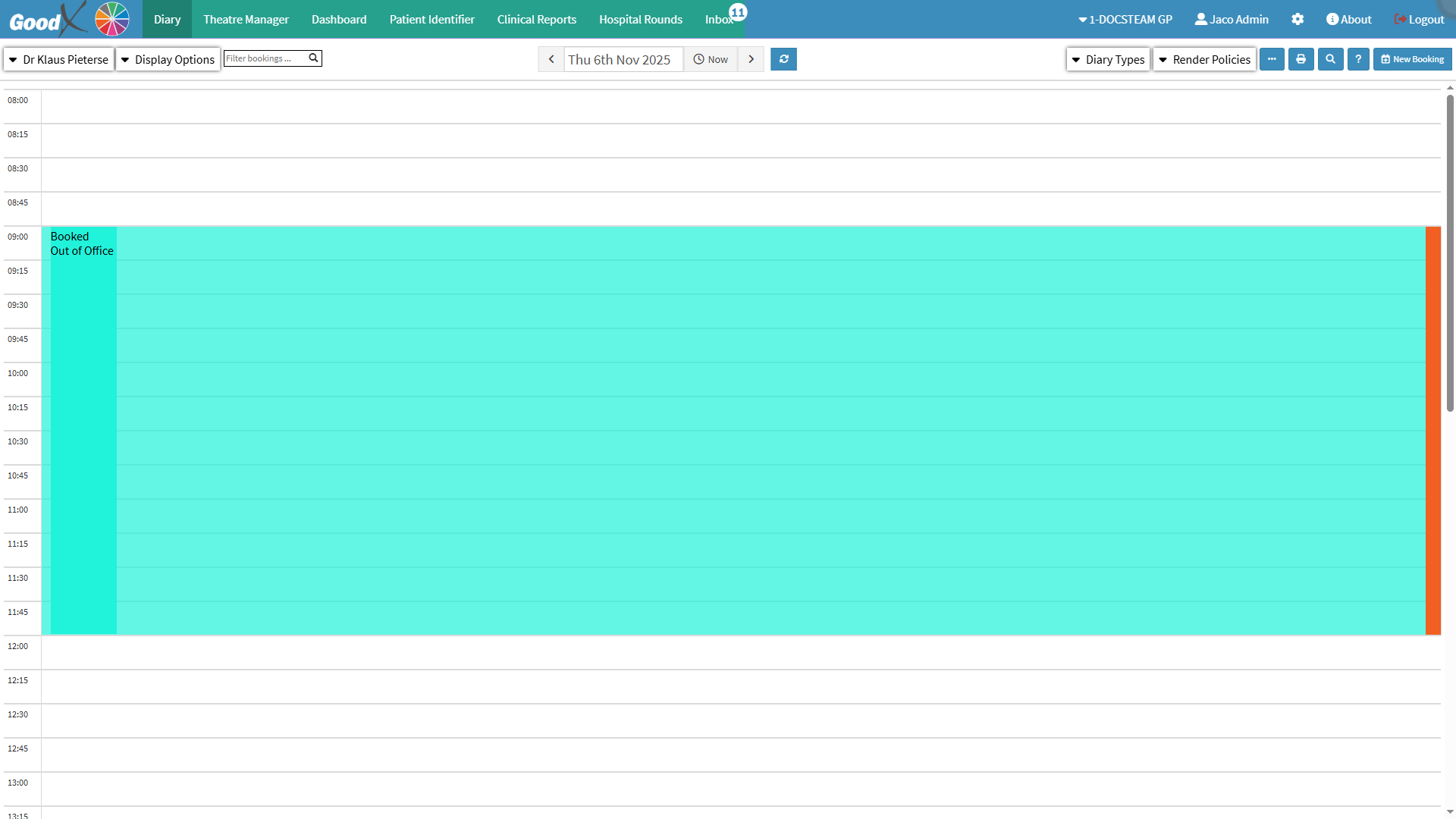
💡 Please Note: Since this booking type has been marked as not Invoicable during setup, this booking's sidebar will display as Not Billable.
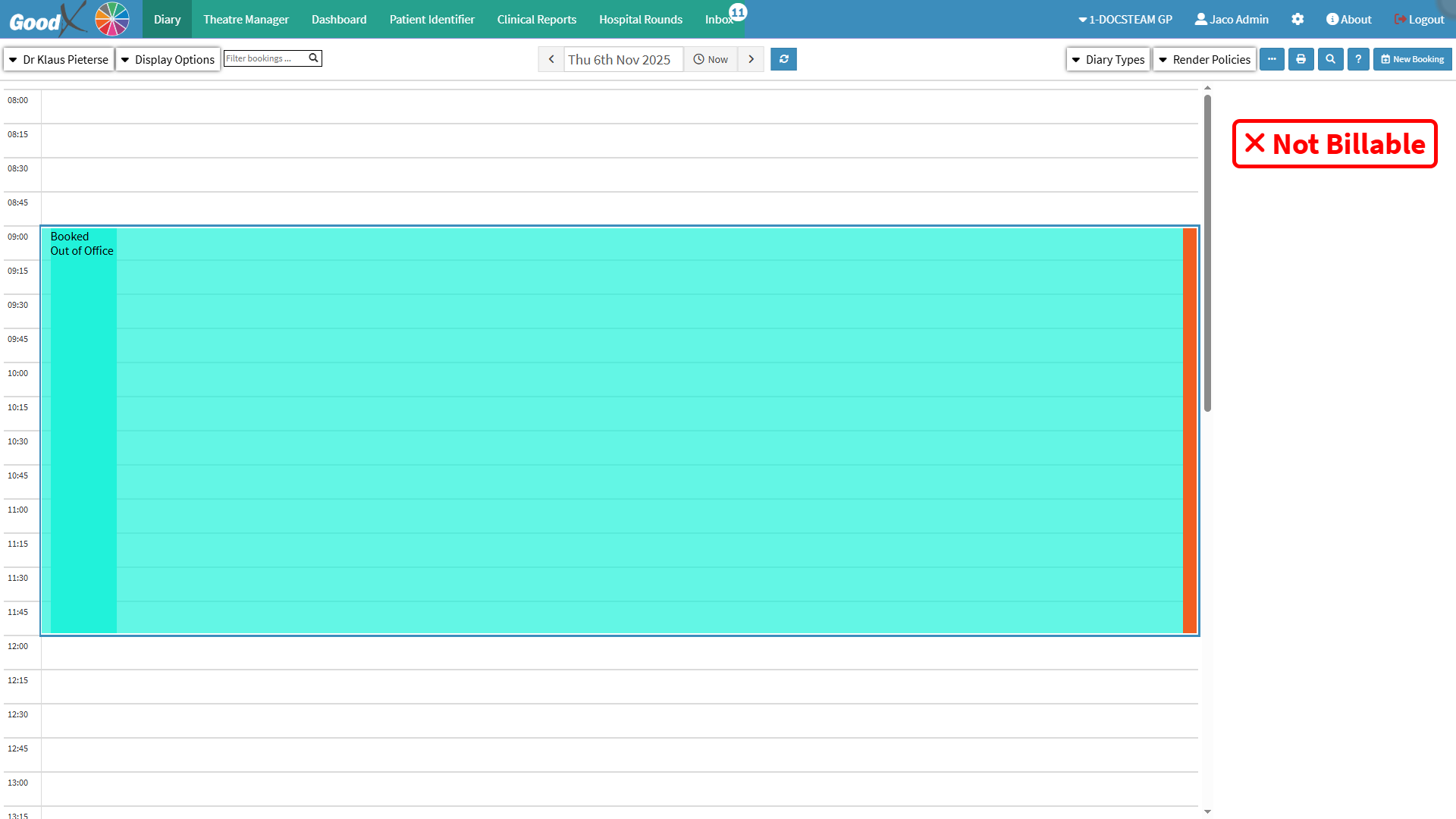
Create Vacancy
- Double-Click on the desired timeslot within the Out of Office booking.
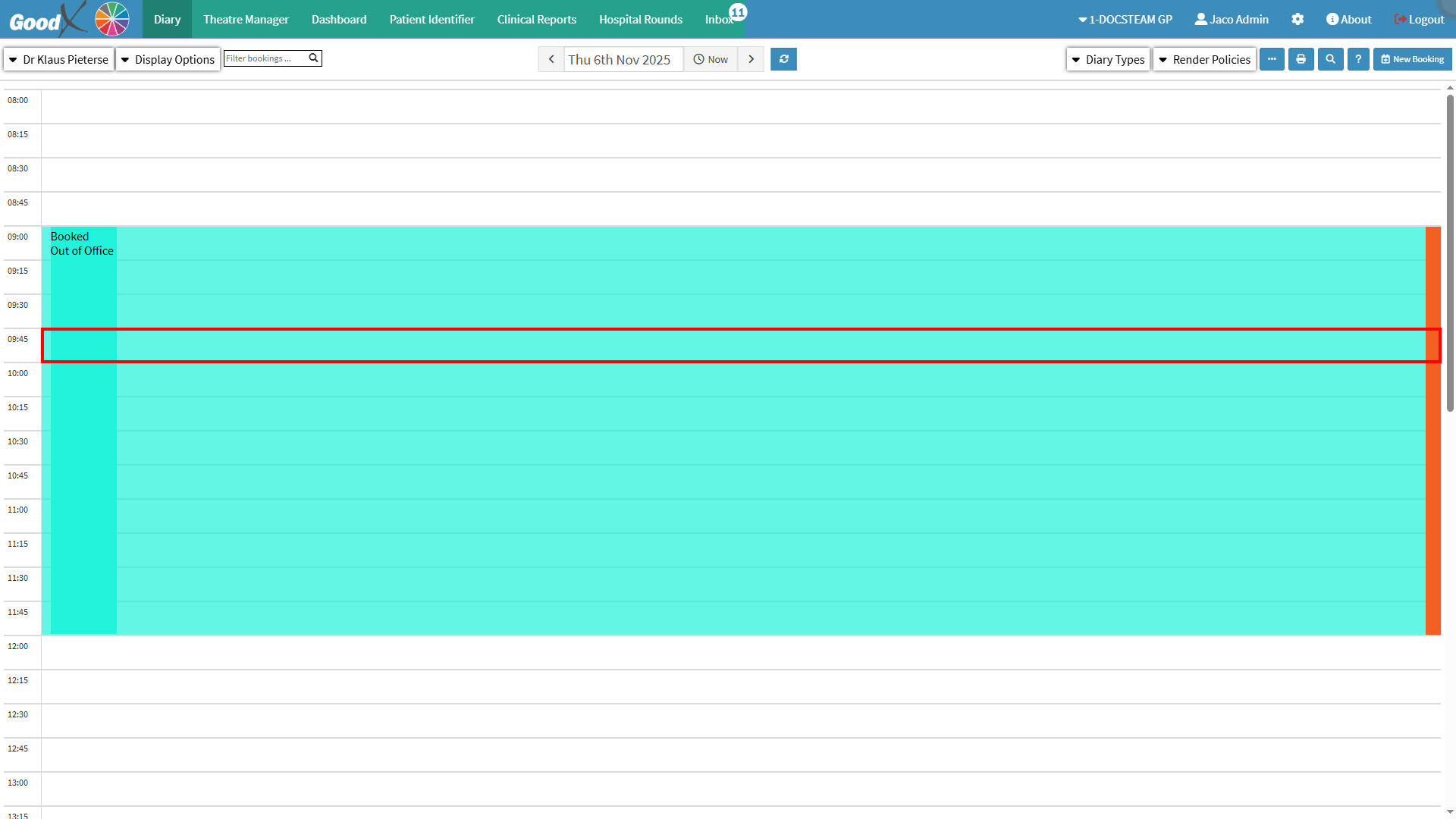
- The Add/Edit Booking screen will open.

- Click on the Create Vacancy button.
- The Create Vacancy screen will open.
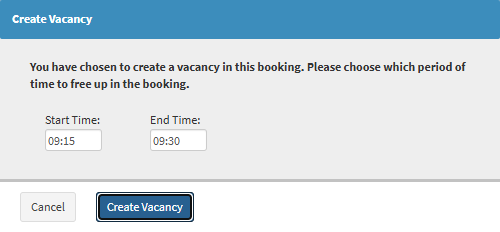
- Select the desired time period you wish to free up in this booking.
- Click on the Create Vacancy button.
- The open timeslot will now display on the Diary screen.