How to Set Up Patient Dashboard Profiles (Configuration)
Why Use This Function:
Setting up Patient Dashboard Profiles from the Diary segment allows the Practice to create condition-specific dashboards, such as profiles for diabetes or heart disorders. This setup ensures that Practitioners can easily select the most relevant profile for a Patient based on their condition, helping streamline clinical decision making, reduce information overload, and provide focused, condition-appropriate care.
- This user manual will start on the Patient Dashboard Profiles screen.

- For more information on how to navigate to the Patient Dashboard Profiles screen, please refer to the user manual: Profile Setup Tab: Navigation and Use.
- Click on the Add New button to add a new profile.
![]()
- The Add/Edit Patient Dashboard Profile pop-up will appear.
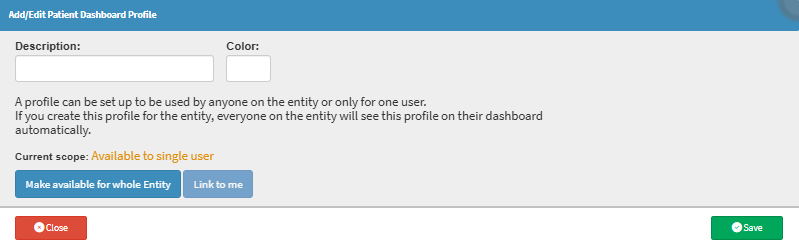
- Click on the Description field to give your profile a name.

- Click on the Colour Selector field to select your desired colour for your Patient Dashboard profile.
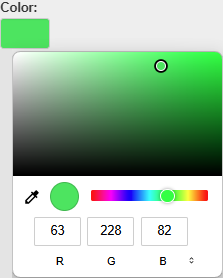
- Click on the Make Available for Whole Entity button or the Link to Me button to make the Patient Dashboard Profile available to the entire entity or just for your user.

- Click on the Save button to save your Patient Dashboard Profile.
![]()
- The Thyroid Patient Dashboard Profile will now show on the list with the rest of the Profiles.
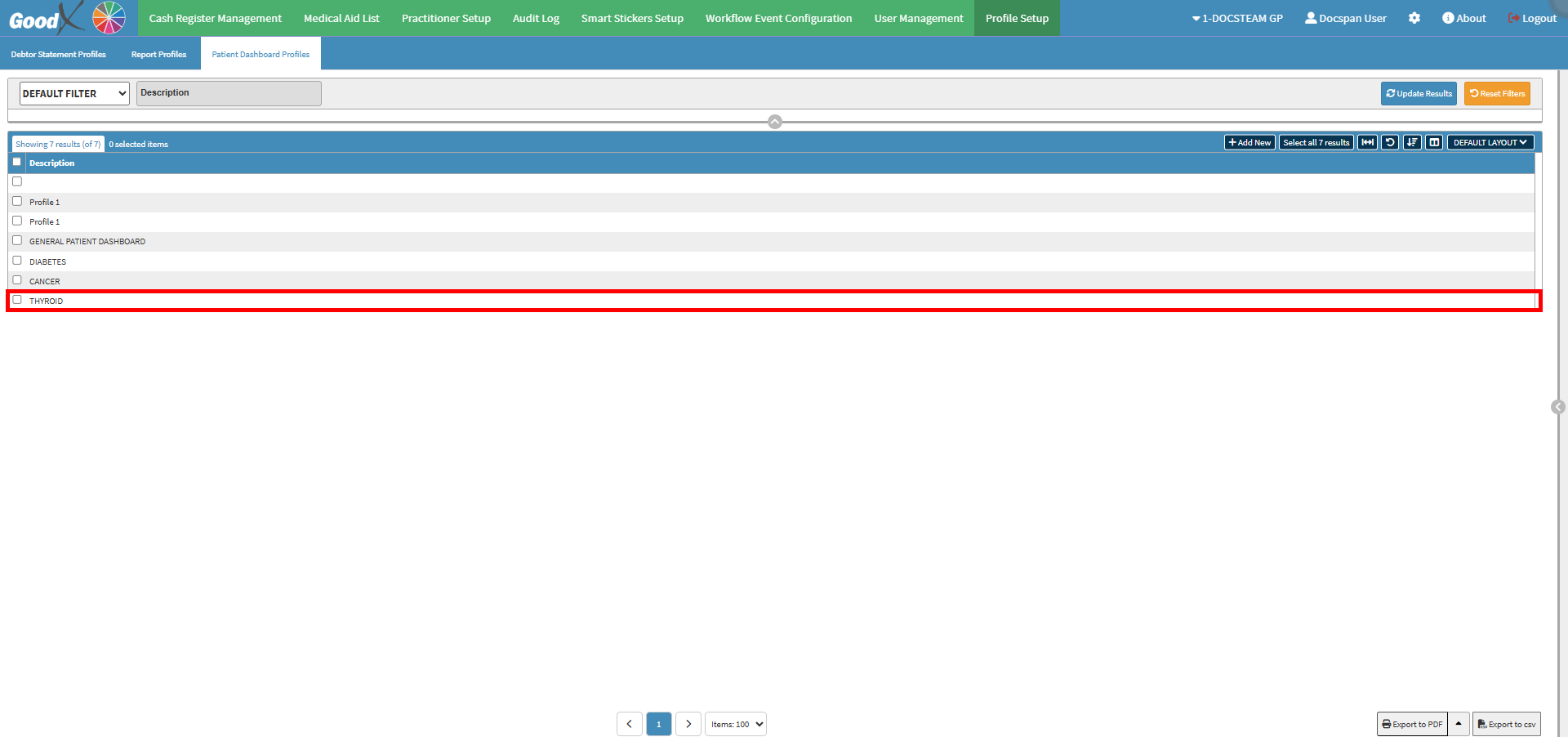
Last modified: Wednesday, 4 June 2025, 3:01 PM