How to Import a Practitioner
Why Use This Function:
Importing a Practitioner's details from the MediBase List ensures that you always have the most accurate and up-to-date information, exactly as the Practitioner provides. Instead of manually entering their details, which can be time-consuming and prone to errors, this feature allows you to seamlessly pull verified information directly into your system. By streamlining the process, you not only save valuable administrative time but also reduce the risk of data inconsistencies that could lead to billing errors, miscommunication or compliance issues. With just a few clicks, you can confidently add new Practitioners knowing that their details are complete and correct from the outset.
💡Please Note: Practitioners are responsible for keeping their information updated on MediBase. Only the data they have supplied to MediBase will be imported.
- This user manual will start on the Configuration screen.

- For a comprehensive explanation of the Configuration Segment, please refer to the user manual: Configuration Segment.
- Click on the Practitioner Setup tab.
![]()
- The Practitioner Setup screen will open.
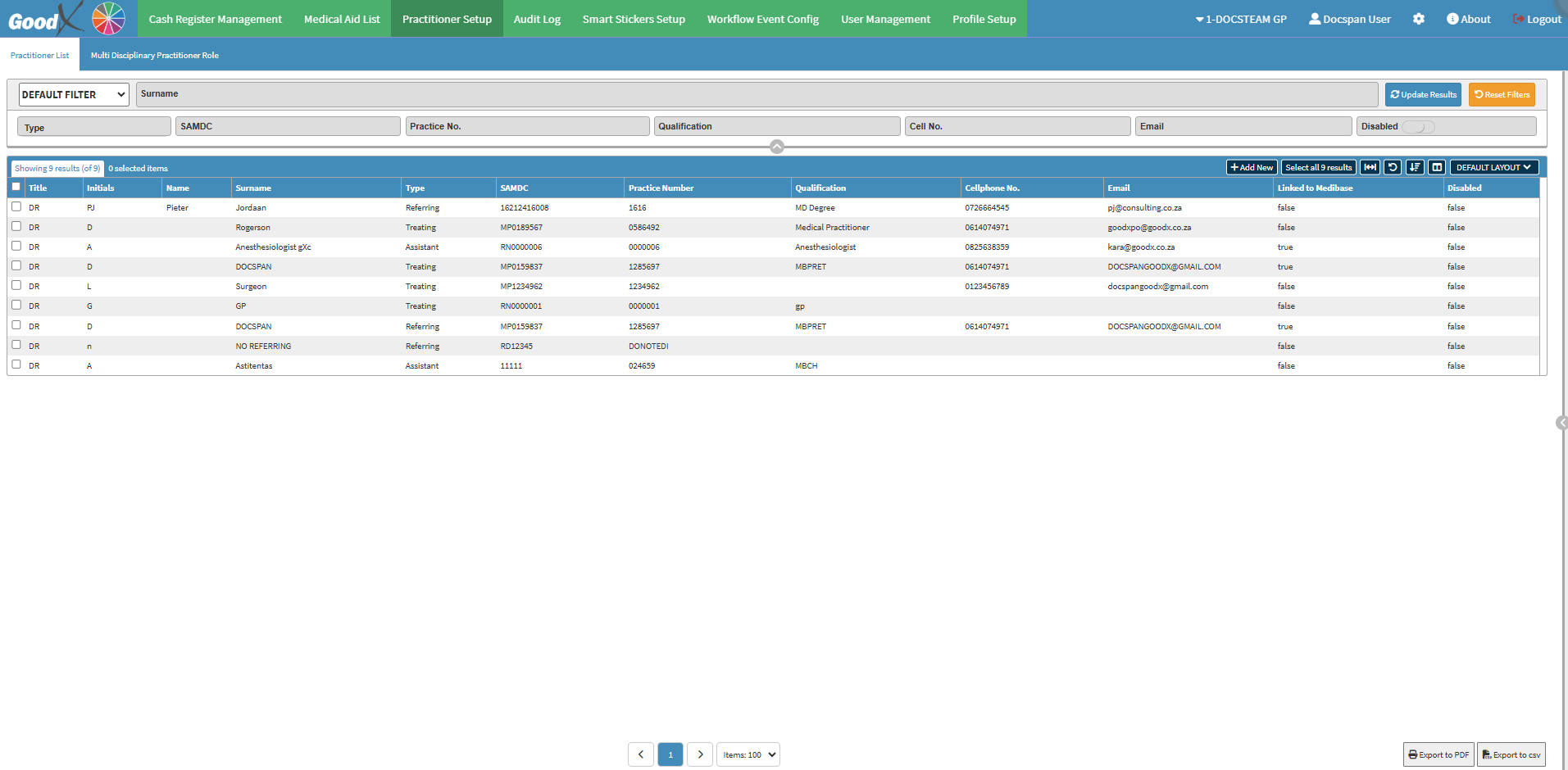
- For an extensive explanation of the Practioner Setup screen, please refer to the user manual: How to Use the Practitioner Setup.
- Click on the Add New button.
![]()
- The Add/Update Practitioner screen will open.

- Click on the Import Practitioner button.
![]()
- The MediBase Search screen will open.
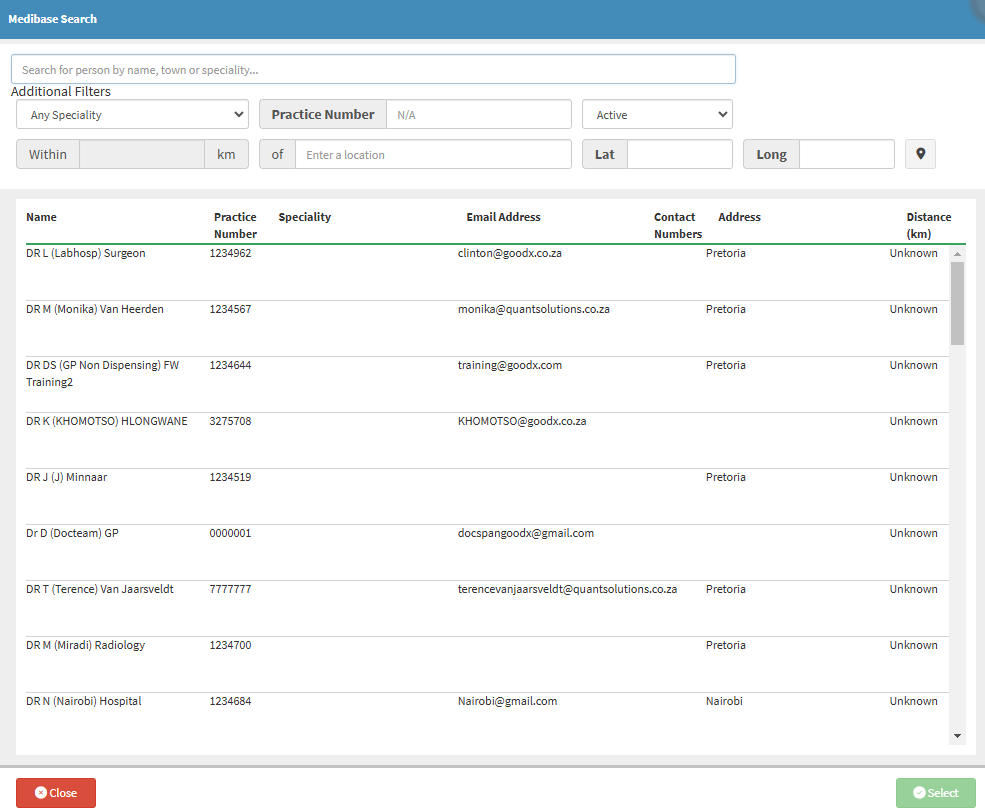
- For a complete explanation of the MediBase Search screen, please see the user manual: MediBase List Search.
- Click on the desired Practitioner.

- Click on the Select button to add the chosen Practitioner.

- The details of the selected Practitioner will be imported from the MediBase list.
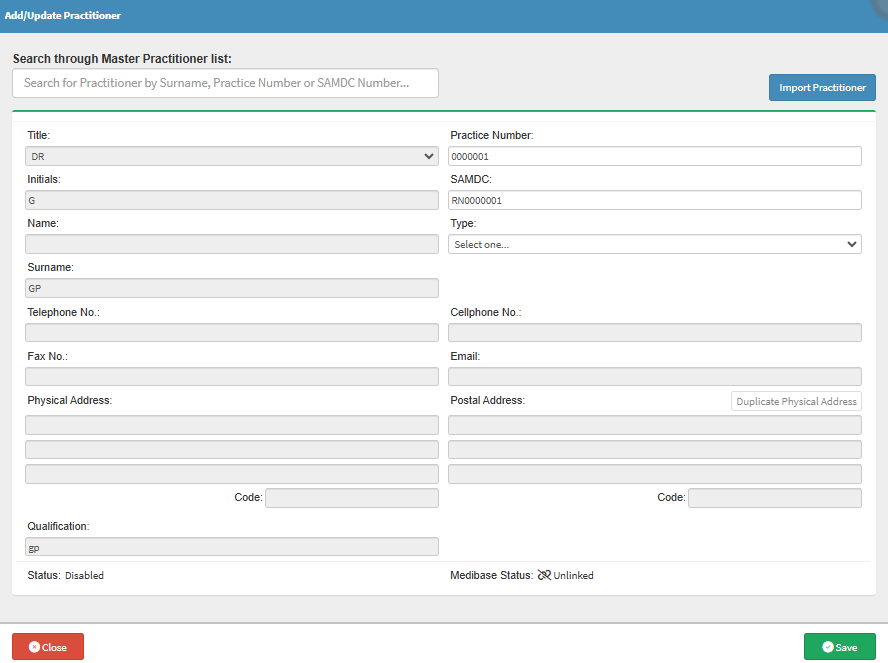
- Click on the Save button.
- The Practitioner that has been linked from MediBase will now appear on the Practitioner list.
![]()