Sync GoodX Diary with Google Calendar
Why Use This Function:
The Calendar Sync function is to facilitate seamless synchronisation between the GoodX Web Diary and the Practitioner’s external calendar accounts, specifically Google Calendar. This ensures that appointments, availability, and scheduling changes are consistently reflected across both platforms in real-time, reducing the risk of double bookings, missed appointments, and administrative inefficiencies.
- This user manual will start on the Settings screen.

- Click on the Diary Settings tab.

- Click on the Diary Settings panel.

- For more information regarding the Diary Settings screen, please refer to the user manual: Diary Settings.
- Under the Diary Settings, scroll down to the Sync this Diary with other Calendars option.
- Click on the Copy URL button.
- Open the external calendar, in this case, Google Calendar.

- Under the Other Calendars option, Click on the (+) button.
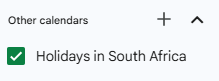
- Click on the From URL option.
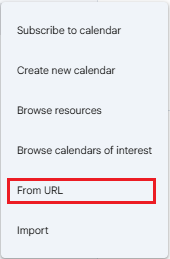
- Paste the URL in the URL of Calendar field (this is the URL that you copied in the GoodX Diary Settings).

- Click on Add Calendar.
![]()
- Your GoodX Diary will now be synced with your Google Calendar, and all GoodX bookings will be visible on your external calendar.
Last modified: Wednesday, 16 July 2025, 11:51 AM