Script Line Macro Settings
Why Use This Function:
Script Line Macros Settings are used specifically for creating Macros used for Prescriptions, allowing you to create predefined lines that streamline Script creation and ensure accuracy and consistency. Each Macro can include all essential prescription line details, such as diagnosis, medication, dosage, route, frequency, days supplied, total quantity, time of day, meal relationship, repeats, and directions etc.
You can also set up combinations of items based on what you would usually prescribe for a specific diagnosis, making it quick and easy to generate a complete, tailored prescription for each condition.
By using Script Line Macros, you are able to reduce manual entry errors, save time, and maintain a high standard of clinical and billing accuracy while ensuring that all prescriptions are consistent and compliant.
The Contents of This User Manual:
- Nothing Yet Panel
- Global Macros
- This user manual will start on the Dairy screen.
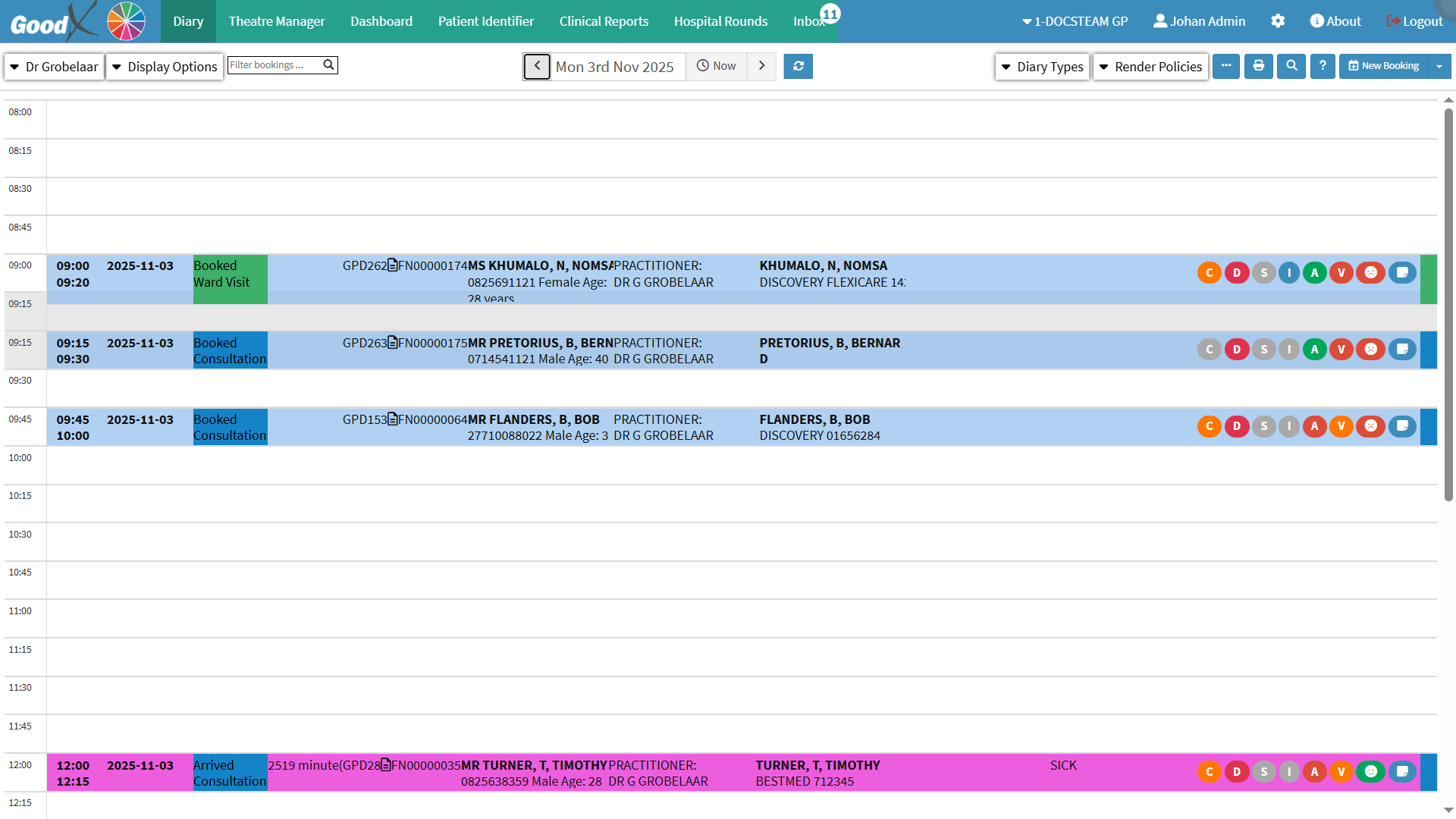
- Click on the Settings button.

- The Settings screen will open.

- For more information on the Settings screen, please refer to the user manual: General Settings: Navigation and Use
💡Please Note: The Dental Billing Settings are exclusive to the Dental Entity and are not visible in any other Entity
-
Click on the Script Line Macros panel.

- The Script Line Macros panel will open.

- Click on the Add New Macros button.
![]()
- The Add New Macros panel will open.
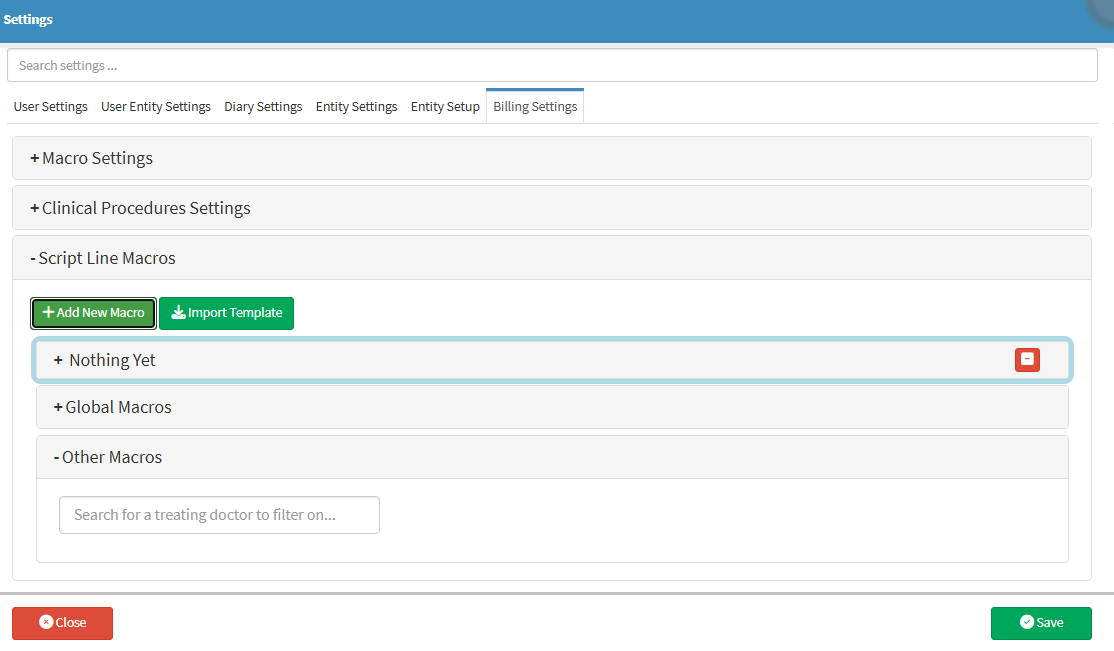
Nothing Yet Panel
This panel allows the user to add and manage prescription script items for a Patient.
- Click on the Nothing Yet panel.

- The Nothing Yet panel will open.

- Click on the Code field.

- Enter a unique identifier for the Macro and customise it as a shortcut (for example, URTI for Upper Respiratory Tract Infection) to simplify its use.
- Click on the Description field.
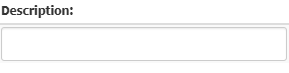
- Enter the name of the Macro, which can also be used to search for it along with the code (for example, Upper Respiratory Tract Infection).
- Click on the Treating Practitioner drop-down menu.

- The Treating Practitioner drop-down menu will open.
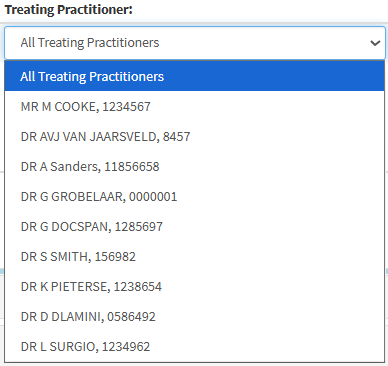
- Select the Treating Practitioner.

- Click on the Include Consumables checkbox.
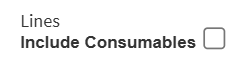
💡Please Note: Select this checkbox if the Macro should automatically include any consumable items (e.g., bandages, syringes, gloves) when applied. This ensures that all necessary consumables are added along with the macro’s instructions, saving time and preventing omissions.
- Click on the Add Script button.
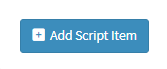
- The Add Script panel will open.

- Click on the Diagnosis field.

- Enter the Diagnosis for the condition this macro applies to, or leave blank to select the ICD-10 code on the Script Screen.

- Click on the Medication field.
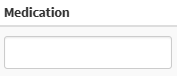
- Enter the Medication that is regularly prescribed for the specific condition associated with this Macro.

- Click on the Dosage field.

- Enter the Dosage of the medicine or drug that the Patient takes or should take.

- Click on the Route drop-up menu.

- The Route drop-up menu will open.

- Select the Route by which a drug or substance is taken into the body.

- Click on the Frequency field.

- Enter the number of times the medication should be taken per day.

- Click on the Days Supplied field.

- Enter the number of days the medication should be taken.

- Click on the Total Quantity field.

💡Please Note: The Total Quantity field will be automatically calculated and populated based on the dosage, frequency, and number of days entered.
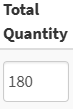
- Click on the Time Of Day drop-down menu.
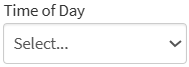
- The Time Of Day drop-down menu will open.
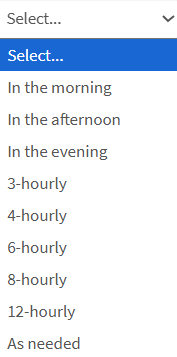
- Select the the Time Of Day when the medication should be taken.
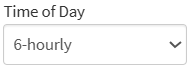
- Click on the Meal Relationship drop-down menu.

- The Meal Relationship drop-down menu will open.
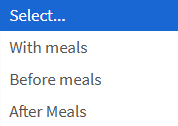
- Select when the medication should be taken in relation to meals.

- Click on the Repeat field.
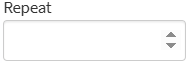
- Select the number of times the script should be repeated.
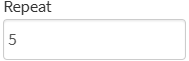
💡Please Note: The medication instructions will be automatically generated based on your selections for Time of Day, Meal Relationship, and Repeat.
- Click on the Save button
![]()
Global Macros
The Global Macros panel displays script templates that have been created for use by all practitioners in the practice. These macros allow users to quickly insert commonly used medication combinations, dosage instructions or treatment lines without having to complete each field manually.- Click on the Global Macros panel.